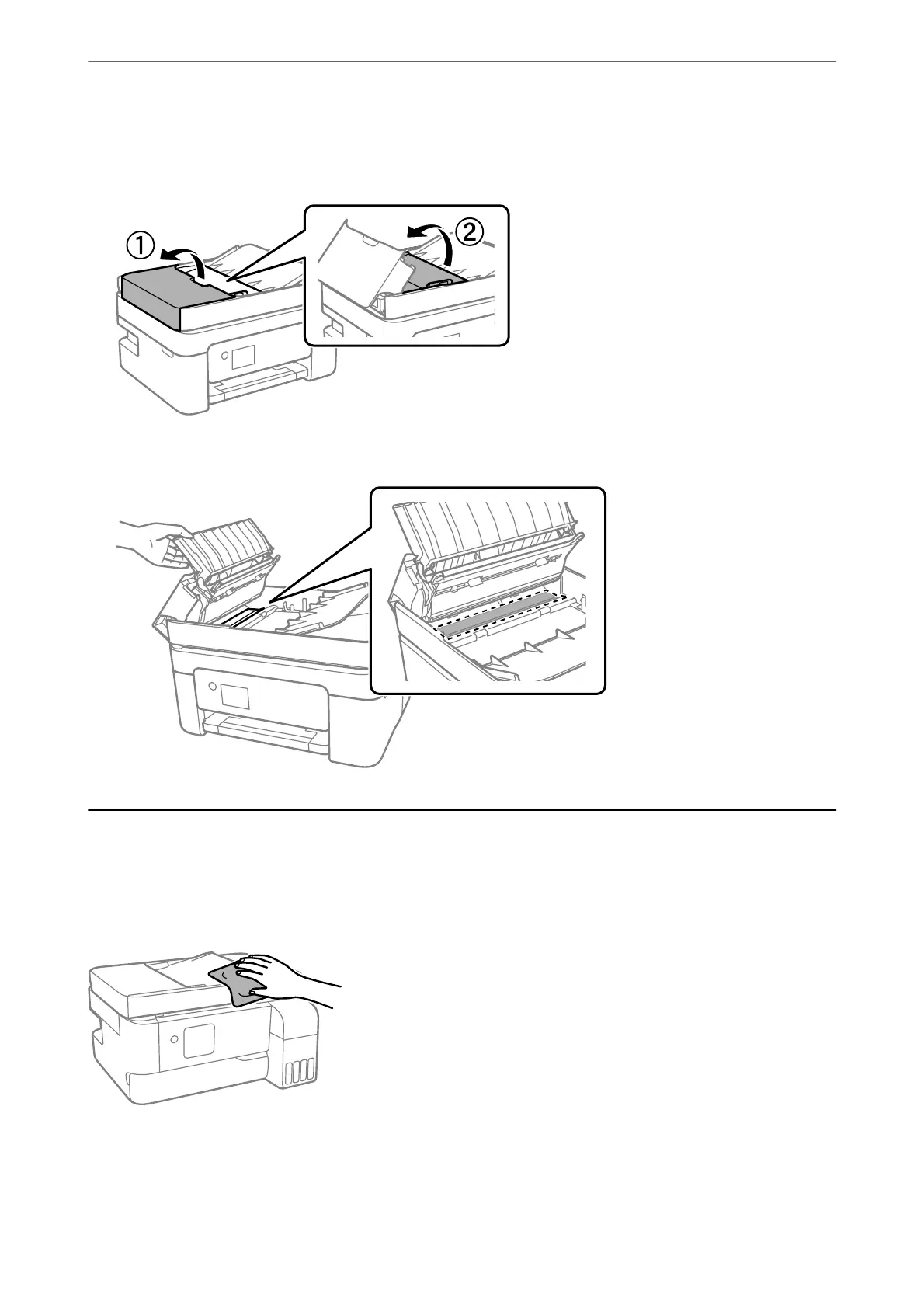5. If the problem cannot be cleared, turn o the printer by pressing the
P
button, open the ADF cover, and then
raise the ADF input tray.
6. Clean the part that is shown in the illustration.
Cleaning the Printer
If the components and the case are dirty or dusty, turn o the printer and clean them using a so, clean cloth that
has been dampened with water. If you cannot remove the dirt, try adding a small amount of mild detergent to the
damp cloth.
Maintaining the Printer
>
Cleaning the Printer
111
