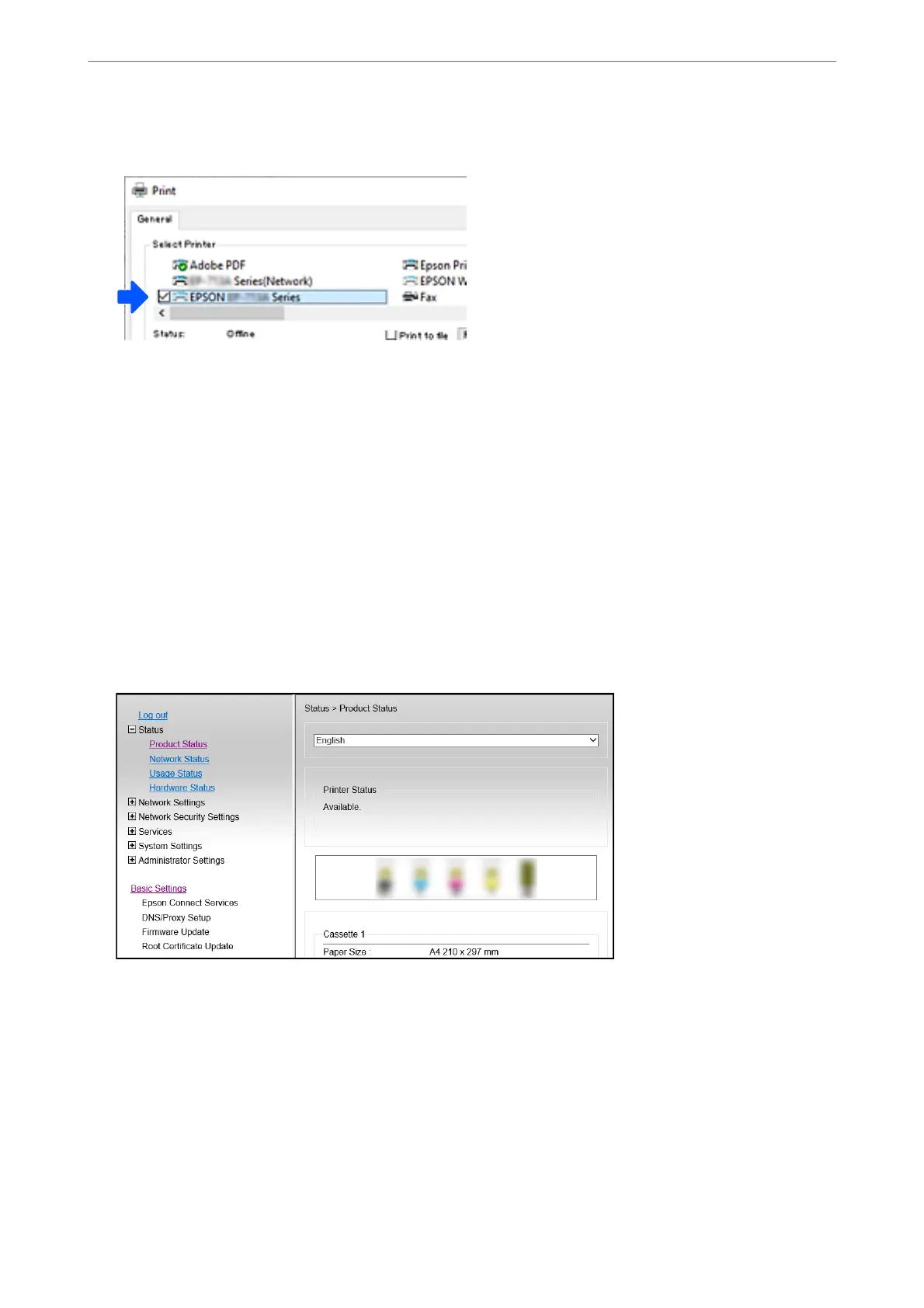Example of Windows 10
Changing the Network Connection from Wi-Fi to Ethernet
Follow the steps below to change the network connection to Ethernet from Wi-Fi using the control panel.
1. Connect the printer to a router using an Ethernet cable.
2. Disable the Wi-Fi from the printer's control panel.
Setting a Static IP Address for the Printer
You can set up a static IP address for a printer using Web
Cong
.
1. Access Web Cong.
In These Situations
>
Adding or Changing the Printer's Connection
>
Setting a Static IP Address for the Printer
134
