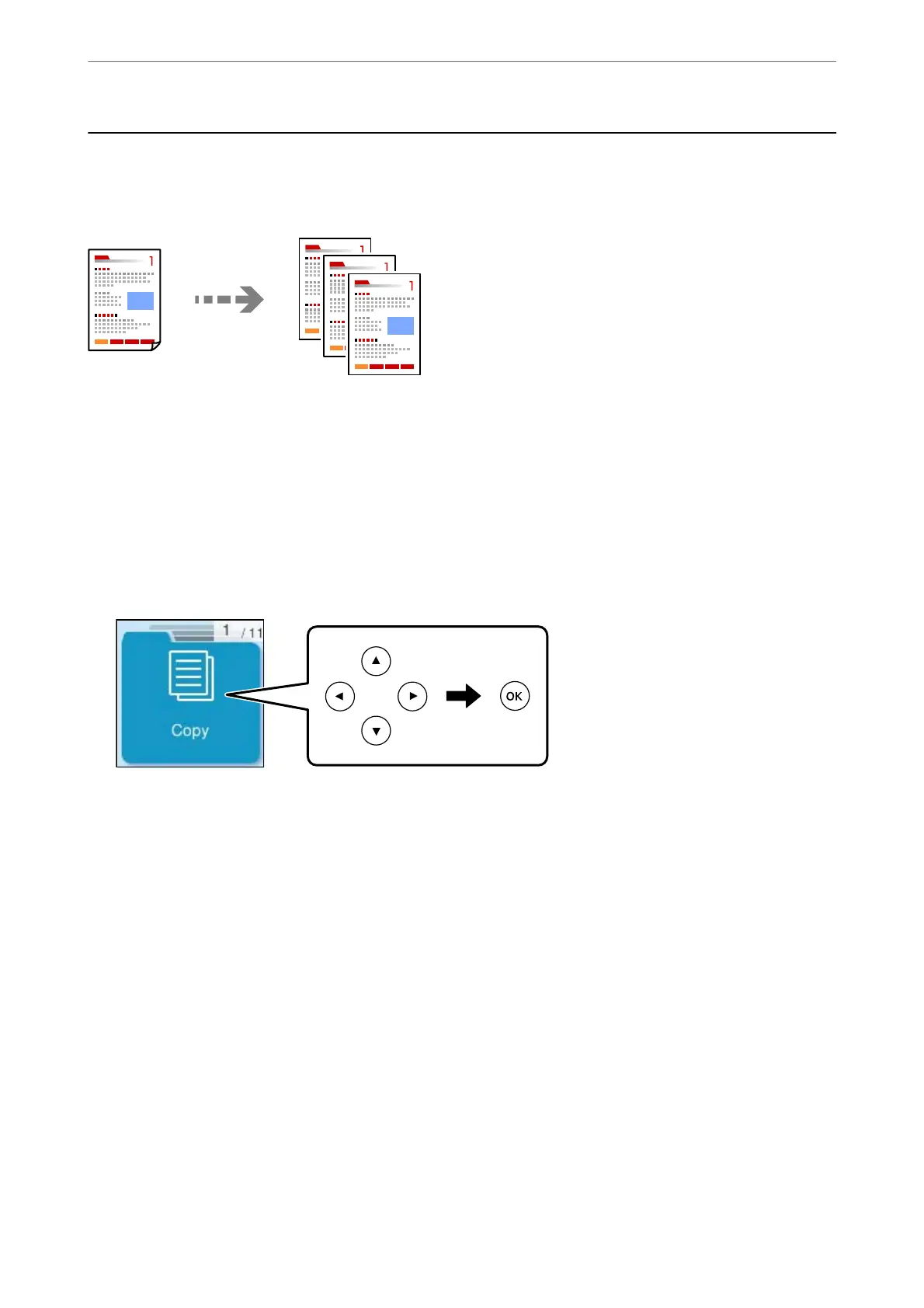Copying in Color or Monochrome
is section explains the steps for copying originals in color or monochrome.
1. Load paper in the printer.
“Loading Paper in the Rear Paper Feeder” on page 31
2. Place the originals.
“Placing Originals on the Scanner Glass” on page 37
3. Select Copy on the home screen.
To select an item, use the
u
d
l
r
buttons, and then press the OK button.
4. Select Color or B&W.
5. Set the number of copies as necessary.
6. Press the
x
button.
Note:
e color, size, and border of the copied image are slightly dierent from the original.
Related Information
& “More Menu Options for Copying” on page 64
Copying
>
Copying in Color or Monochrome
60
