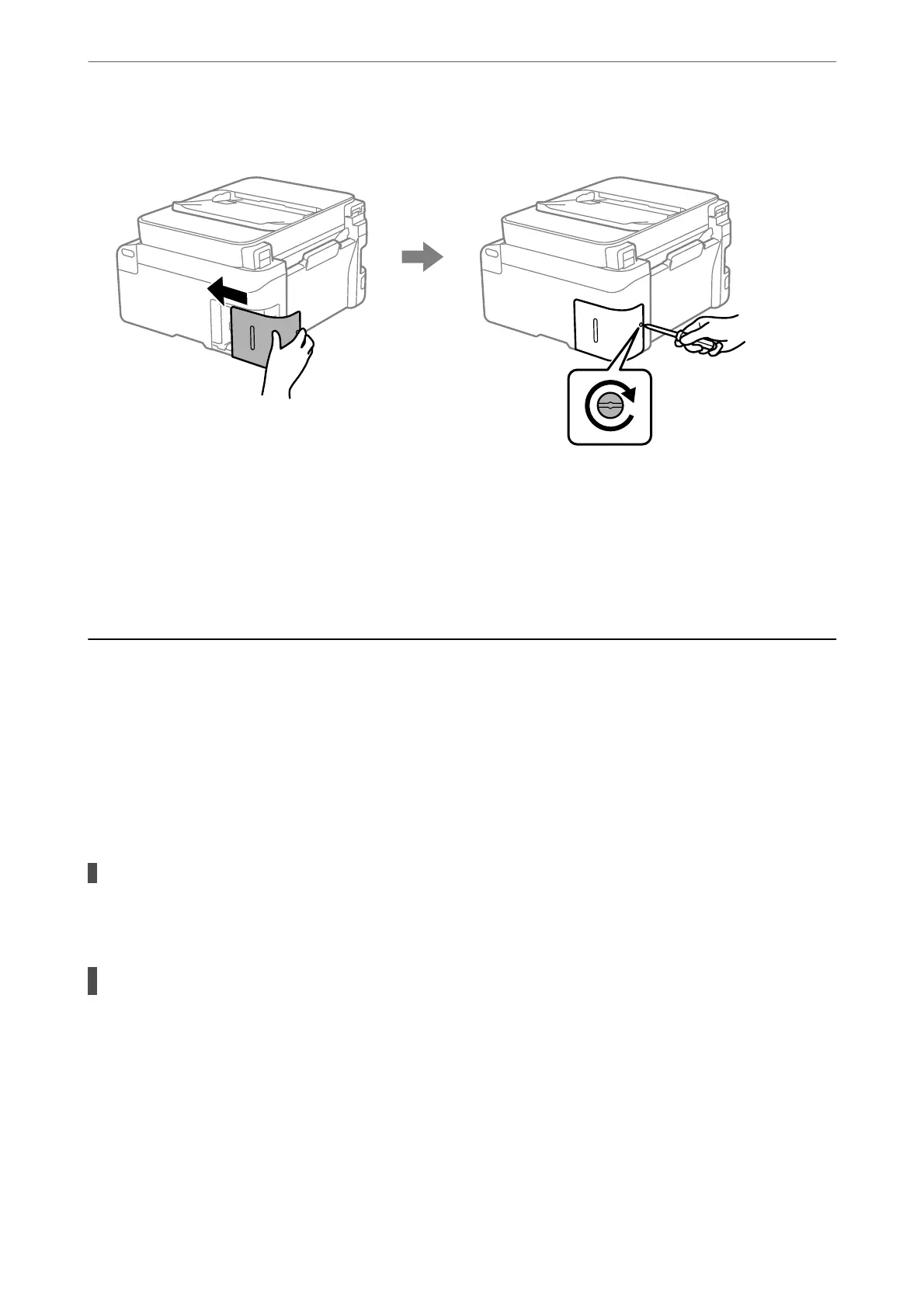6. Reattach the cover.
7. Check the message, and then press the OK button.
Related Information
& “Maintenance Box Handling Precautions” on page 191
& “Maintenance Box Code” on page 206
Cannot Operate the Printer as Expected
The Printer Does Not Turn On or O
Power Does Not Turn On
e following causes can be considered.
The power cord is not plugged in properly to the electrical outlet.
Solutions
Make sure the power cord is securely plugged in.
The
P
button was not pressed for long enough.
Solutions
Hold down the
P
button for a little longer.
Solving Problems
>
Cannot Operate the Printer as Expected
>
The Printer Does Not Turn On or O
195
