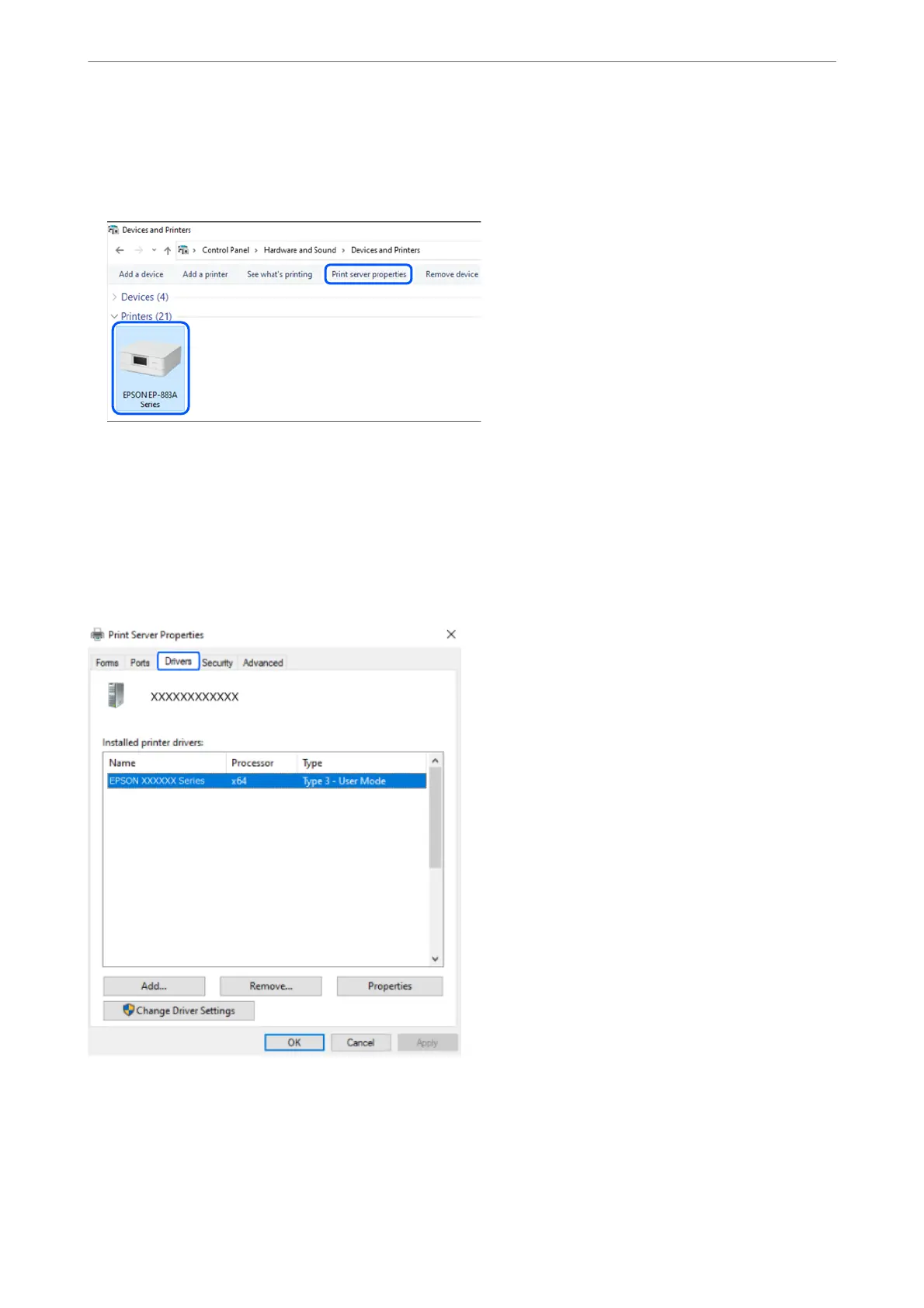❏ Windows 11/Windows 10/Windows 8.1/Windows 8/Windows 7/Windows Server 2022/Windows Server 2019/
Windows Server 2016/Windows Server 2012 R2/Windows Server 2012/Windows Server 2008 R2
Click the printer icon, and then click Print server properties at the top of the window.
❏ Windows Vista/Windows Server 2008
Right-click on the Printers folder, and then click Run as administrator > Server Properties.
❏ Windows XP/Windows Server 2003 R2/Windows Server 2003
From the File menu, select Server Properties.
Click the Drivers tab. If your printer name is displayed in the list, a genuine Epson printer driver is installed on
your computer.
Related Information
& “Installing the Applications Separately” on page 115
In These Situations
>
Installing the Applications Separately
>
Checking if a genuine Epson printer driver is install
…
117
