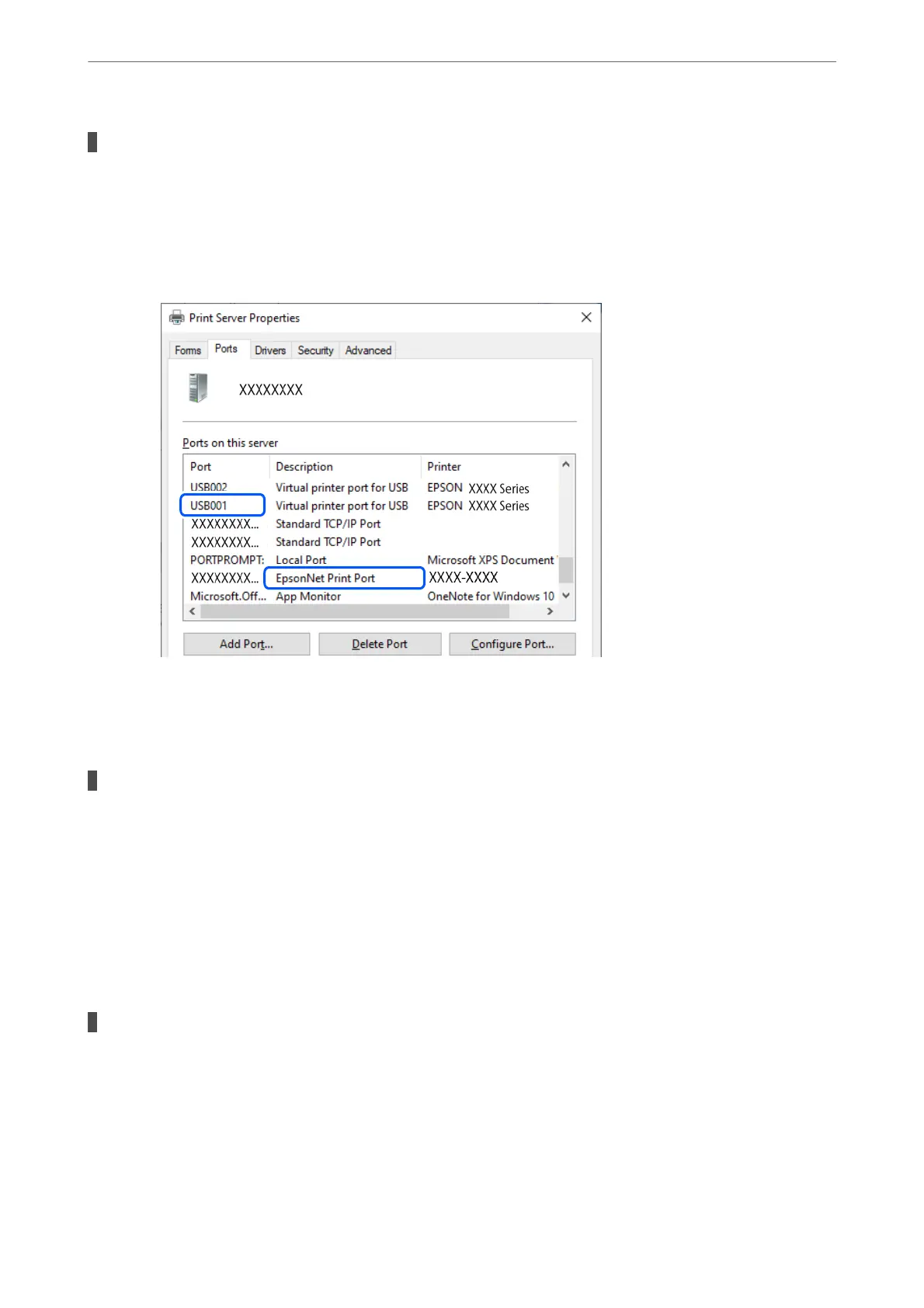The printer port is not set correctly.
Solutions
Click Print Queue on the printer driver's Maintenance tab.
Make sure the printer port is set correctly as shown below in Property > Port from the Printer menu.
USB connection: USBXXX, Network connection: EpsonNet Print Port
Cannot Print Even Though a Connection has been Established (Mac OS)
e following causes can be considered.
There is a problem with the status of the printer.
Solutions
Make sure the printer status is not Pause.
Select System Preferences from the Apple menu > Printers & Scanners (or Print & Scan, Print & Fax),
and then double-click the printer. If the printer is paused, click Resume.
Cannot Print Even Though a Connection has been Established (iOS)
e following causes can be considered.
Paper Setup Auto Display is disabled.
Solutions
Enable Paper Setup Auto Display in the following menu.
Settings > Printer Setup > Paper Source Settings > Paper Setup Auto Display
Solving Problems
>
Cannot Print, Scan, or Fax
>
The Application or Printer Driver do not Work Properly
144