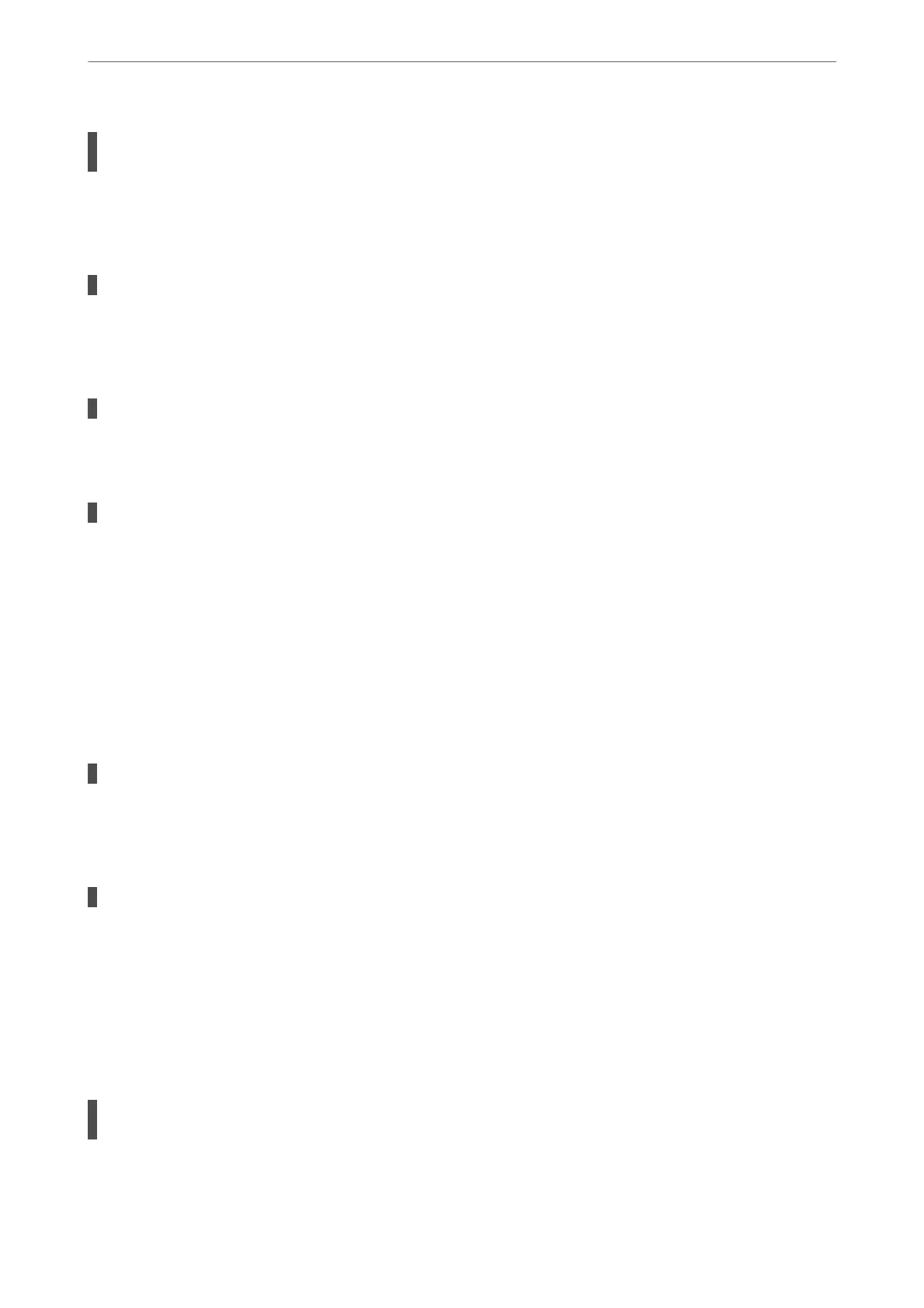Sending faxes without entering an access code in an environment in which a PBX is
installed.
Solutions
If your phone system requires an external access code to get an outside line, register the access code to the
printer, and enter # (hash) at the beginning of a fax number when sending.
The recipient's fax number is wrong.
Solutions
Check that the recipient's number registered in your contacts list or that you entered directly using the
keypad is correct. Or, check with the recipient that the fax number is correct.
The recipient's fax machine is not ready to receive faxes.
Solutions
Ask the recipient if the recipient's fax machine is ready to receive a fax.
The data being sent is too large.
Solutions
You can send faxes at a smaller data size using one of the following methods.
❏ When you send the fax in monochrome, enable Direct Send in Fax > Fax Settings > Fax Send
Settings.
“Sending Many Pages of a Monochrome Document (Direct Send)” on page 88
❏ Using the connected phone
“Sending Faxes Dialing from the External Phone Device” on page 87
❏ Separating the originals
The header information for outgoing faxes is not registered.
Solutions
Select Settings > Fax Settings > Basic Settings > Header and set up the header information. Some fax
machines automatically reject incoming faxes that do not include header information.
Your caller ID is blocked.
Solutions
Contact your telecommunication company to unblock your caller ID. Some phones or fax machines
automatically reject anonymous calls.
Cannot Receive Faxes
e
following causes can be considered.
The Receive Mode is set to Manual while an external phone device is connected to the
printer.
Solutions
If an external phone device is connected to the printer and is sharing a phone line with the printer, select
Settings > Fax Settings > Basic Settings, and then set Receive Mode to Auto.
Solving Problems
>
Cannot Print, Scan, or Fax
>
Cannot Send or Receive Faxes
151