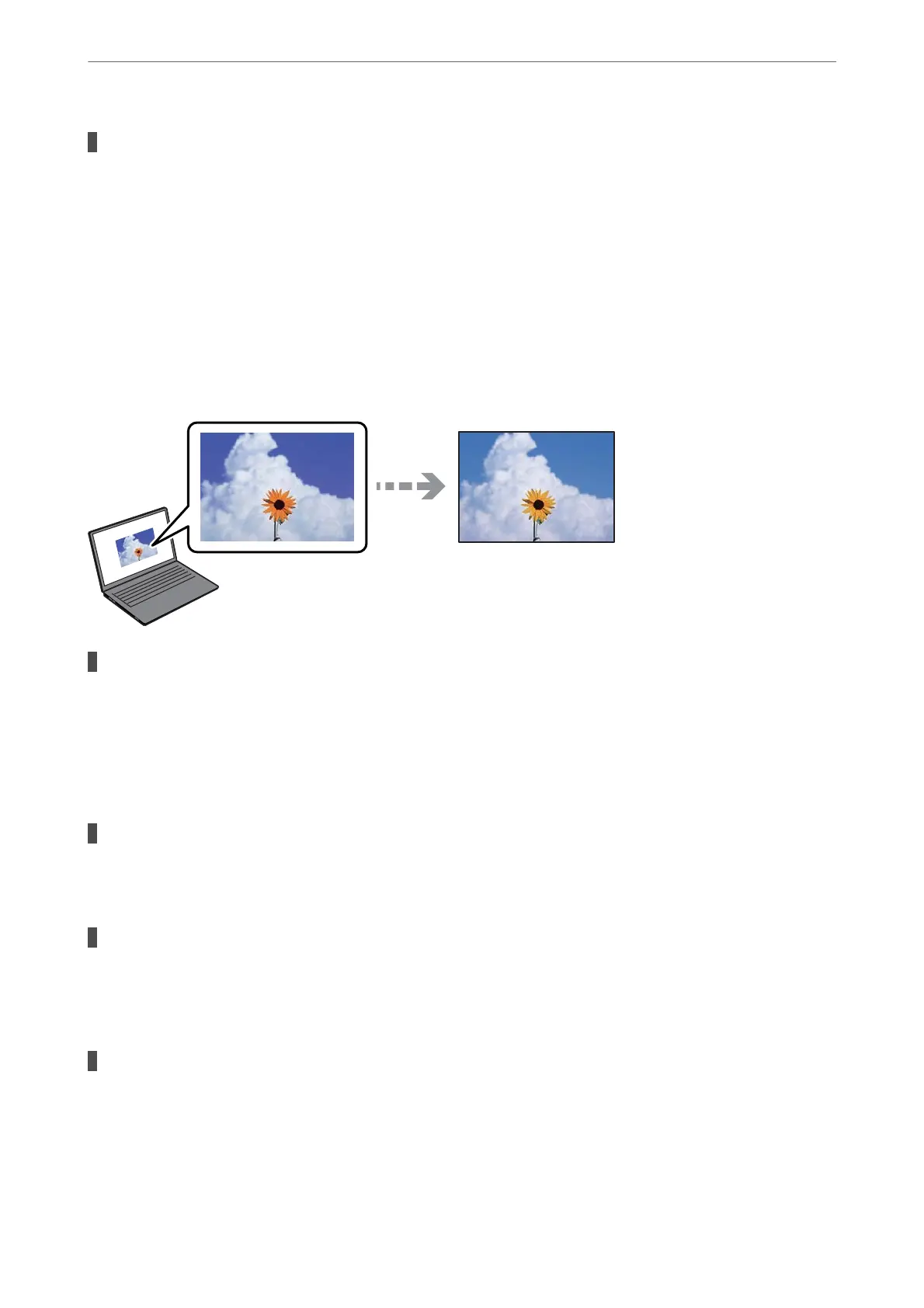Color correction has been applied.
Solutions
When printing from the Windows printer driver, the Epson auto photo adjustment setting is applied by
default depending on the paper type. Try change the setting.
On the More Options tab, select Custom in Color Correction, and then click Advanced. Change the
Scene Correction setting from Automatic to any other option. If changing the setting does not work, use
any color correction method other than PhotoEnhance in Color Management.
& “Adjusting the Print Color” on page 53
Colors in the Printout Dier from Those on the Display
The color properties for the display device you are using have not been adjusted correctly.
Solutions
Display devices such as computer screens have their own display properties. If the display is unbalanced,
the images are not displayed with proper brightness and colors. Adjust the properties of the device. If you
are using Mac OS, also perform the following operation.
Access the print dialog. Select Color Matching from the pop-up menu, and then select ColorSync.
The display device is
reecting
external light.
Solutions
Avoid direct sunlight and conrm the image where an appropriate illuminance is assured.
The display device has a high resolution.
Solutions
Colors may
dier
from what you see on smart devices such as smart phones or tablets with high-
resolution displays.
The display device and the printer have a dierent process of producing colors.
Solutions
Colors on a display are not quite identical to those on paper because the display device and the printer
have a dierent process of producing colors. Adjust the color properties so that the colors are identical.
Solving Problems
>
Printing, Copying, Scanning, and Faxing Quality is Poor
>
Print Quality is Poor
163
