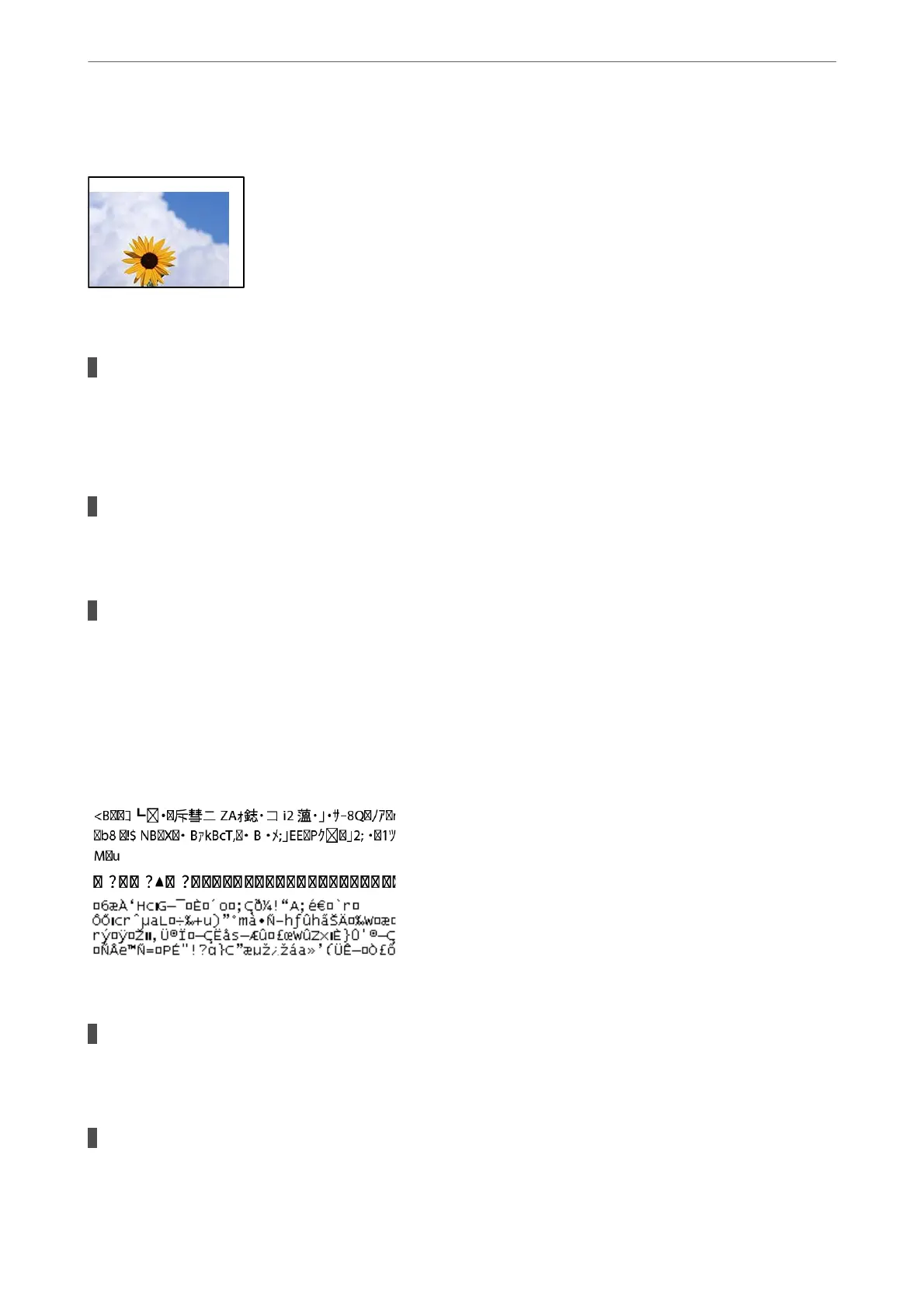The Position, Size, or Margins of the Printout Are Incorrect
e
following causes can be considered.
The paper is loaded incorrectly.
Solutions
Load paper in the correct direction, and slide the edge guide against the edge of the paper.
& “Loading Paper in the Rear Paper Feeder” on page 31
The size of the paper is set incorrectly.
Solutions
Select the appropriate paper size setting.
The margin setting in the application software is not within the print area.
Solutions
Adjust the margin setting in the application so that it falls within the printable area.
& “Printable Area” on page 224
Printed Characters Are Incorrect or Garbled
e
following causes can be considered.
The USB cable is not connected correctly.
Solutions
Connect the USB cable securely to the printer and the computer.
There is a job waiting to be printed.
Solutions
Cancel any paused print jobs.
Solving Problems
>
Printing, Copying, Scanning, and Faxing Quality is Poor
>
Print Quality is Poor
165
