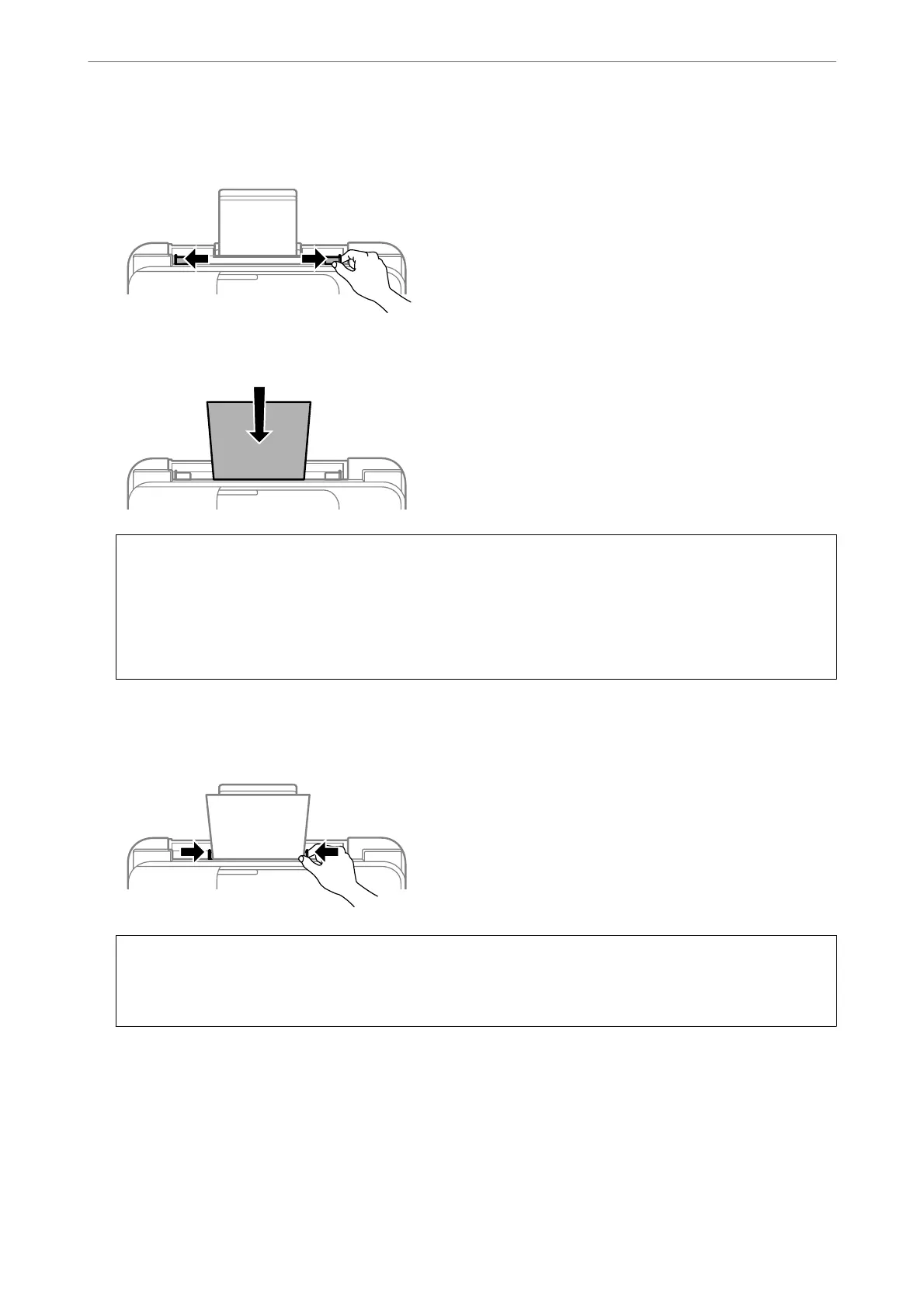2. Slide the edge guides.
3. Load paper at the center of the paper support with the printable side facing up.
c
Important:
❏ Do not load more than the maximum number of sheets specied for the paper. For plain paper, do not load
above the line just under the
d
symbol inside the edge guide.
❏ Load paper short edge rst. However, when you have set the long edge as the width of the user dened size,
load paper long edge
rst.
4. Slide the edge guides to the edges of the paper.
ET-2840 Series/L3560 Series: Close the feeder guard aer sliding the edge guides.
c
Important:
ET-2840 Series/L3560 Series: Do not place objects on the feeder guard. Doing so may prevent paper from
feeding.
5. Select the paper size and paper type.
Loading Paper
>
Loading Papers
>
Loading Paper in the Rear Paper Feeder
32
