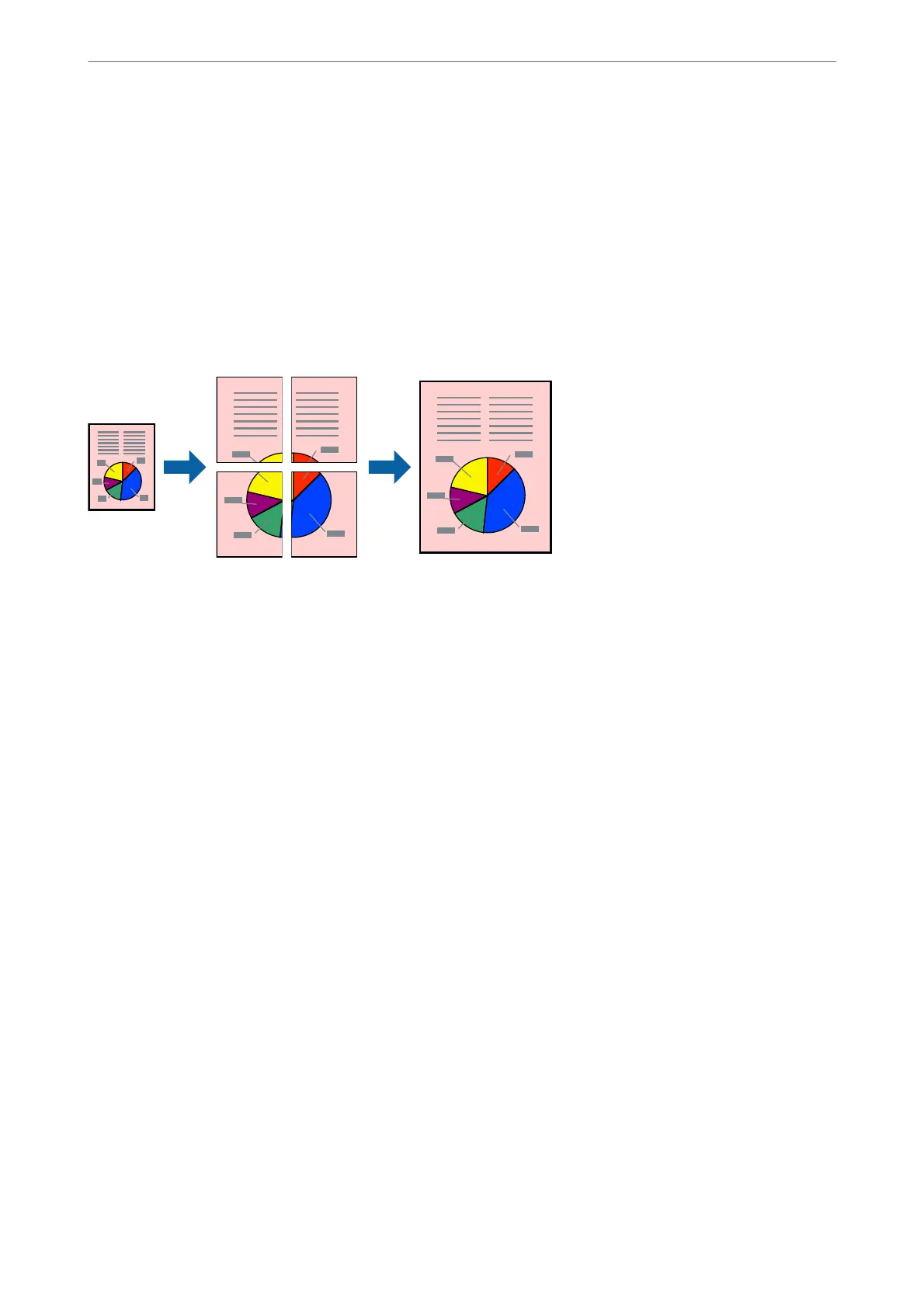1. On the printer driver's More Options tab, select the document size from the Document Size setting.
2. Select the paper size you want to print on from the Output Paper setting.
3. Select Reduce/Enlarge Document, Zoom to, and then enter a percentage.
Printing One Image on Multiple Sheets for Enlargement (Creating a Poster)
is feature allows you to print one image on multiple sheets of paper. You can create a larger poster by taping
them together.
Note:
is feature is not available with 2-sided printing.
Access the printer driver, and then make the following settings.
Main tab > Multi-Page > 2x2 Poster, etc.
Printing
>
Printing Documents
>
Printing from a Computer
45
