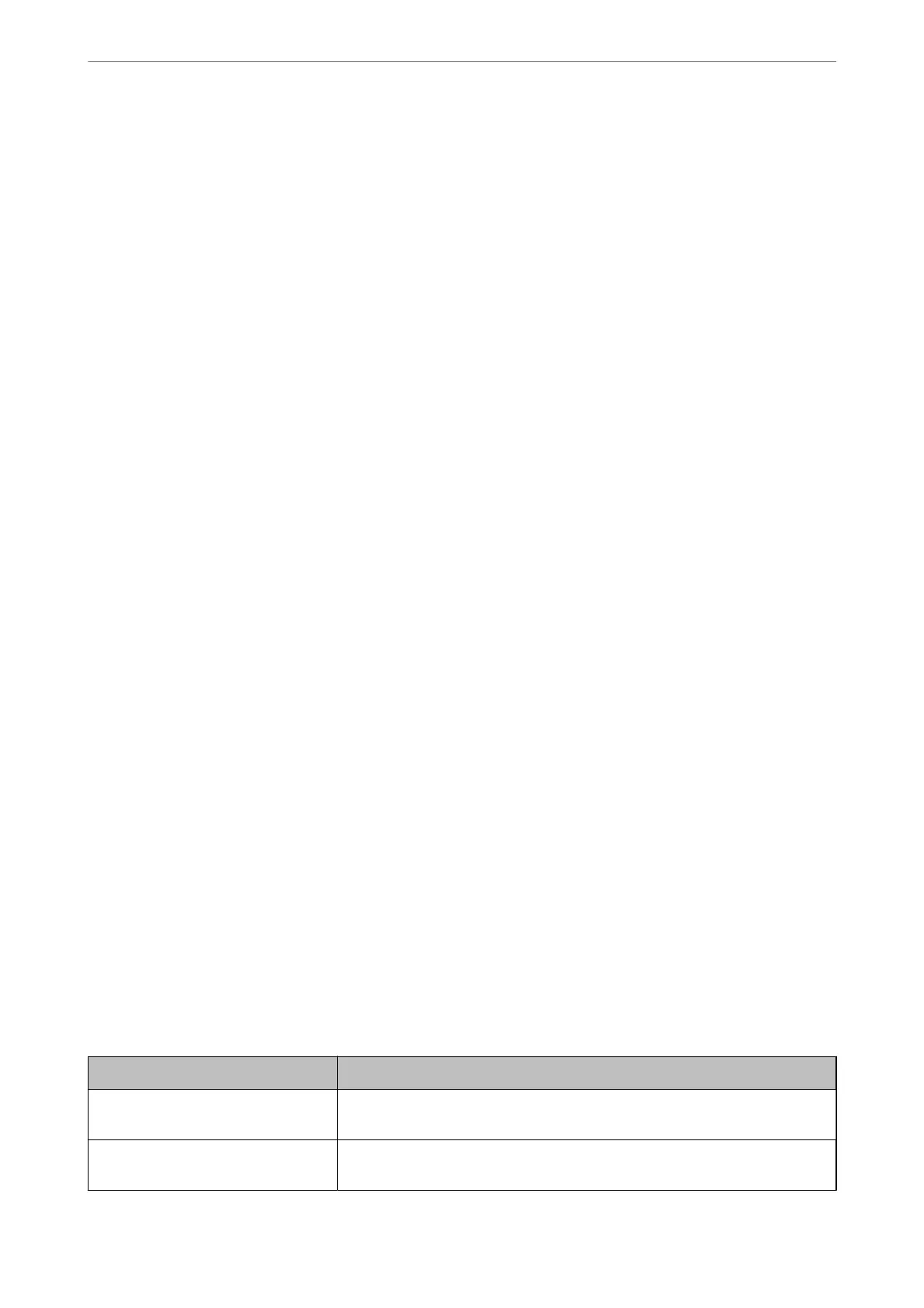1. Select Settings on the home screen.
To select an item, use the
u
d
l
r
buttons, and then press the OK button.
2. Select Contacts Manager.
3.
Do one of the following.
❏ To register a new group of contacts, select Add Group, and then select the registry number.
❏ To edit a group of contacts, select Edit, and then select the target group.
❏ To delete a group of contacts, select Delete, select the target group, and then select Ye s . No further steps are
necessary.
4. Enter or edit the Group Name, and then press the OK.
5. Enter or edit the Index Word, and then press the OK.
6. Select the contacts that you want to register in the group.
Each time you press the
r
button, the contact is selected and deselected alternatively.
7. Press the OK button to proceed, and then select Add Entry to complete registering or editing.
Registering Contacts on a Computer
Using Web Cong, you can create a contact list on your computer and import it to the printer.
1. Access Web Cong.
2. Click Log in, enter the password, and then click OK.
3. Select Contacts.
4. Select the number that you want to register, and then click Edit.
5.
Enter Name, Index Word, Fax Number, and Fax Speed.
6. Click Apply.
Related Information
& “Application for Conguring Printer Operations (Web Cong)” on page 210
Destination Setting Items
Items Settings and Explanation
Name Enter a name displayed in the contacts in 30 characters or less in Unicode (UTF-8).
If you do not specify this, leave it blank.
Index Word Enter words to search in 30 characters or less in Unicode (UTF-8). If you do not
specify this, leave it blank.
Faxing
>
Before Using Fax Features
>
Making Contacts Available
82
