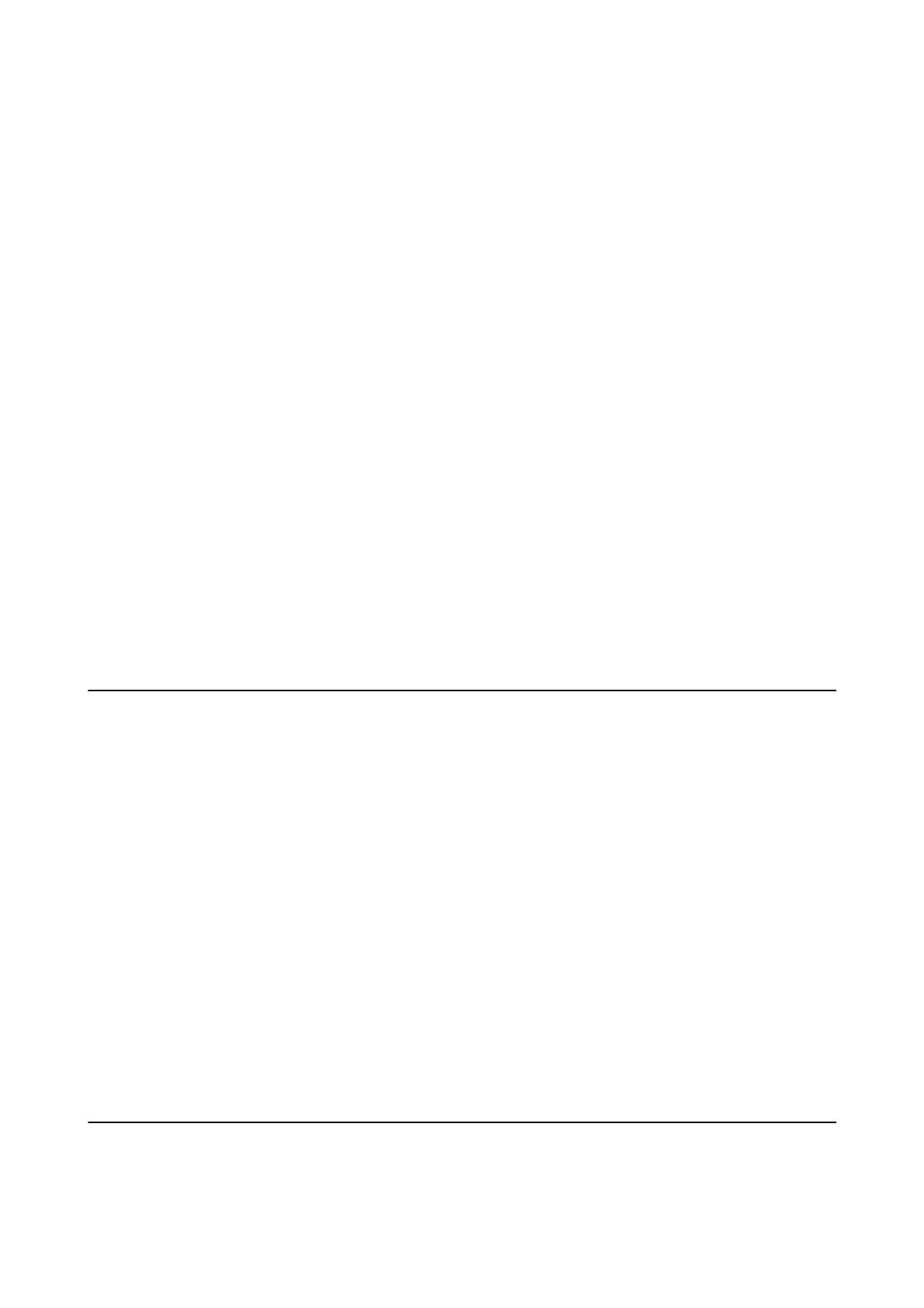❏ Make sure the paper size and paper type settings are correct.
Related Information
& “Environmental Specications” on page 123
& “Available Paper and Capacities” on page 24
& “Paper Handling Precautions” on page 23
& “Loading Paper in the Rear Paper Feed” on page 25
Original Does Not Feed in the ADF
❏ Use originals supported by the ADF.
❏ Load originals in the correct direction, and slide the ADF edge guides against the edges of the originals.
❏ Clean the inside of the ADF.
❏ Do not load above the line just under the
d
symbol inside the ADF edge guide.
❏ Check that the ADF icon appears on the control panel. If it does not appear, place the originals again.
Related Information
& “Available Originals for the ADF” on page 29
& “Placing Originals on the ADF” on page 29
& “Cleaning the ADF” on page 85
Power and Control Panel Problems
Power Does Not Turn On
❏ Hold down the
P
button for a little longer.
❏ Make sure the power cord is securely plugged in.
Power Does Not Turn
O
Hold down the
P
button for a little longer. If you still cannot turn o the printer, unplug the power cord. To
prevent the print head from drying out, turn the printer back on and turn it o by pressing the
P
button.
LCD Screen Gets Dark
e printer is in sleep mode. Press any button on the control panel to return the LCD screen to its former state.
Printer Does Not Print
Check the following if the printer does not operate or prints nothing.
User's Guide
Solving Problems
105
