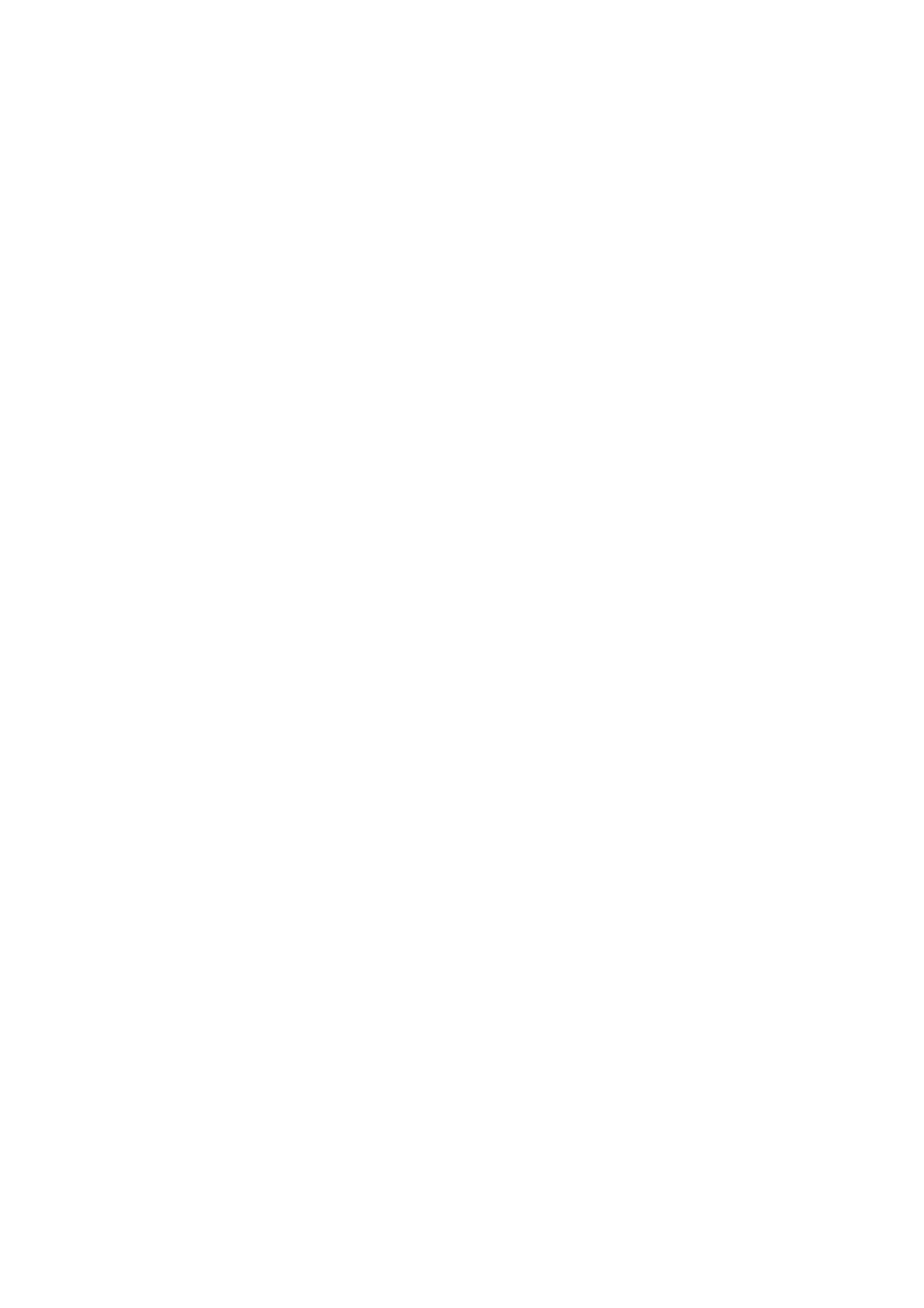❏ Clean the roller in the ADF.
❏ Do not press too hard on the original or the document cover when you are placing the originals on the scanner
glass. Uneven colors, smears, or dots may appear when the original or the document cover are pressed too hard.
❏ If a moire (cross-hatch) pattern appears, change the reduce and enlarge setting or place the original at a slightly
dierent angle.
Related Information
& “Cleaning the Paper Path” on page 85
& “Cleaning the Scanner Glass” on page 87
& “Cleaning the ADF” on page 85
& “Print Quality Is Poor” on page 106
An Image of the Reverse Side of the Original Appears in the Copied
Image
❏ For a thin original, place the original on the scanner glass and then place a piece of black paper over it.
❏ Lower the copy density setting on the control panel.
The Position, Size, or Margins of the Printout Are Incorrect
❏ Load paper in the correct direction, and slide the edge guide against the edges of the paper.
❏ When placing the originals on the scanner glass, align the corner of the original with the corner indicated by a
symbol on the frame of the scanner glass. If the edges of the copy are cropped o, move the original slightly
away from the corner.
❏ Clean the scanner glass and the document cover. If there is dust or stains on the glass, the copy area may extend
to include the dust or stains, resulting in the wrong printing position or small images.
❏ Select the appropriate size setting for the original on the control panel.
❏ Select the appropriate paper size setting on the control panel or in the printer driver.
❏ Adjust the margin setting in the application so that it falls within the printable area.
Related Information
& “Loading Paper in the Rear Paper Feed” on page 25
& “Placing Originals” on page 29
& “Cleaning the Scanner Glass” on page 87
& “Printable Area” on page 120
Paper Is Smeared or Scued
Check the following if the paper is smeared or scued when printing.
❏ Clean the paper path.
❏ Clean the scanner glass and the document cover.
❏ Load paper in the correct direction.
User's Guide
Solving Problems
108
