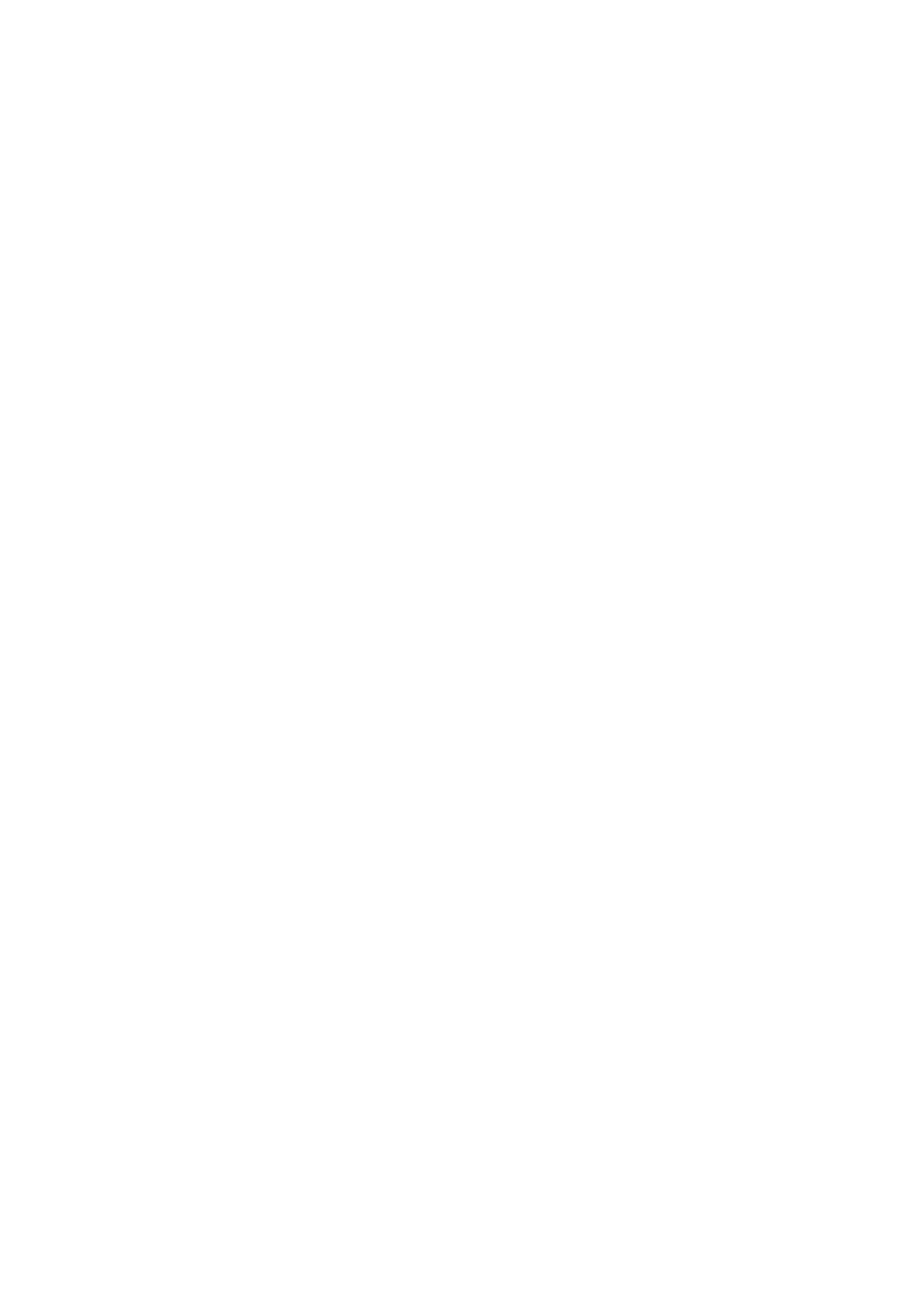❏ Scan at a higher resolution.
❏ Adjust the image in EPSON Scan, and then scan. See the EPSON Scan help for details.
Related Information
& “Cleaning the Scanner Glass” on page 87
& “Cleaning the ADF” on page 85
Characters Are Blurred
❏ In Home Mode or Oce Mode in EPSON Scan, select Image Option from the Image Adjustments setting,
and then select Text Enhancement.
❏ In Professional Mode in EPSON Scan, select Document as the Auto Exposure Type in the Original settings.
❏ Adjust the threshold settings in EPSON Scan.
❏ Home Mode
Select Black & White as the Image Type setting, click Brightness, and then adjust the threshold.
❏ Oce Mode or Professional Mode
Select Black & White as the Image Type setting, and then adjust the threshold.
❏ Scan at a higher resolution.
An Image of the Reverse Side of the Original Appears in the
Scanned Image
❏ For a thin original, place the original on the scanner glass and then place a piece of black paper over it.
❏ Make the appropriate document type settings on the control panel or in EPSON Scan.
❏ In Home Mode or Oce Mode in EPSON Scan, select Image Option from the Image Adjustments setting,
and then select Text Enhancement.
Related Information
& “Scan Mode” on page 17
Moiré (Cross-Hatch) Patterns Appear in the Scanned Image
❏ Place the original at a slightly dierent angle.
❏ Select Descreening in EPSON Scan.
❏ Change the resolution setting on the control panel or in EPSON Scan.
Scanning Area or Direction Is Not Correct
❏ When placing the originals on the scanner glass, align the corner of the original with the corner indicated by a
symbol on the frame of the scanner glass. If the edges of the scanned image are cropped o, move the original
slightly away from the corner.
❏ Clean the scanner glass and the document cover. If there is dust or stains on the glass, the scanning area may
extend to include the dust or stains, resulting in the wrong scanning position or small images.
User's Guide
Solving Problems
112
