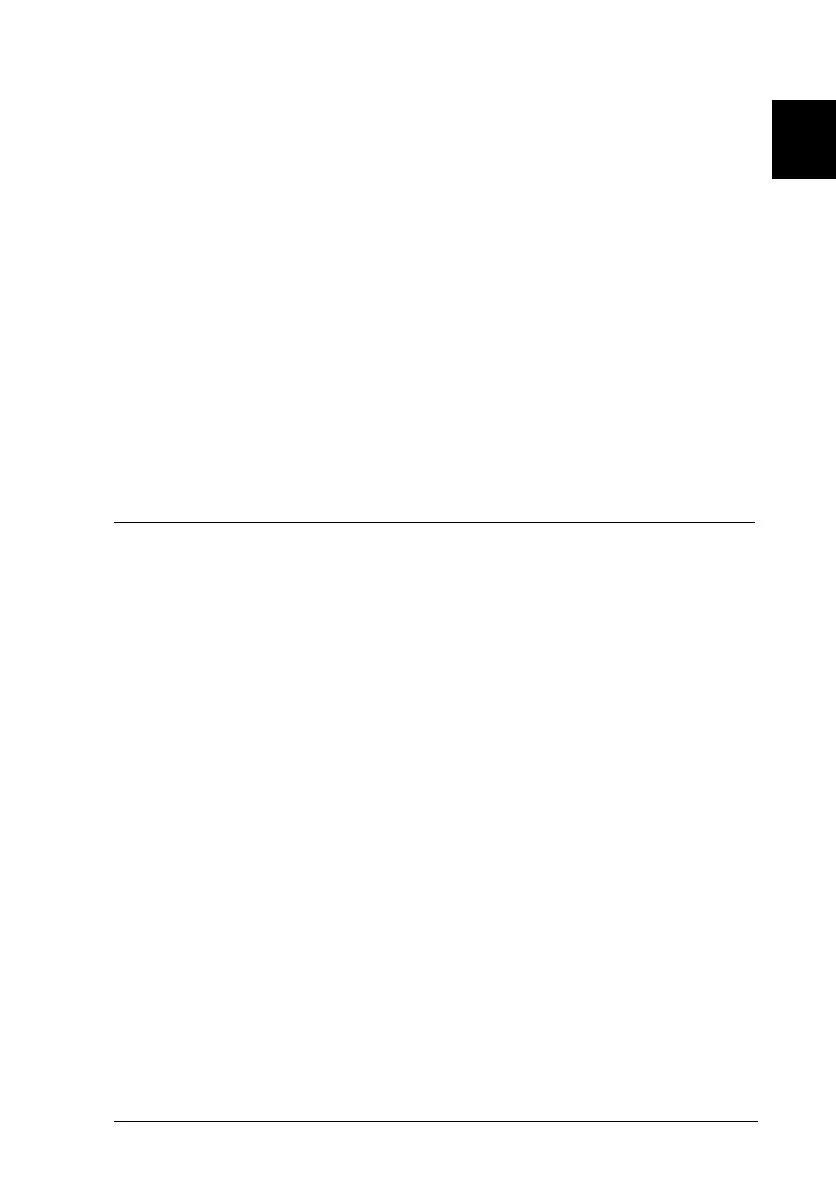1
Setting Up the Printer
1-13
R4C3730
Rev. C
A5 size CHAP1.FM
8/23/99 Pass 0
R
Proof Sign-off:
<Crestec> _______
<Kimura> _______
<Crestec> _______
2. Check the label on the back of the printer to make sure its
voltage matches that of your electrical outlet. Also make sure
the plug on your printer’s power cord matches your electrical
outlet.
c
Caution:
It is not possible to change the printer’s voltage. If the rated
voltage and your outlet voltage do not match, contact your
dealer for assistance. Do not plug in the power cord.
3. If the power cord is not attached to the printer, plug the
appropriate end into the AC inlet on the back of the printer.
4. Plug the power cord into a properly grounded electrical
outlet.
Connecting the Printer to Your Computer
To connect your computer to your printer’s built-in parallel
interface, you need a shielded, twisted-pair, parallel cable with a
D-SUB, 25-pin, male connector for your computer and a 36-pin
Centronics
®
-compatible connector for the printer.
If your computer requires a different type of printer interface, you
should be able to use one of the optional interfaces described on
page A-3.
Follow the steps below to connect the printer to your computer
using the built-in parallel interface.
1. Make sure both the printer and computer are turned off. The
printer is off when the surface of the
Operate
button is even
with the button protectors.
G1-10.eps
