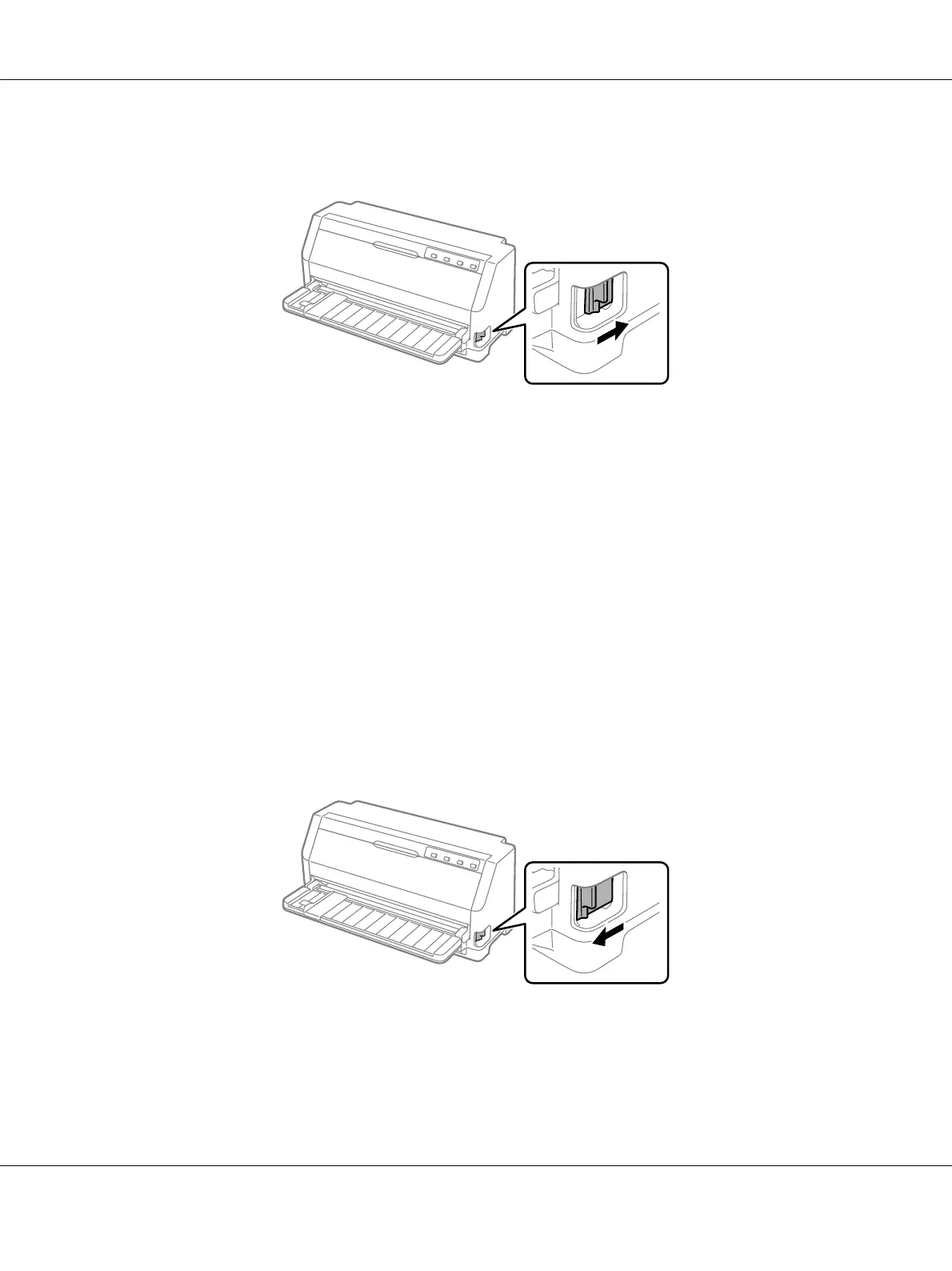If the error buzzer sounds, there may still be paper on the paper path. Return the lever return
to the tractor position and clear the remaining paper from the path.
Now you can load single sheets from the sheet guide. See “Loading Single Sheets” on page 39 for
more information.
Switching to continuous paper
Follow these steps to switch from single sheets to continuous paper:
1. If necessary, press the Load/Eject button to eject the last printed single sheet.
2. Make sure continuous paper is loaded in the printer as described in “Loading continuous paper
with the tractor” on page 34.
3. Set the paper release lever to the tractor feeding position. Also set the paper-thickness lever
(located under the printer cover) to the proper position for your paper’s thickness. See
“Adjusting the Paper-thickness lever” on page 31 for instructions.
The printer automatically advances the continuous paper from the standby position to the loading
position when it receives data.
LQ-690II/LQ-690IIN User’s Guide
Paper Handling 46
