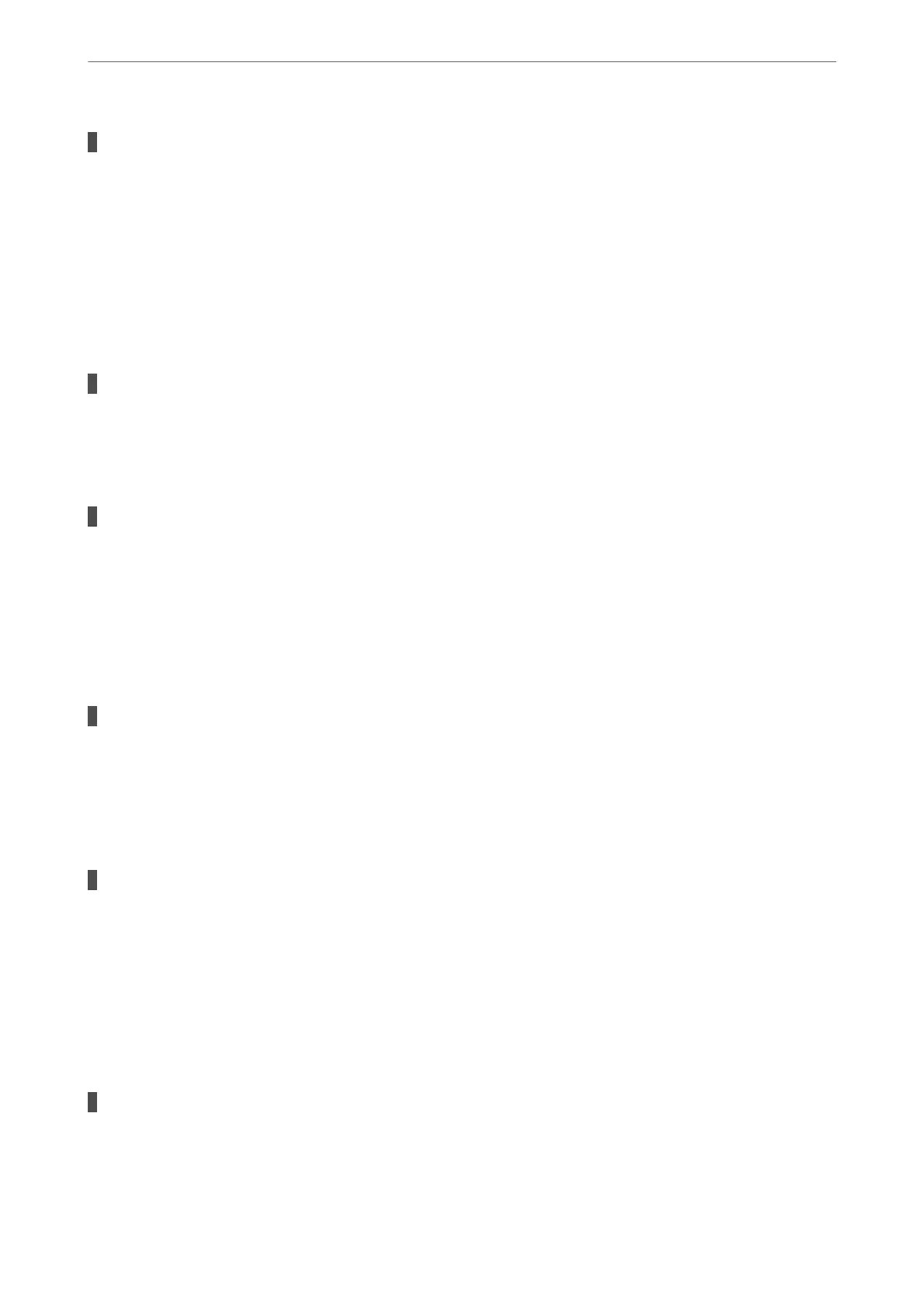There is a problem with the status of the printer.
Solutions
Make sure the printer status is not Pause.
Select System Preferences from the Apple menu > Printers & Scanners (or Print & Scan, Print & Fax),
and then double-click the printer. If the printer is paused, click Resume.
Cannot Print Even Though a Connection has been Established (iOS)
e following causes can be considered.
Paper Setup Auto Display is disabled.
Solutions
Enable Paper Setup Auto Display in the following menu.
Settings > Printer Setup > Paper Source Settings > Paper Setup Auto Display
AirPrint is disabled.
Solutions
Enable the AirPrint setting on Web Cong.
& “Application for Conguring Printer Operations (Web Cong)” on page 162
Cannot Scan Even Though a Connection has been Correctly Established
Scanning at a high resolution over a network.
Solutions
Try scanning at a lower resolution.
Cannot Scan from ADF Even Though Auto Power On is Enabled
When Auto Power On is enabled and the power is o, you cannot scan from ADF.
Solutions
Turn on the power using another method.
Place the originals in the ADF again.
The Printer Cannot Connect by USB
e following causes can be considered.
The USB cable is not plugged into the USB inlet correctly.
Solutions
Connect the USB cable securely to the printer and the computer.
Solving Problems
>
Cannot Print or Scan
>
The Application or Printer Driver do not Work Properly
108
