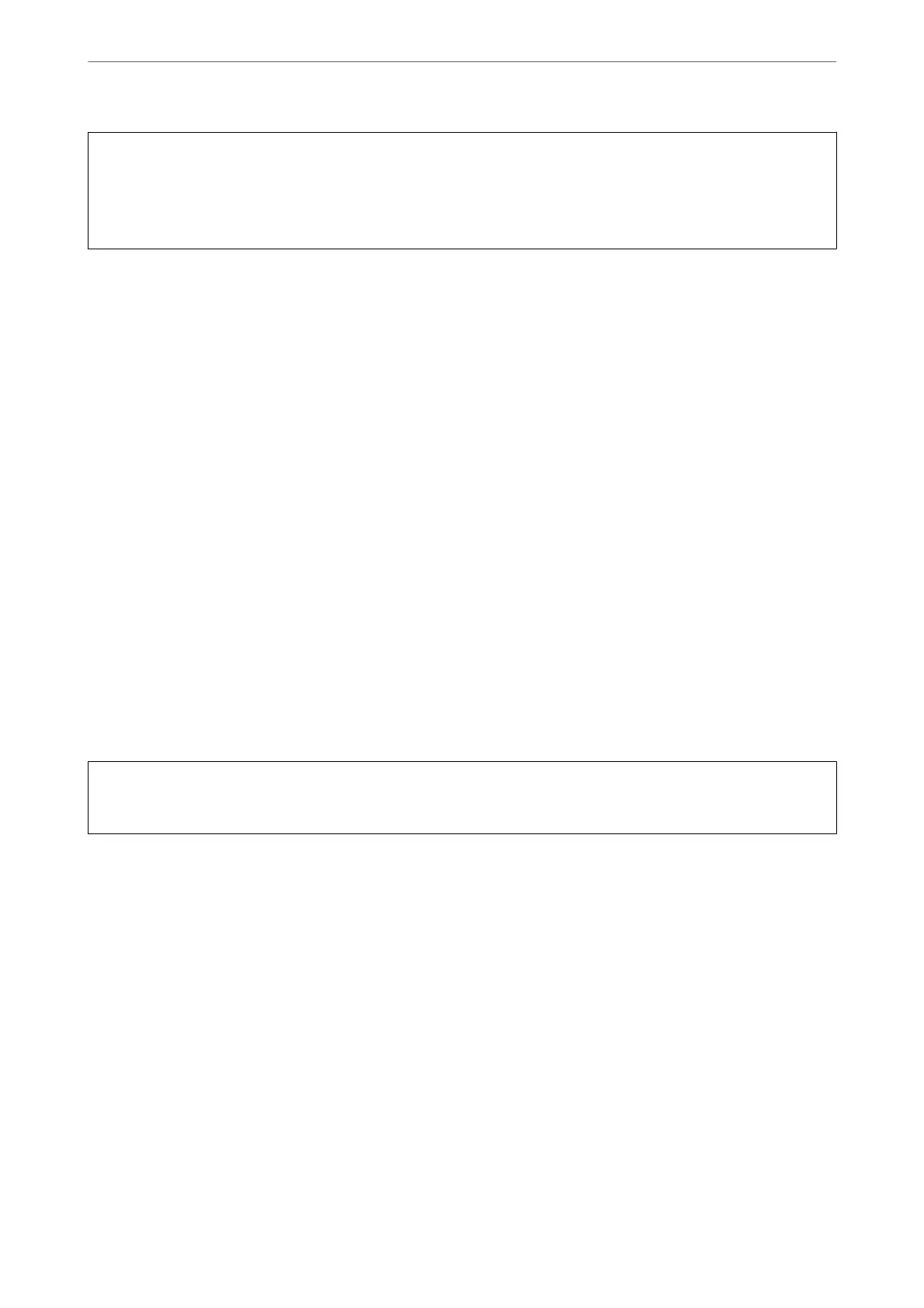c
Important:
If print quality has not improved
aer
repeating nozzle check and Cleaning3 times or running Power Cleaning once,
wait for at least 12 hours without printing, and then run the nozzle check again. We recommend turning o the
printer by using the
P
button. If print quality has still not improved, run Power Ink Flushing.
Note:
You can also check and clean the print head from the printer driver.
❏ Windows
Click Print Head Nozzle Check on the Maintenance tab.
❏ Mac OS
Apple menu > System Preferences > Printers & Scanners (or Print & Scan, Print & Fax) > Epson(XXXX) > Options
& Supplies > Utility > Open Printer Utility > Print Head Nozzle Check
Related Information
& “Running Power Cleaning” on page 68
& “Running Power Ink Flushing” on page 69
Running Power Cleaning
e Power Cleaning feature may improve print quality in the following cases.
❏ When most nozzles are clogged.
❏ When the printout comes out as a blank sheet.
Before running this feature, use the nozzle check feature to check if the nozzles are clogged, read the following
instructions.
c
Important:
e Power Cleaning uses more ink than the Cleaning.
1. Select Maintenance on the printer's control panel.
To select an item, use the
u
d
l
r
buttons, and then press the OK button.
2. Select Head Cleaning, and then select Ye s , you can run the nozzle check. If you select No, you can select
Power Cleaning.
3. Follow the on-screen instructions to run the Power Cleaning feature.
Note:
If you cannot run this feature, solve the problems that are displayed on the screen. Next, follow this procedure from step
1 to run this feature again.
4. Aer running this feature, run the nozzle check to make sure the nozzles are not clogged.
For details on how to run the nozzle check, see the related information link below.
Maintaining the Printer
>
Improving Print, Copy, and Scan Quality
>
Running Power Cleaning
68
