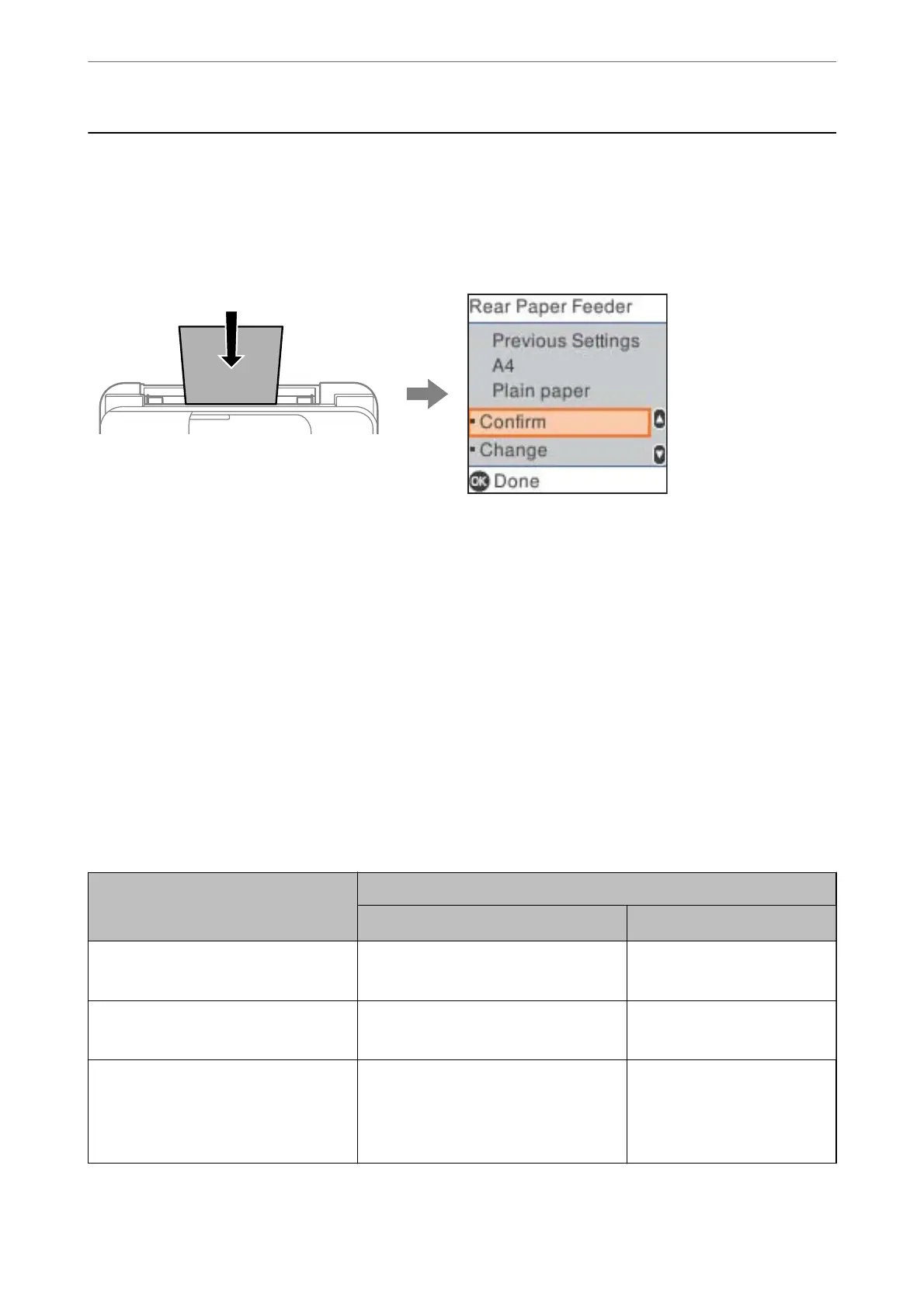Paper Size and Type Settings
Make sure that you register the paper size and type on the screen displayed when you load paper. e printer
informs you when the registered information and print settings dier. is prevents you from wasting paper and
ink by making sure you are not printing on the wrong paper size or printing using poor print quality due to
settings that do not match the paper type.
If displayed paper size and type dier from the loaded paper, select Change to make changes. Select the paper size
and paper type, check the settings, and then press the OK button. If the settings match the loaded paper, select
Conrm
.
Note:
If you do not want to display the paper settings screen automatically when you load paper, select the menus on the home
screen as described below.
Settings > Printer Setup > Paper Source Settings > Paper Setup Auto Display > O.
Related Information
& “Paper Setup Auto Display:” on page 165
List of Paper Type
To obtain optimum printing results, select the paper type that suits the paper.
Media Name Media Type
Control Panel
Printer Driver, Smart device
*
Epson Business Paper
Epson Bright White Ink Jet Paper
Plain paper Plain paper
Epson Matte Paper-Heavyweight
Epson Double-Sided Matte Paper
Matte Epson Matte
Epson Photo Quality Ink Jet Paper
Epson Double-sided Photo Quality Ink Jet
Paper
Epson Photo Quality Self Adhesive Sheets
Photo Quality Ink Jet Epson Photo Quality Ink Jet
* For smart devices, these media types can be selected when printing using Epson Smart Panel.
Loading Paper
>
Paper Size and Type Settings
>
List of Paper Type
27
