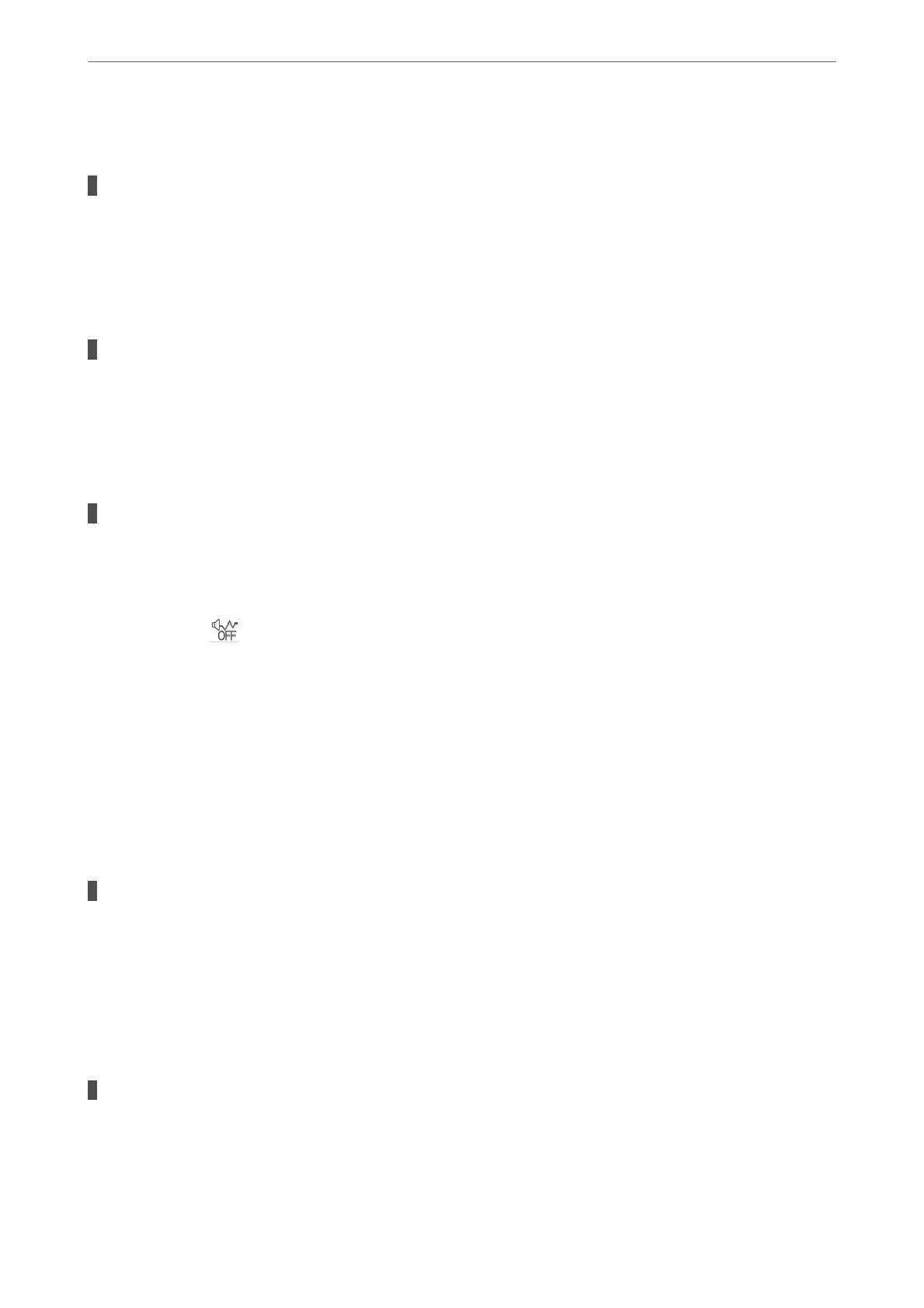Scanning Speed Is Slow
Scanning at a high resolution.
Solutions
Try scanning at a lower resolution.
LCD Screen Gets Dark
The printer is in sleep mode.
Solutions
Press any button on the control panel to return the LCD screen to its former state.
Operation Sounds Are Loud
Quiet Mode is disabled on the printer.
Solutions
If operations sounds are too loud, enable Quiet Mode. Enabling this feature may reduce printing speed.
❏ Control panel
Select
on the home screen, and then enable Quiet Mode.
❏ Windows
Enable Quiet Mode on the printer driver's Main tab.
❏ Mac OS
Select System Preferences from the Apple menu > Printers & Scanners (or Print & Scan, Print &
Fax), and then select the printer. Click Options & Supplies > Options (or Driver). Enable the Quiet
Mode setting.
The Root Certicate Needs to be Updated
The root
certicate
has expired.
Solutions
Run Web
Cong
, and then update the root
certicate.
& “Application for
Conguring
Printer Operations (Web
Cong
)” on page 162
Cannot Perform Manual 2-sided Printing (Windows)
EPSON Status Monitor 3 is disabled.
Solutions
On the printer driver's Maintenance tab, click Extended Settings, and then select Enable EPSON Status
Monitor 3.
Solving Problems
>
Cannot Operate the Printer as Expected
>
Operations are Slow
152
