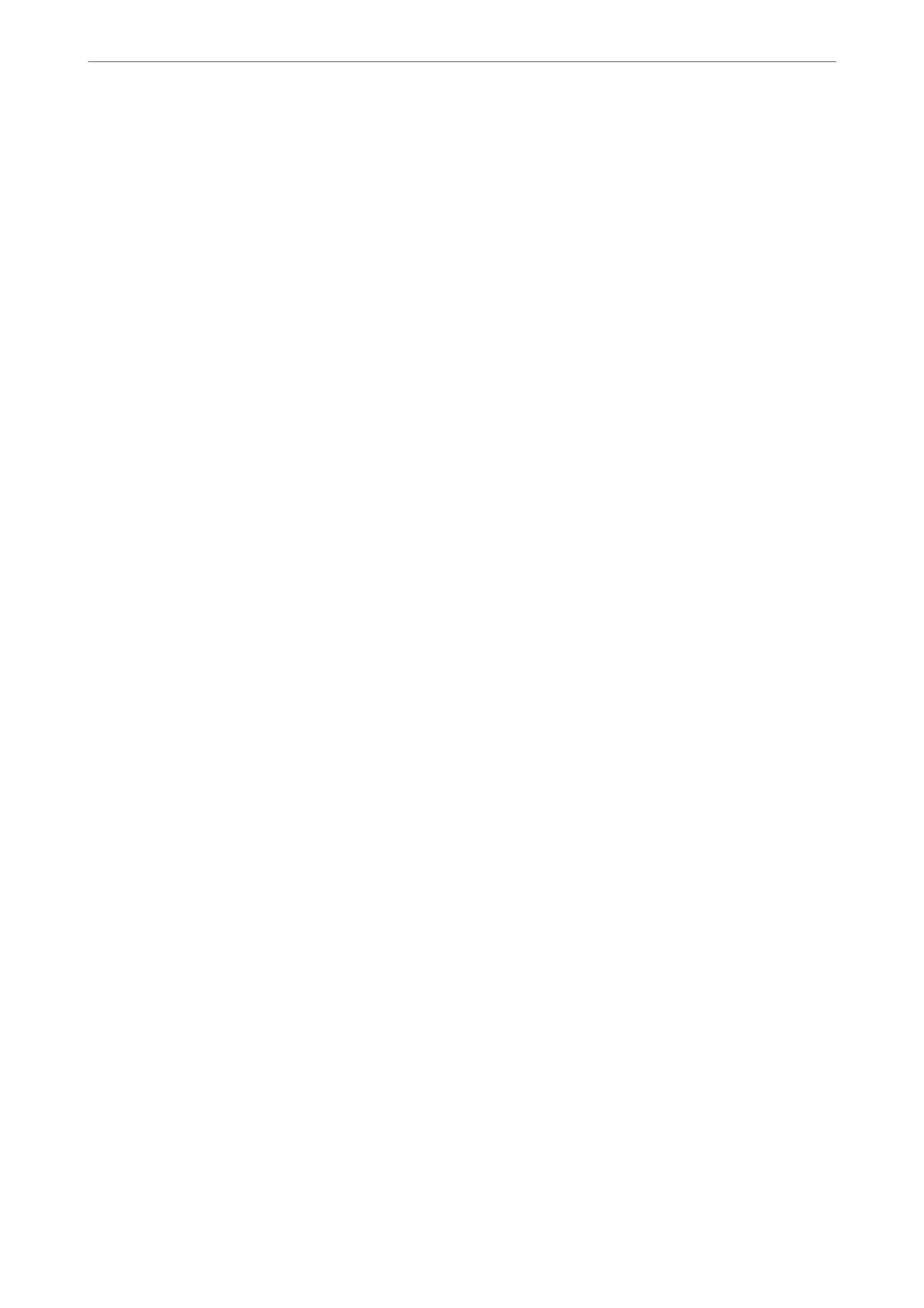Sleep Timer:
Adjust the time period to enter a sleep mode (energy saving mode) when the printer has not
performed any operations. e LCD screen turns black when the setting time passes.
PC Connection via USB:
Select Enable to allow a computer to access the printer when connected by USB. When Disable is
selected, printing and scanning that is not sent over a network connection is restricted.
Related Information
& “Saving Power” on page 77
Network Settings
Select the menus on the control panel as described below.
Settings > Network Settings
Print Status Sheet:
Prints a network status sheet.
e information for Ethernet, Wi-Fi, Wi-Fi Direct, and so on is printed on two or more pages.
Wi-Fi Setup:
Set up or change wireless network settings. Choose the connection method from following and then
follow the instructions on the control panel.
Wi-Fi (Recommended):
Set up or change wireless network settings. Choose the connection method from following and
then follow the instructions on the control panel.
Wi-Fi Setup Wizard:
Makes Wi-Fi settings by entering the SSID and password.
Push Button (WPS):
Makes Wi-Fi settings by Push Button (WPS).
Others:
PIN Code (WPS):
Makes Wi-Fi settings by PIN Code (WPS).
Wi-Fi Auto Connect:
Makes Wi-Fi settings by using the Wi-Fi information on the computer or smart
device.
Disable Wi-Fi:
Disables Wi-Fi. Infrastructure connections will be disconnected.
Product Information
>
Settings Menu List
>
Network Settings
167
