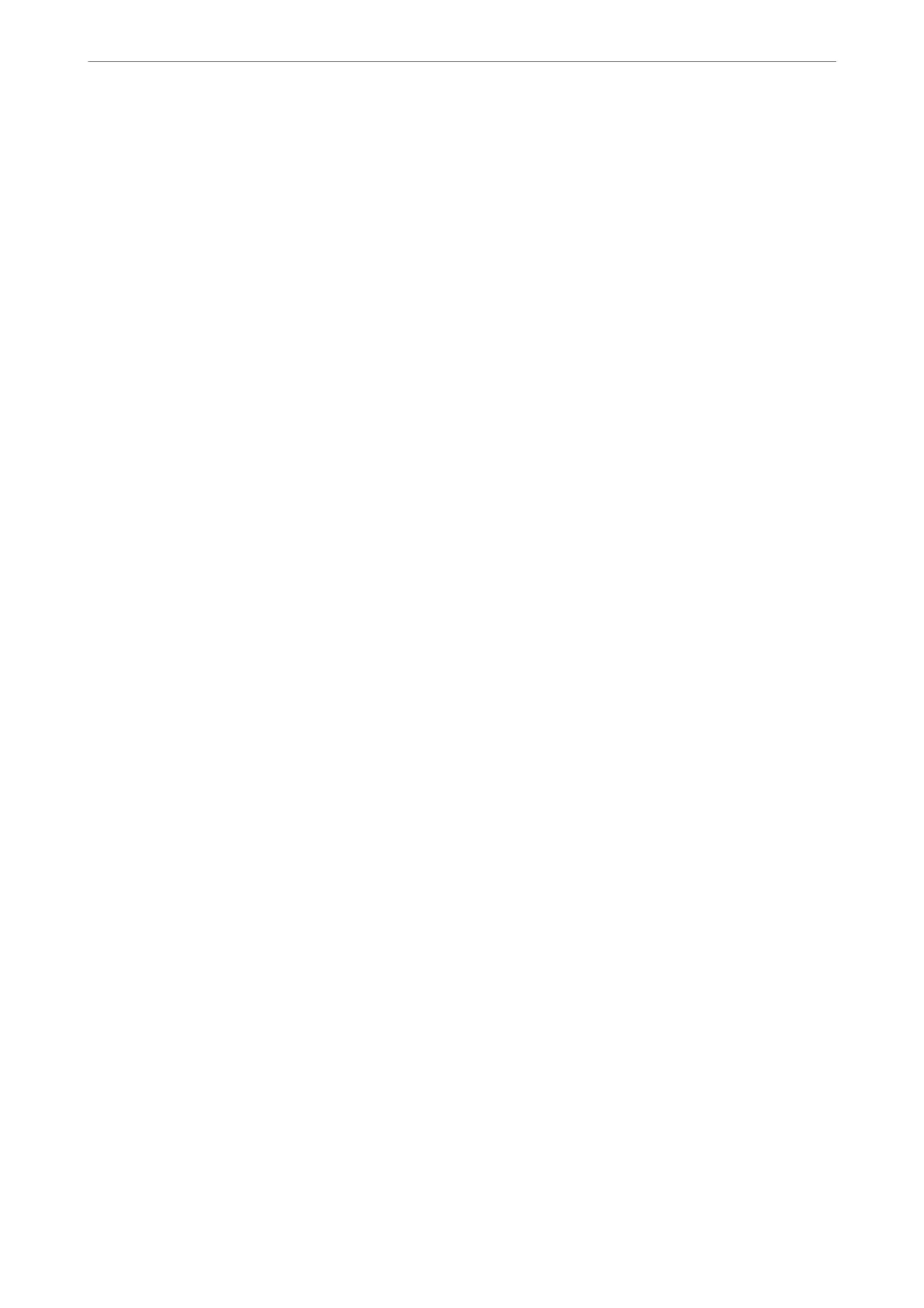Quiet Mode:
Select On to reduce noise during printing, however, this may lower the print speed. Depending on
the paper type and print quality settings you selected, there may be no dierence in the printer's noise
level. Select On to prioritize reducing operation noise. To prioritize printing speed, select On (Low
Level).
Auto Power On:
Select Auto Power On to turn on the printer automatically when it receives a print or scan job over a
USB-connection or a network connection. Be sure to slide out the output tray to prevent printouts
from falling.
Enabling Auto Power On increases power consumption slightly in standby status when compared to
turning the printer o completely. It also takes longer to turn o the power. Leave the power cord
plugged in when using this feature. If you unplug the power cord, make sure the power light is turned
o.
Use the Power
O
Timer setting if you want the printer to automatically turn
o
when the print or
scan job is nished and a set time period has passed with no operations performed. is is useful
when printing from a remote location such as over the Internet.
Power O Settings:
Your product may have this feature or the Power O Timer feature depending on the location of
purchase.
Power O If Inactive:
Select this setting to turn the printer
o
automatically if it is not used for a
specied
period of
time. Any increase will aect the product’s energy eciency. Please consider the environment
before making any change.
Power O If Disconnected:
Select this setting to turn the printer o aer a specied period of time when all ports
including the USB port are disconnected. is feature may not be available depending on your
region.
See the following website for the specied period of time.
https://www.epson.eu/energy-consumption
Power
O
Timer:
Your product may have this feature or the Power O Settings feature depending on the location of
purchase.
Select this setting to turn the printer o automatically when it is not used for a specied period of
time. You can adjust the time before power management is applied. Any increase will
aect
the
product’s energy eciency. Please consider the environment before making any change.
Language:
Select the language used on the LCD screen.
Keyboard:
Change the layout of the keyboard on the LCD screen.
Product Information
>
Settings Menu List
>
Printer Setup
166