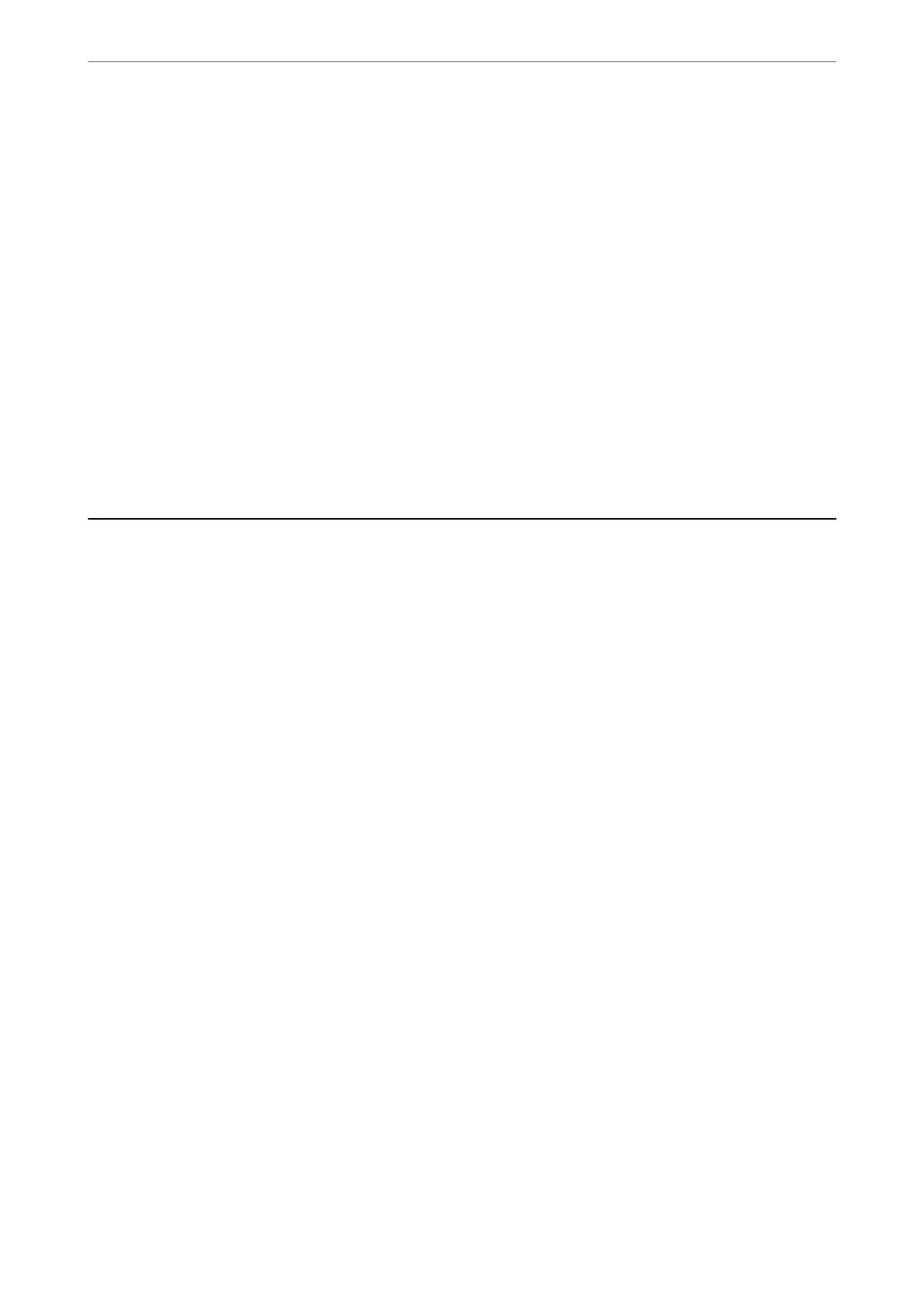❏ Windows 8.1/Windows 8
Enter the application name in the search charm, and then select the displayed icon.
❏ Windows 7/Windows Vista/Windows XP
Click the start button, and then select All Programs (or Programs) > EPSON Soware > Epson Soware
Updater.
Note:
You can also start Epson Soware Updater by clicking the printer icon on the task bar on the desktop, and then selecting
Soware Update.
Starting on Mac OS
Select Go > Applications > Epson Soware > Epson Soware Updater.
Related Information
& “Installing the Applications Separately” on page 78
Settings Menu List
Select Settings on the home screen of the printer to make various settings.
Maintenance
Select the menus on the control panel as described below.
Settings > Maintenance
Nozzle Check:
Select this feature to check if the print head nozzles are clogged. e printer prints a nozzle check
pattern.
Head Cleaning:
Select this feature to clean clogged nozzles in the print head.
Power Ink Flushing:
e
Power Ink Flushing utility allows you to replace all of the ink inside the ink tubes.
Print Head Alignment:
Vertical Alignment:
Select this feature if your printouts look blurry or text and lines are misaligned.
Horizontal Alignment:
Select this feature if horizontal banding appears at regular intervals in your printouts.
Fill Ink:
Select this feature to reset the ink level to 100% when lling the ink tank.
Product Information
>
Settings Menu List
>
Maintenance
164