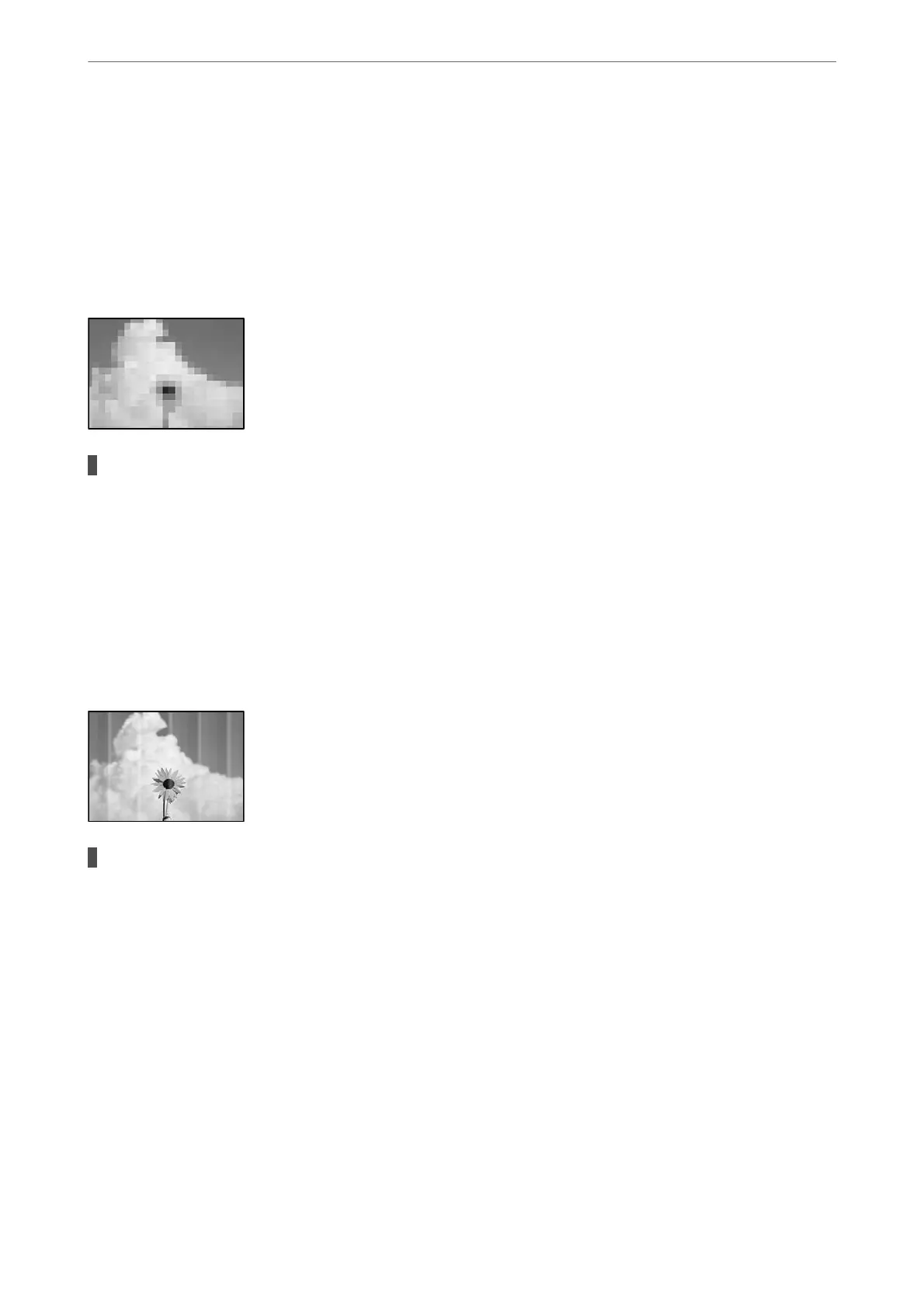❏ Windows
Clear Mirror Image on the printer driver’s More Options tab.
❏ Mac OS
Clear Mirror Image from the print dialog's Print Settings menu.
Mosaic-Like Patterns in the Prints
Images or photos with a low resolution were printed.
Solutions
When printing images or photos, print using high-resolution data. Images on web sites are
oen
low
resolution although they look good enough on the display, and so print quality may decline.
Copy Quality is Poor
Banding Appears in Copies
The print head nozzles may be clogged.
Solutions
❏ Perform a nozzle check to see if the print head nozzles are clogged. Perform a nozzle check, and then
clean the print head if any of the print head nozzles are clogged. If you have not used the printer for a
long time, the print head nozzles may be clogged and ink drops may not be discharged.
❏ If you printed when the ink levels were too low to be seen in the ink tank windows,
rell
the ink tank
to the upper lines and then use the Power Ink Flushing utility to replace the ink inside the ink tubes.
Aer you use the utility, perform a nozzle check to see if print quality has improved.
& “Checking and Cleaning the Print Head” on page 66
& “Running Power Ink Flushing” on page 69
Solving Problems
>
Printing, Copying, and Scanning Quality is Poor
>
Copy Quality is Poor
122
