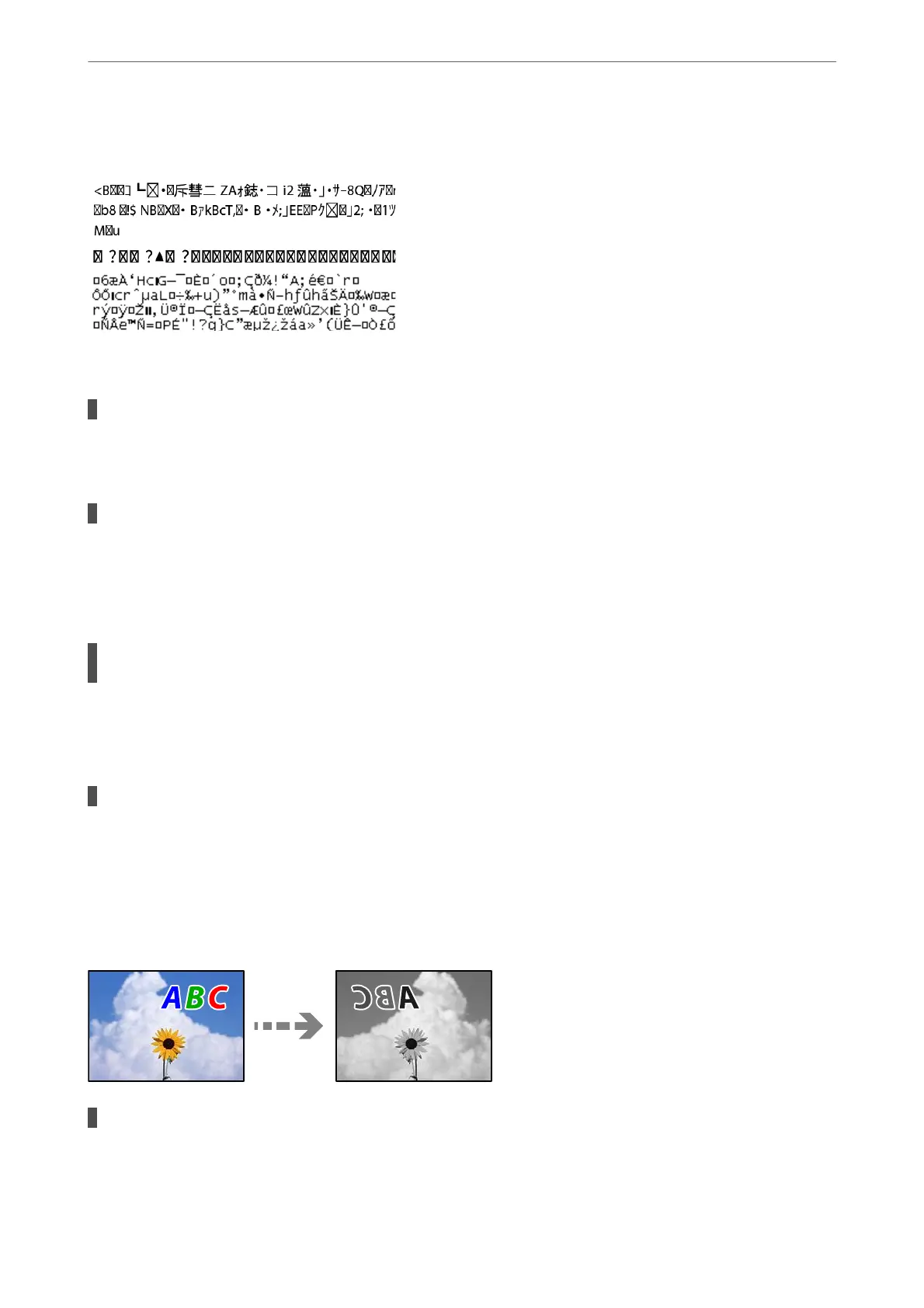Printed Characters Are Incorrect or Garbled
e following causes can be considered.
The USB cable is not connected correctly.
Solutions
Connect the USB cable securely to the printer and the computer.
There is a job waiting to be printed.
Solutions
Cancel any paused print jobs.
& “ere is still a job waiting to be printed.” on page 106
The computer has been manually put into the Hibernate mode or the Sleep mode while
printing.
Solutions
Do not put the computer manually into the Hibernate mode or the Sleep mode while printing. Pages of
garbled text may be printed next time you start the computer.
You are using the printer driver for a dierent printer.
Solutions
Make sure that the printer driver you are using is for this printer. Check the printer name on the top of
the printer driver window.
The Printed Image Is Inverted
The image is set to invert horizontally in the print settings.
Solutions
Clear any mirror image settings in the printer driver or the application.
Solving Problems
>
Printing, Copying, and Scanning Quality is Poor
>
Print Quality is Poor
121
