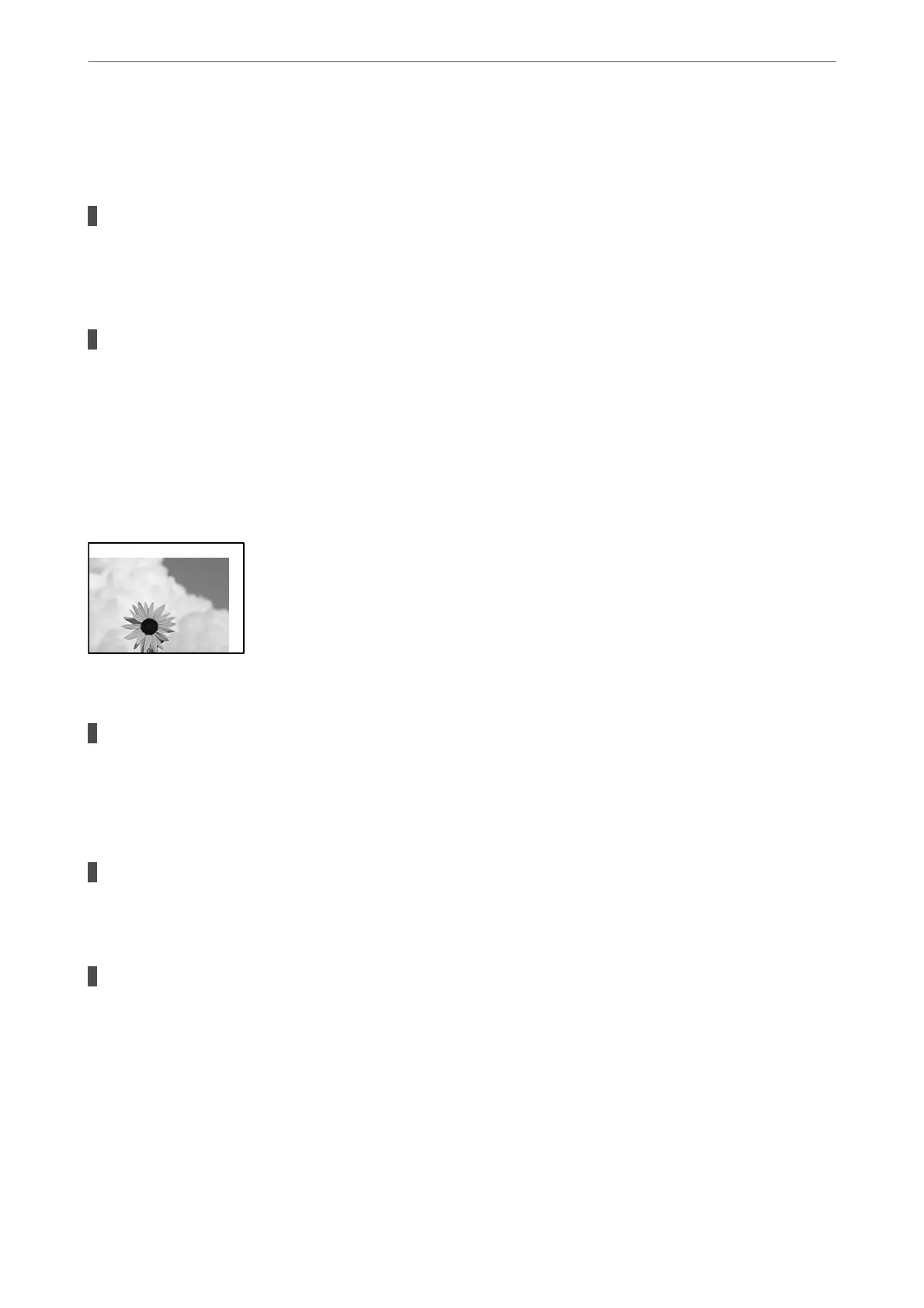Windows
Click Extended Settings on the printer driver's Maintenance tab, and then select Short Grain Paper.
The back of the paper was printed before the side that had already been printed was dry.
Solutions
When performing manual 2-sided printing, make sure that the ink is completely dry before reloading the
paper.
When printing using manual 2-sided printing.
Solutions
When using the manual 2-sided printing feature in Windows, you may be able to reduce smearing by
setting a lower print density.
Click Extended Settings on the printer driver's Maintenance tab, and then set a lower Print Density.
The Position, Size, or Margins of the Printout Are Incorrect
e
following causes can be considered.
The paper is loaded incorrectly.
Solutions
Load paper in the correct direction, and slide the edge guide against the edge of the paper.
& “Loading Paper in the Rear Paper Feeder” on page 28
The size of the paper is set incorrectly.
Solutions
Select the appropriate paper size setting.
The margin setting in the application software is not within the print area.
Solutions
Adjust the margin setting in the application so that it falls within the printable area.
& “Printable Area” on page 171
Solving Problems
>
Printing, Copying, and Scanning Quality is Poor
>
Print Quality is Poor
120
