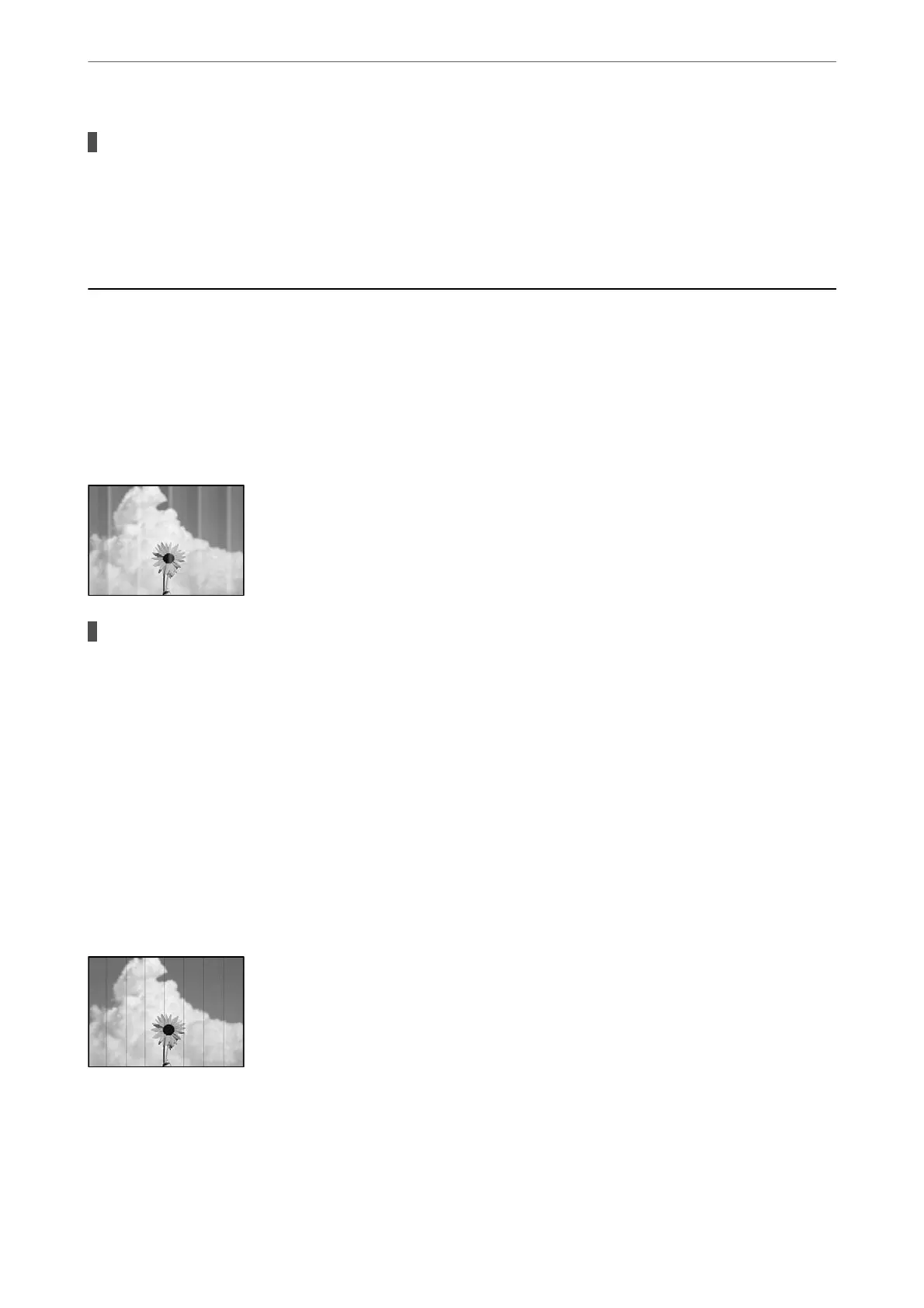The original slips when paper dust adheres to the roller.
Solutions
Clean the inside of the ADF.
& “Cleaning the ADF” on page 72
Printing, Copying, and Scanning Quality is Poor
Print Quality is Poor
Banding Appears in Printouts
The print head nozzles may be clogged.
Solutions
❏ Perform a nozzle check to see if the print head nozzles are clogged. Perform a nozzle check, and then
clean the print head if any of the print head nozzles are clogged. If you have not used the printer for a
long time, the print head nozzles may be clogged and ink drops may not be discharged.
❏ If you printed when the ink levels were too low to be seen in the ink tank windows, rell the ink tank
to the upper lines and then use the Power Ink Flushing utility to replace the ink inside the ink tubes.
Aer you use the utility, perform a nozzle check to see if print quality has improved.
& “Checking and Cleaning the Print Head” on page 66
& “Running Power Ink Flushing” on page 69
Black or Gray Banding Appears at Intervals of Approximately 3.3 cm
e following causes can be considered.
Solving Problems
>
Printing, Copying, and Scanning Quality is Poor
>
Print Quality is Poor
116
