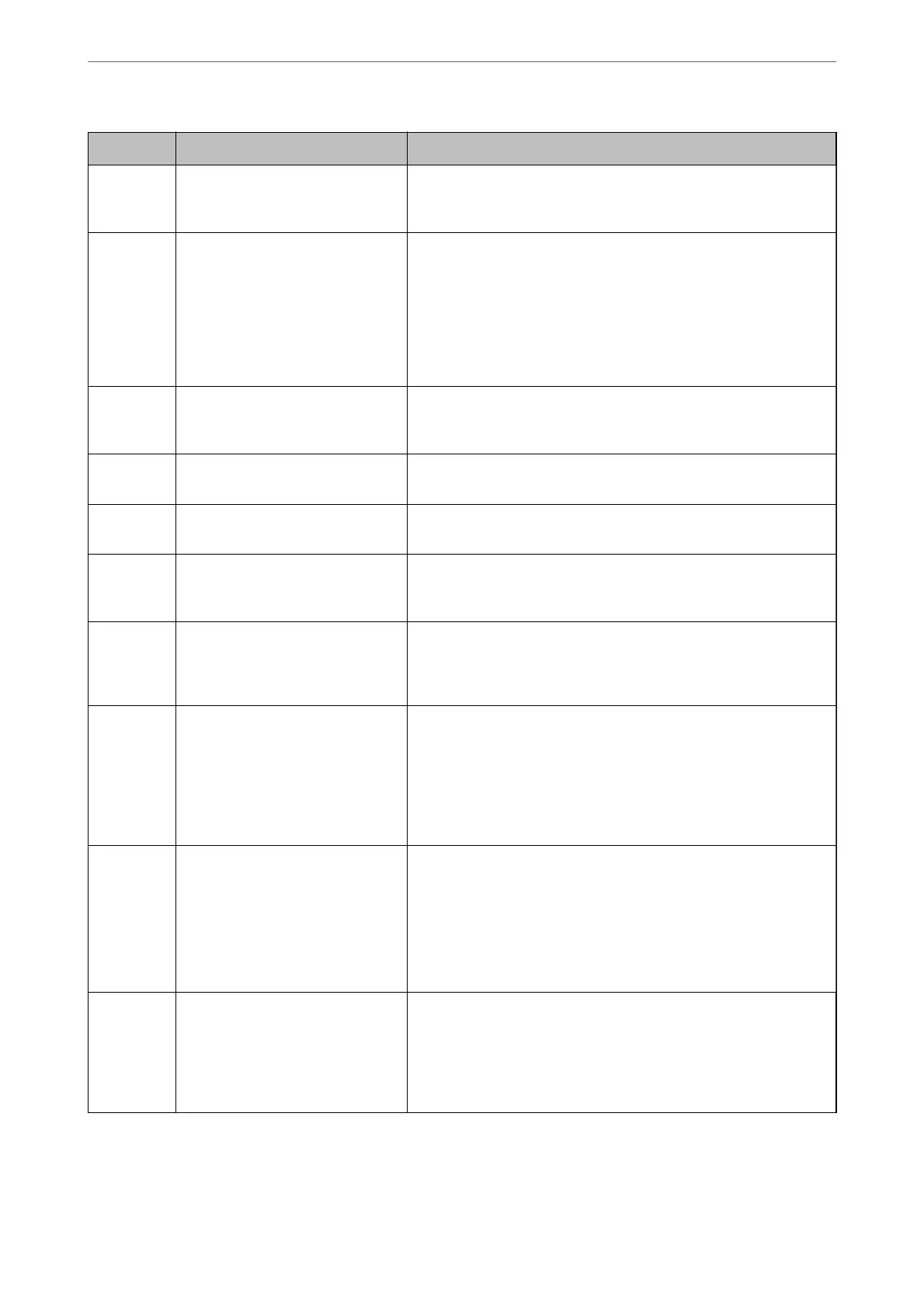Code Situation Solutions
W-01 A paper jam has occurred. Remove the paper from the printer and press the button displayed on
the bottom of the LCD screen to clear the error. In some cases, you
need to turn the power o and on again.
W-15 The Ink Pad is nearing the end of its
service life. Please contact Epson
Support.
Contact Epson or an authorised Epson service provider to replace the
ink pad. It is not a user-serviceable part.
Check the message displayed on the computer, and then press the
button displayed on the bottom of the LCD screen to clear the error.
If the ink pad has reached the end of its service life, you can no longer
perform cleaning. Printing can be performed but the quality of the
printouts cannot be guaranteed.
I-22 Set Wi-Fi from the Push Button
(WPS).
Push the access point button. If there is no button on the access
point, open the access point setting window, and then click the
button displayed in the software.
I-23 Set Wi-Fi from the PIN Code (WPS). Enter the PIN code displayed on the LCD screen into the access point
or computer within two minutes.
I-31 Set Wi-Fi from the Wi-Fi Auto
Connect.
Install the software on your computer, and then press the OK button
when Wi-Fi setup starts.
I-41 Paper Setup Auto Display is
disabled. Some functions cannot be
used.
If Paper Setup Auto Display is disabled, you cannot use AirPrint.
I-60 Your computer may not support
WSD (Web Services for Devices).
The scan to computer (WSD) feature is only available for computers
running English versions of Windows 10, Windows 8.1, Windows 8,
Windows 7 or Windows Vista. Make sure that the printer is correctly
connected to the computer.
I-71 The printer is waiting for the
original to be placed on the scanner
glass.
Place the original (ID card) on the scanner glass with the front side
facing down, and then close the document cover. Press the
x
button
to start scanning.
Place the original (ID card) on the scanner glass with the back side
facing down, and then close the document cover. Press the
x
button
to start copying.
- Turn the power o and on again. If
the problem persists, contact Epson
Support.
Try the following solutions.
1. Turn the printer o and on again.
2. If you are using a Wi-Fi connection, turn the wireless router o and
on again.
If the error message is still displayed, make a note of the error code,
and then contact Epson support.
Recovery
Mode
The printer has started in recovery
mode because the rmware update
failed.
Follow the steps below to try to update the rmware again.
1. Connect the computer and the printer with a USB cable. (During
recovery mode, you cannot update the rmware over a network
connection.)
2. Visit your local Epson website for further instructions.
Solving Problems
>
An Error Code is Displayed on the LCD Screen
132
