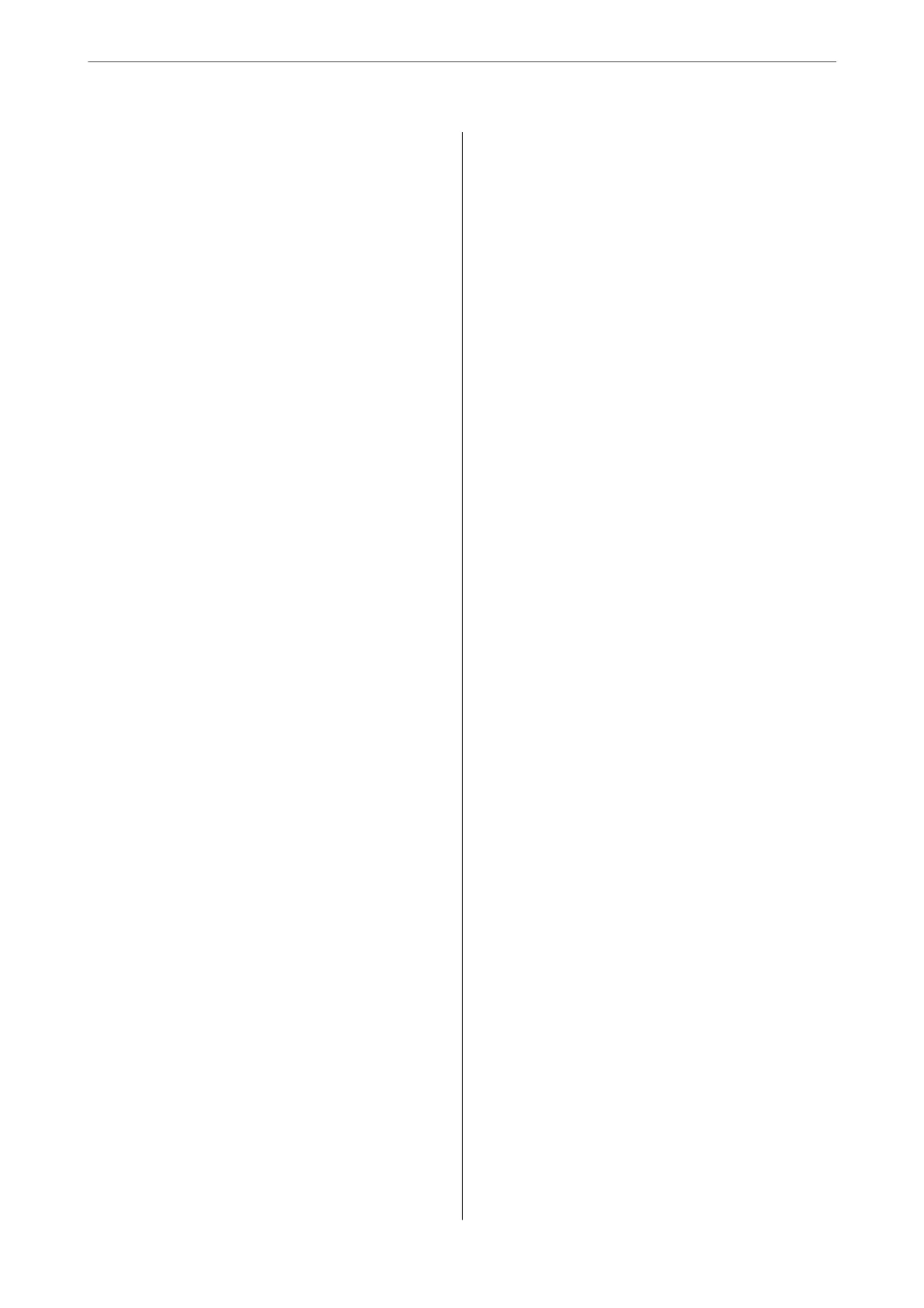Setting Up a WSD Port....................62
Scanning Originals to a Smart Device...........64
Maintaining the Printer
Checking the Ink Level......................66
Improving Print, Copy, and Scan Quality.........66
Checking and Cleaning the Print Head........66
Running Power Cleaning..................68
Running Power Ink Flushing............... 69
Preventing nozzle clogging.................70
Aligning the Print Head...................70
Cleaning the Paper Path for Ink Smears........71
Cleaning the Scanner Glass.................71
Cleaning the ADF....................... 72
Cleaning the Printer........................75
Cleaning Spilled ink........................75
In These Situations
When Replacing a Computer.................77
Saving Power.............................77
Disabling your Wi-Fi Connection............77
Checking the Total Number of Pages Fed
rough the Printer........................78
Installing the Applications Separately...........78
Checking if a genuine Epson printer driver is
installed - Windows......................79
Checking if a genuine Epson printer driver is
installed - Mac OS.......................81
Re-Setting the Network Connection............81
Making Settings for Connecting to the
Computer.............................81
Making Settings for Connecting to the Smart
Device................................82
Making Wi-Fi Settings from the Control Panel. . 82
Checking the Printer's Network Connection
Status (Network Connection Report)......... 85
Messages and Solutions on the Network
Connection Report...................... 86
Connecting a Smart Device and Printer Directly
(Wi-Fi Direct)............................91
About Wi-Fi Direct......................91
Connecting to Devices using Wi-Fi Direct......92
Disconnecting Wi-Fi Direct (Simple AP)
Connection............................93
Changing the Wi-Fi Direct (Simple AP)
Settings Such as the SSID..................94
Adding or Changing the Printer's Connection. . . . . 95
To Set Up a Printer on Multiple Computers.....95
Changing the Connection from Wi-Fi to USB. . . 96
Changing the Network Connection from Wi-
Fi to Ethernet...........................97
Setting a Static IP Address for the Printer. . . . . . 97
Transporting and Storing the Printer............99
Solving Problems
Cannot Print or Scan......................104
Problem Solving........................104
e Application or Printer Driver do not
Work Properly.........................105
e Printer Cannot Connect to the Network. . . 109
Paper Does Not Feed Properly............. 113
Printing, Copying, and Scanning Quality is Poor. . 116
Print Quality is Poor.....................116
Copy Quality is Poor.................... 122
Scanned Image Problems.................128
Cannot Select Paper Type or Paper Source in
Printer Driver........................... 131
A genuine Epson printer driver has not been
installed..............................131
An Error Code is Displayed on the LCD Screen. . . 131
Paper Gets Jammed.......................133
Removing Jammed Paper.................133
Removing Jammed Paper from the ADF......137
Preventing Paper Jams...................139
It is Time to Rell the Ink...................140
Ink Bottle Handling Precautions............140
Relling the Ink Tanks...................141
It is Time to Replace the Maintenance Box. . . . . . .145
Maintenance Box Handling Precautions. . . . . . 145
Replacing a Maintenance Box..............146
Cannot Operate the Printer as Expected........ 149
e Printer Does Not Turn On or O........149
Operations are Slow.....................150
LCD Screen Gets Dark...................152
Operation Sounds Are Loud...............152
e Root Certicate Needs to be Updated. . . . . 152
Cannot Perform Manual 2-sided Printing
(Windows)............................152
e Print Settings Menu is Not Displayed
(Mac OS).............................153
A Message Prompting You to Reset the Ink
Level is Displayed Even Aer Relling the Ink. . 153
e Ink Level Display does not Change Even
Aer
Relling
the Ink....................153
Cannot Solve Problem.....................153
Cannot Solve Printing or Copying Problems. . . 153
3