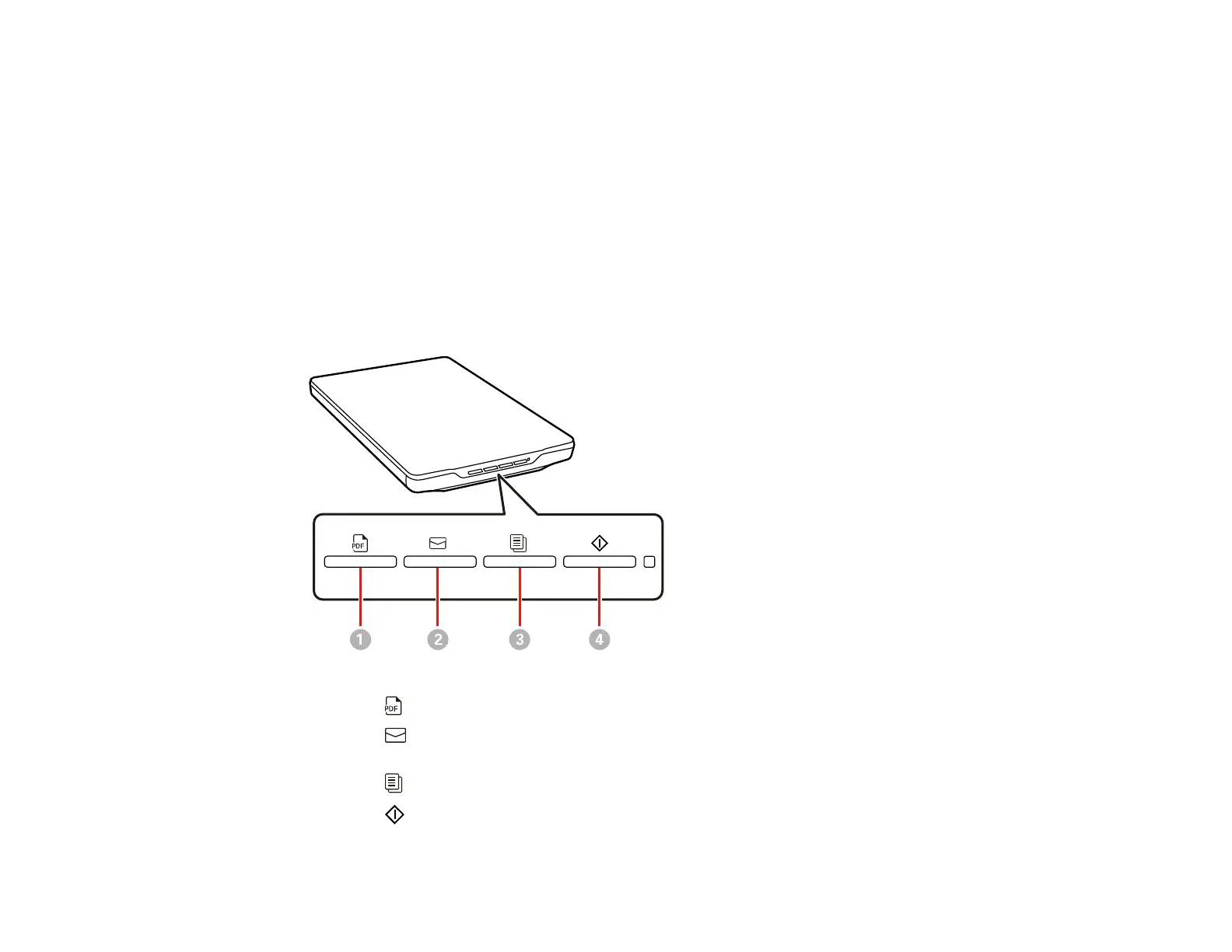25
Related tasks
Placing Originals on the Scanner Glass
Placing Originals While Using the Scanner Stand
Scanning Documents and Photos in Epson ScanSmart
Starting a Scan from a Scanner Button
You can scan using a button on your scanner. Your product automatically selects suitable default scan
settings, but you can view or change them as necessary.
1. Make sure you installed the scanner software and connected the scanner to your computer
2. Place the original on your scanner.
3. Press one of the following buttons on your scanner:
1
The PDF button saves the scanned image in PDF format.
2 The Email button starts a scan, then opens the email client on your computer and attaches
the scanned images to an email.
3
The Copy button will scan your originals and print on a printer connected to the computer.
4
The Start button starts Epson ScanSmart so you can select the your scan mode, settings
and action.
