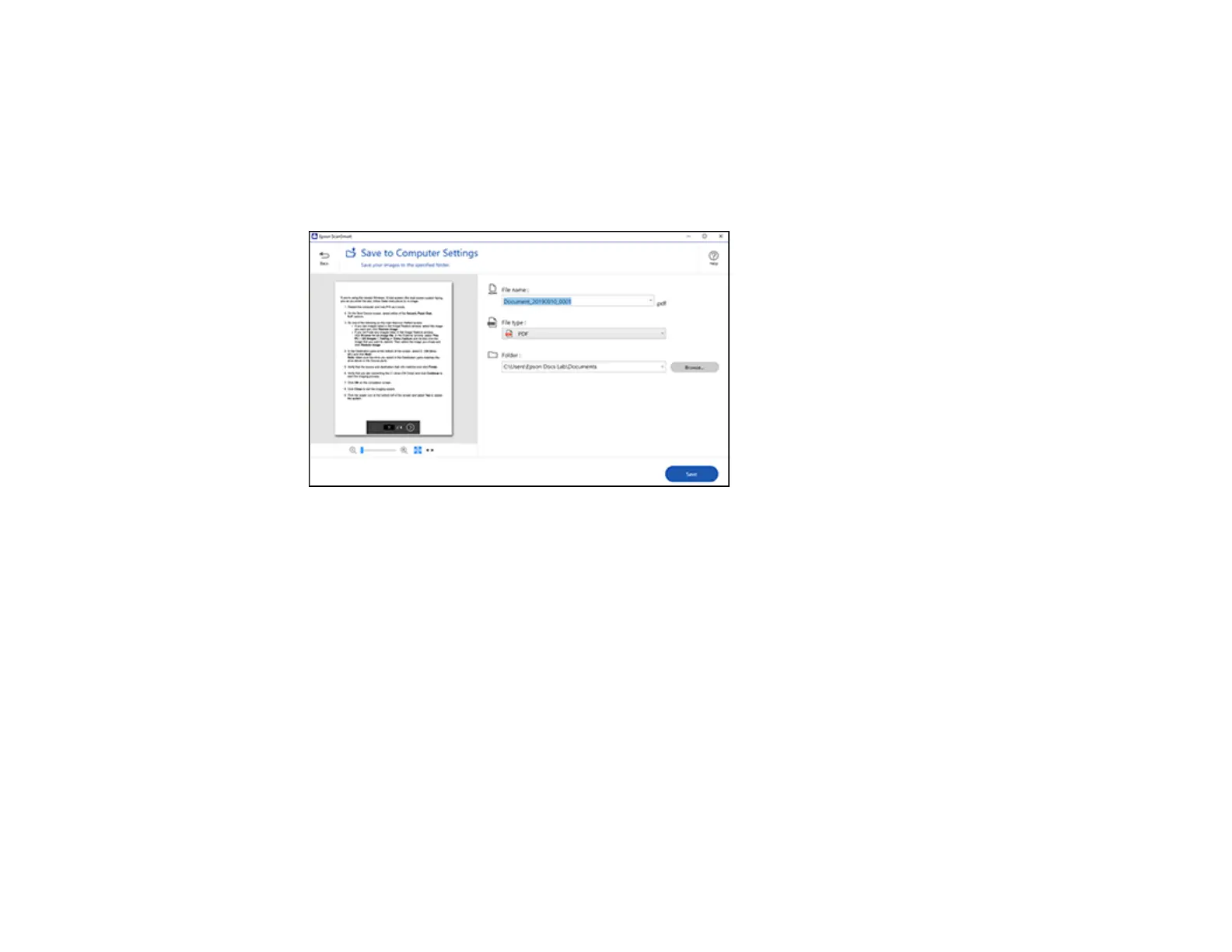30
Saving a Scan
You can save a scanned image to your computer in a variety of formats.
1. Make sure your originals are scanned and reviewed. See the link below.
2. In the Select Action window, click Save.
You see a screen like this:
3. Change the settings as follows:
• The document type and scan date for the file name are automatically detected. You can change
them as necessary.
• You can save the scanned image in a variety of formats.
• Select the folder on your computer in which to save the file.
4. Click Save.
Parent topic: Scanning Documents and Photos in Epson ScanSmart
Sending a Scan to a Cloud Service
You can upload scanned images to a cloud service.Internet access is required.
1. Make sure your originals are scanned and reviewed. See the link below.
2. In the Select Action window, click one of the cloud service send options.
