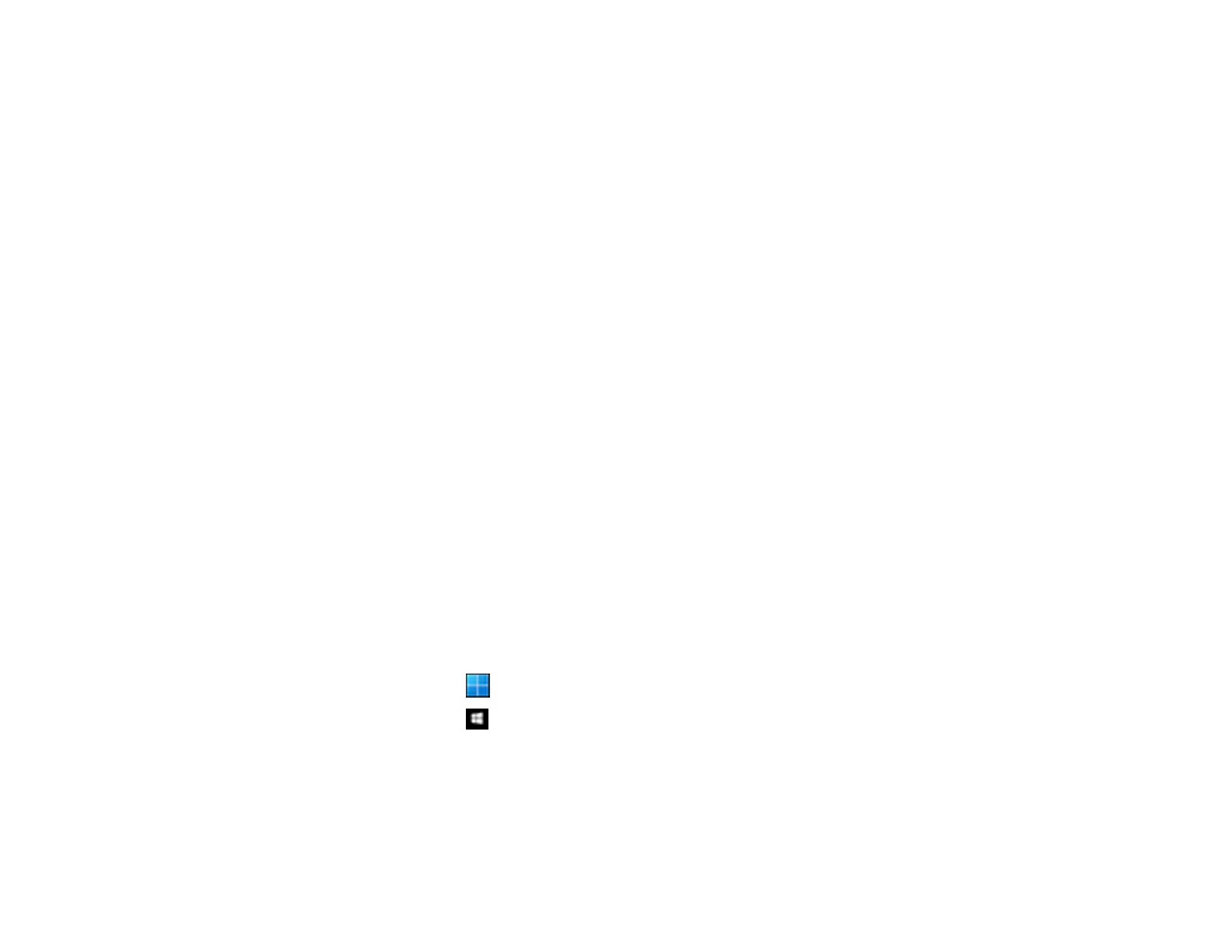64
• Windows 7: Click the start button, and then select All Programs or Programs > EPSON > Epson
Scan 2 > Epson Scan 2 Utility.
• Mac OS: Select Go > Applications > Epson Software > Epson Scan 2 Utility.
2. Select the Other tab.
3. Click Reset.
Note: If initialization does not solve the problem, uninstall and re-install the scanner driver (Epson
Scan 2).
Parent topic: Solving Scanned Image Quality Problems
Checking Your Applications
To use the functions described in this User's Guide, you need to install the following applications.
• Epson ScanSmart
• Scanner driver (Epson Scan 2)
• EPSON Software Updater
• Note: When you set up the scanner using the installer, the scanner driver (Epson Scan 2) is
automatically installed.
Checking Your Applications for Windows
Checking Your Applications for Mac OS
Updating Applications and Firmware
Parent topic: Solving Scanned Image Quality Problems
Checking Your Applications for Windows
1. Open the Control Panel:
• Windows 11: Click , then select All apps > Windows Tools > Control Panel.
• Windows 10: Click , then select Windows System > Control Panel.
• Windows 8.x: Select Desktop > Settings > Control Panel.
• Windows 7: Click the start button, and then select Control Panel.
2. Select Uninstall a program in Programs.
3. Check the list of currently installed applications.
