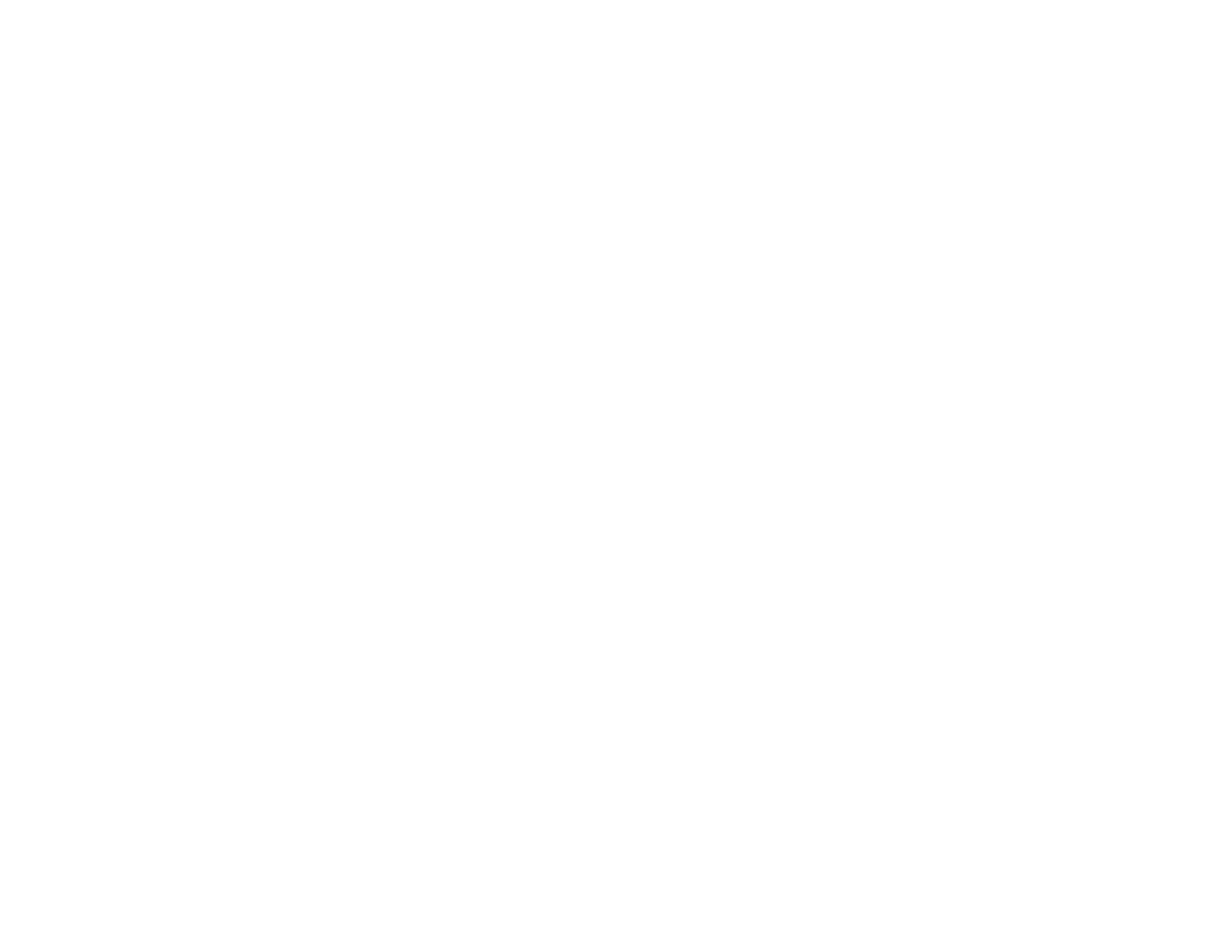35
5. On the Stitch Images screen, check the stitched image. When you have selected Basic Stitching,
you can edit the image using the buttons at the top of the screen to rotate and change the position of
the images.
6. Click OK, and then follow the on-screen instructions to save the image.
Parent topic: Scanning
Related references
Available Image Adjustments - Photo Mode
Selecting Epson ScanSmart Settings
After starting Epson ScanSmart, you can change various scanning settings.
Changing the Epson Product
Changing the Scan Settings
Photo Enhancements Settings
Changing the File Name Settings
Available Image Adjustments - Document Mode
Available Image Adjustments - Photo Mode
Changing the Save Settings
Save Settings
Customizing Action Icons
Parent topic: Scanning
Changing the Epson Product
If you are using more than one Epson product with Epson ScanSmart, you can change the product that
you are using with your computer.
1. On the main screen, click Change.
