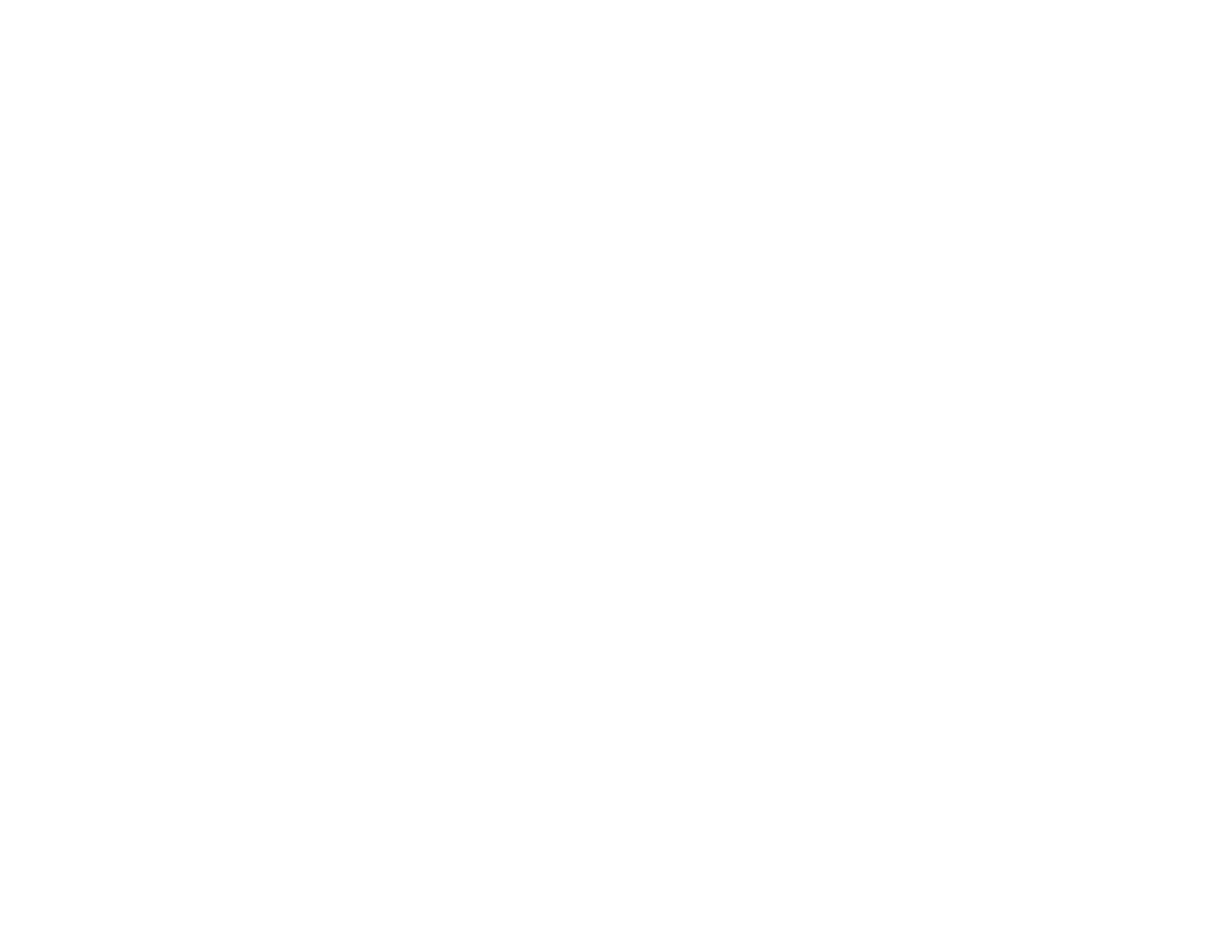61
• When using Document Mode in Epson ScanSmart, select Text Enhancement under Image Option
on the Advanced Settings tab on the Scan Settings screen.
• Depending on the condition of your scanned image, click Settings and try setting a lower level for
Edge Enhancement or a higher level for Noise Reduction Level.
• If scanning in JPEG format, try changing the compression level.
Parent topic: Solving Scanned Image Quality Problems
Image Colors are Patchy at the Edges
If you are scanning a thick or warped original, cover its edges with paper to block external light as you
scan it.
Parent topic: Solving Scanned Image Quality Problems
Back of Original Image Appears in Scanned Image
• For thin originals, place the original on the scanner glass and then cover it with a piece of black paper.
• When using Document Mode or Photo Mode in Epson ScanSmart, adjust the Brightness on the
Advanced Settings tab on the Scan Settings screen.
• This feature may not be available depending on the settings on the Main Settings > Image Type or
the settings on the Advanced Settings tab.
• When using Document Mode in Epson ScanSmart, select Text Enhancement underImage Option
on the Advanced Settings tab on the Scan Settings screen.
Parent topic: Solving Scanned Image Quality Problems
Ripple Patterns Appear in an Image
You may see a ripple pattern (called a moiré) in scanned images. Try adjusting these settings and
scanning again:
• When using Document mode or Photo Mode in Epson ScanSmart, enable Descreening on the
Advanced Settings tab on the Scan Settings screen.
• When using Document mode or Photo Mode in Epson ScanSmart, change the Resolution on the
Main Settings tab on the Scan Settings screen, and scan again.
Parent topic: Solving Scanned Image Quality Problems
Cannot Scan the Correct Area
• Make sure the original is placed correctly against the arrow marks in the corners.
