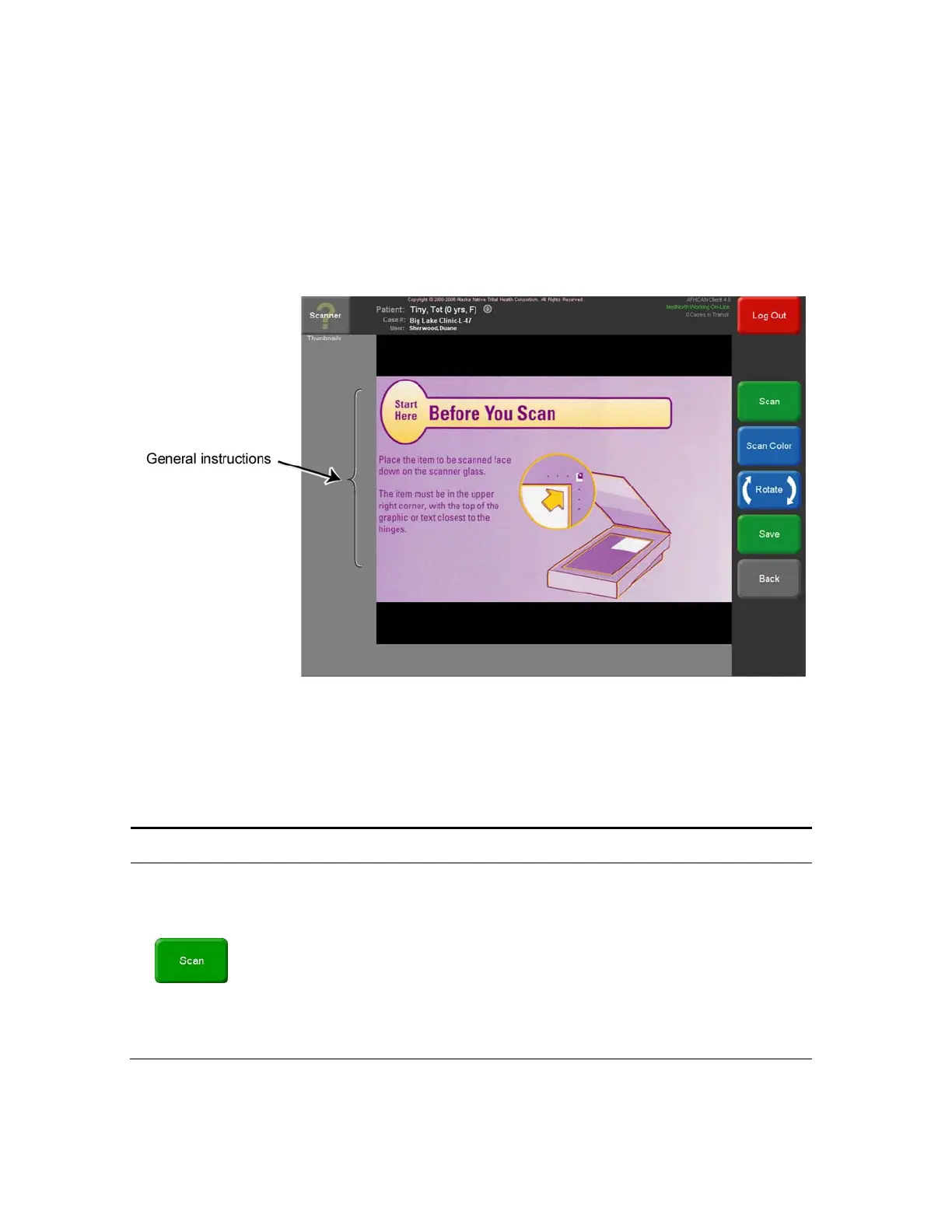User's Manual Scanner Epson Perfection
PUB-119 Rev B.doc 12
1.1.3 Scanner Features in the AFHCAN Software
1.1.3.1 Primary Features
The AFHCAN software provides a means for activating the TWAIN driver and for handling the
image that the TWAIN driver returns. To scan an image, press the
Scanner button on the Add
To Case screen. Figure 12 shows the initial Scanner screen. Table 7 shows the buttons on the
Scanner screen and describes their functions.
Figure 12
Initial appearance of the Scanner screen
Table 7
Functions of Scanner screen buttons
Button Function
Pressing the Scan button activates the TWAIN driver and initiates a scan.
The Scan button is used for scanning documents where a high-contrast,
black-and-white image is desired. When the Scan button is used to initiate a
scan, the software forces each pixel in the image to either 100% black or
100% white. This enhances the contrast for documents like forms, but
removes shading information needed for photographic images. The resulting
image file will be somewhat compressed, meaning it requires less memory and
takes less time to send and receive. The Scan button can be pressed
repeatedly to scan additional items. Each scan will be stored as a thumbnail
on the Scanner page.
