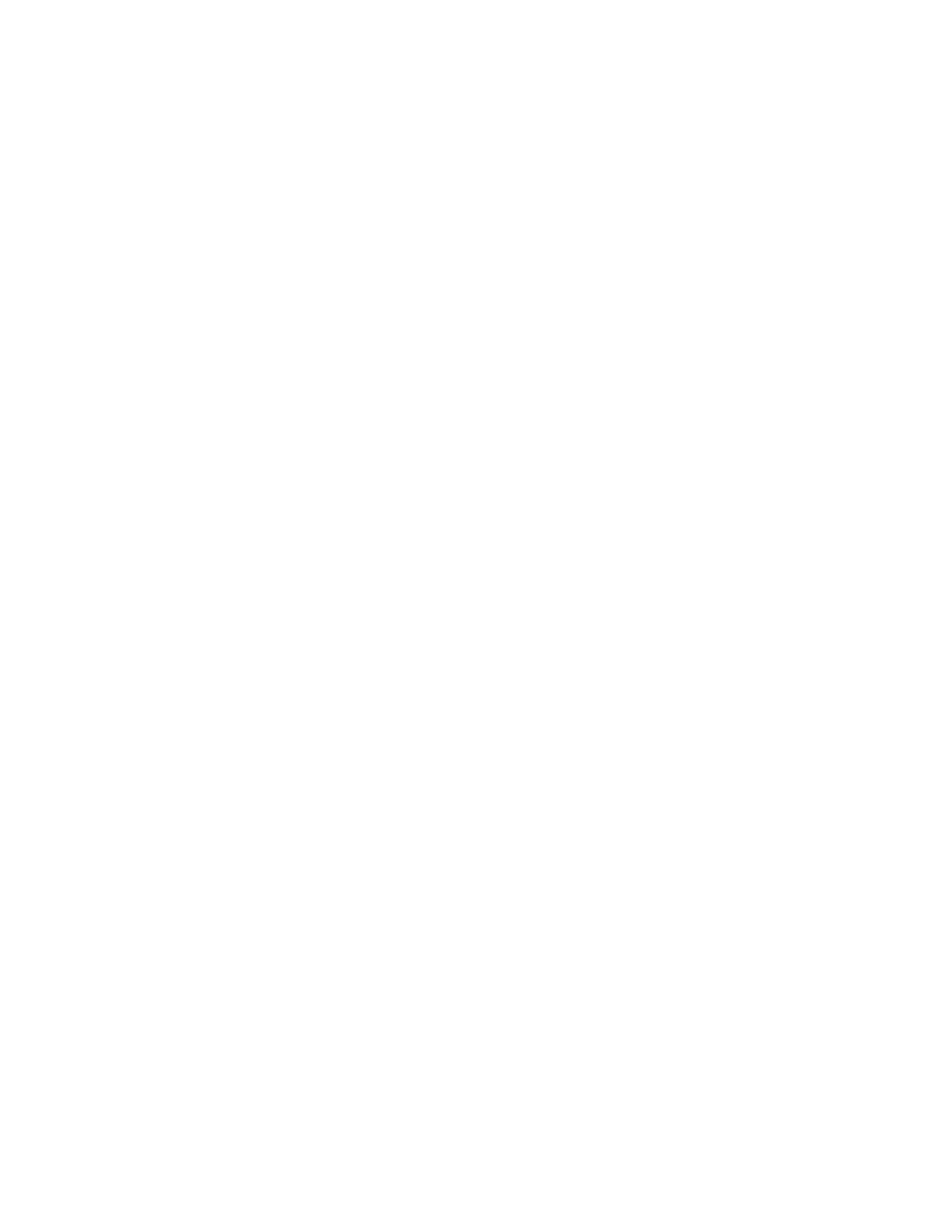PUB-119 Rev B.doc 23
Index
AFHCAN Cart
power distribution strategy, 2
scanners installed on (image), 18
AFHCAN Software
activating TWAIN driver, 2
Add To Case screen, 12
image conversion, 2
Scan Failed message. See Scan Failed message
Scanner button, 12
Scanner screen. See Scanner screen
automatic mode
available settings, 15
general reference, 13
image types, 3
procedure for recovering from manual mode, 19
variations in type recognition, 3
Back button
function, 13
on Scanner screen (image), 12
cleaning, 21
image rotation. See rotating the image
image transformation, 2
image types, 3
indicator light
Model 1640 (image), 5
Model 1640, meanings, 5
Model 1650 (image), 7
Model 1650, meanings, 7
Model 4490 (image), 8
Model 4490, meanings, 8
Model 4990 (image), 10
Model 4990, meanings, 10
maintenance, 21
manual mode
becomes default mode for next user, 3, 15
complexities of, 3
function, 3
general reference, 1
restoring automatic mode, 15, 19
scanning transparencies, 10
second pop-up screen (image), 16
manual settings in automatic mode (image), 15
Model 1640
document table (image), 6
front panel (image), 1
general view (image), 5
hardware, 4
indicator light (image), 5
indicator light status, 5
original deployment, 1
power switch (image), 5
rear view (image), 6
start button (image), 5
transportation lock (image), 5
TWAIN driver, 4, 19
Model 1650
document table (image), 7
front panel (image), 1
front panel buttons (image), 7
general view (image), 7
indicator (image), 7
indicator light status, 7
rear view (image), 7
Model 4490
document table (image), 9
front panel (image), 1
front panel buttons (image), 8
general view (image), 8
indicator light status, 8
power switch (image), 8
rear view (image), 9
transportation lock in base (image), 9
transportation lock in cover (image), 9
Model 4990
document mat (image), 11
document table (image), 11
front panel (image), 1
general view (image), 10
indicator (image), 10
indicator light status, 10
power switch (image), 10
rear view (image), 11
start button (image), 10
transparency unit (image), 11
transportation lock on base (image), 10
transportation lock on cover (image), 11
power switch
general comparison, 2
Model 1640 (image), 5
Model 4490 (image), 8
Model 4990 (image), 10
normal position, 2
restoring automatic mode, 15
Rotate button
function, 13
on Scanner screen (image), 12
rotating the image, 13, 19
Save button
function, 13
on Scanner screen (image), 12
Scan button
function, 12
general reference, 2
on Scanner screen (image), 12
