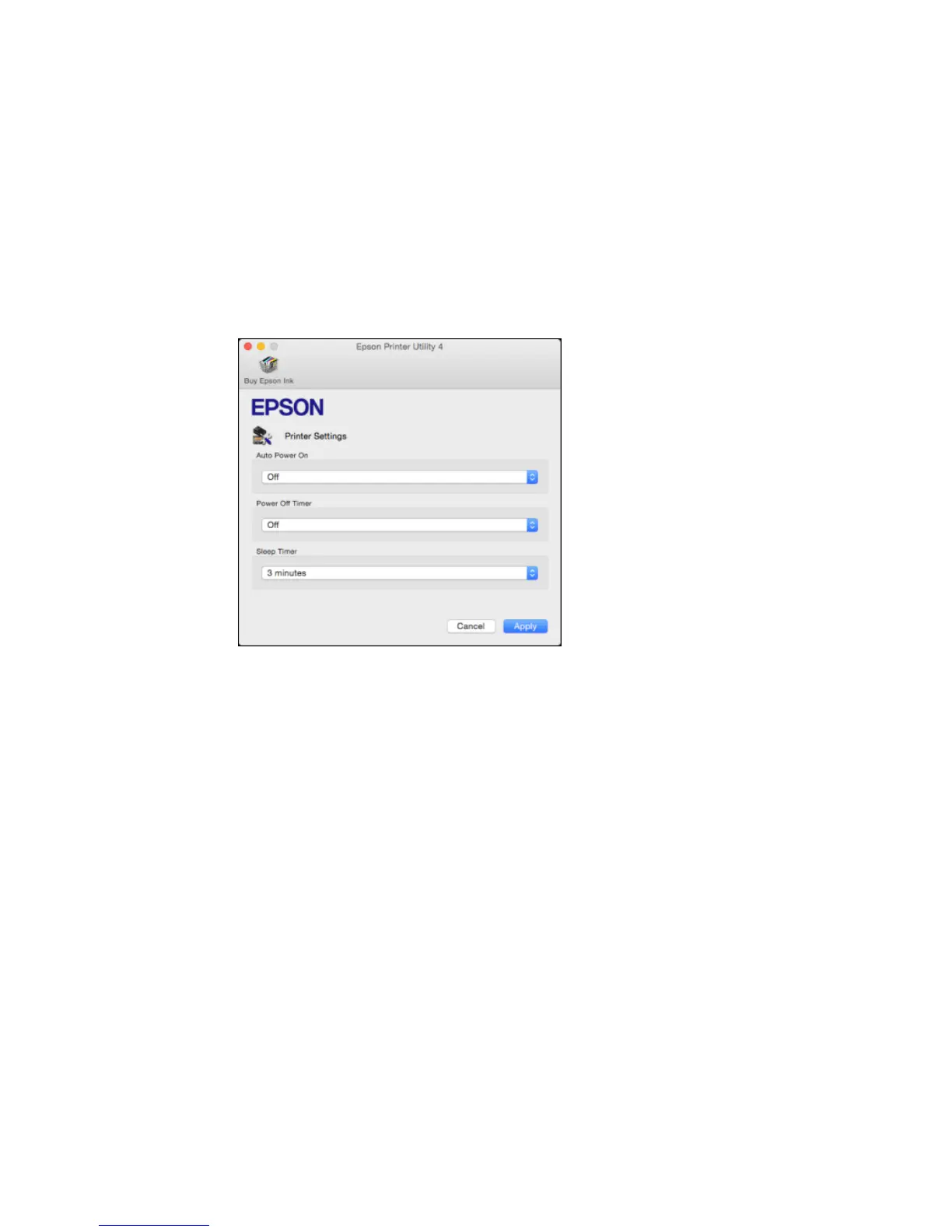You see this window:
4. Turn on the Auto Power On setting if you want the product to automatically turn on when it receives
a print job.
Note: This setting works with print jobs sent over a USB or network connection. Enabling this setting
slightly increases the product's power consumption in standby mode.
5. Click Send.
6. Select the length of time after which you want the product to automatically turn off when it is not in
use as the Power Off Timer setting.
7. Select the time period you want before the product goes to sleep as the Sleep Timer setting.
8. Click Apply.
9. Close the Printer Settings window.
Parent topic: The Power Off and Sleep Timers
20
