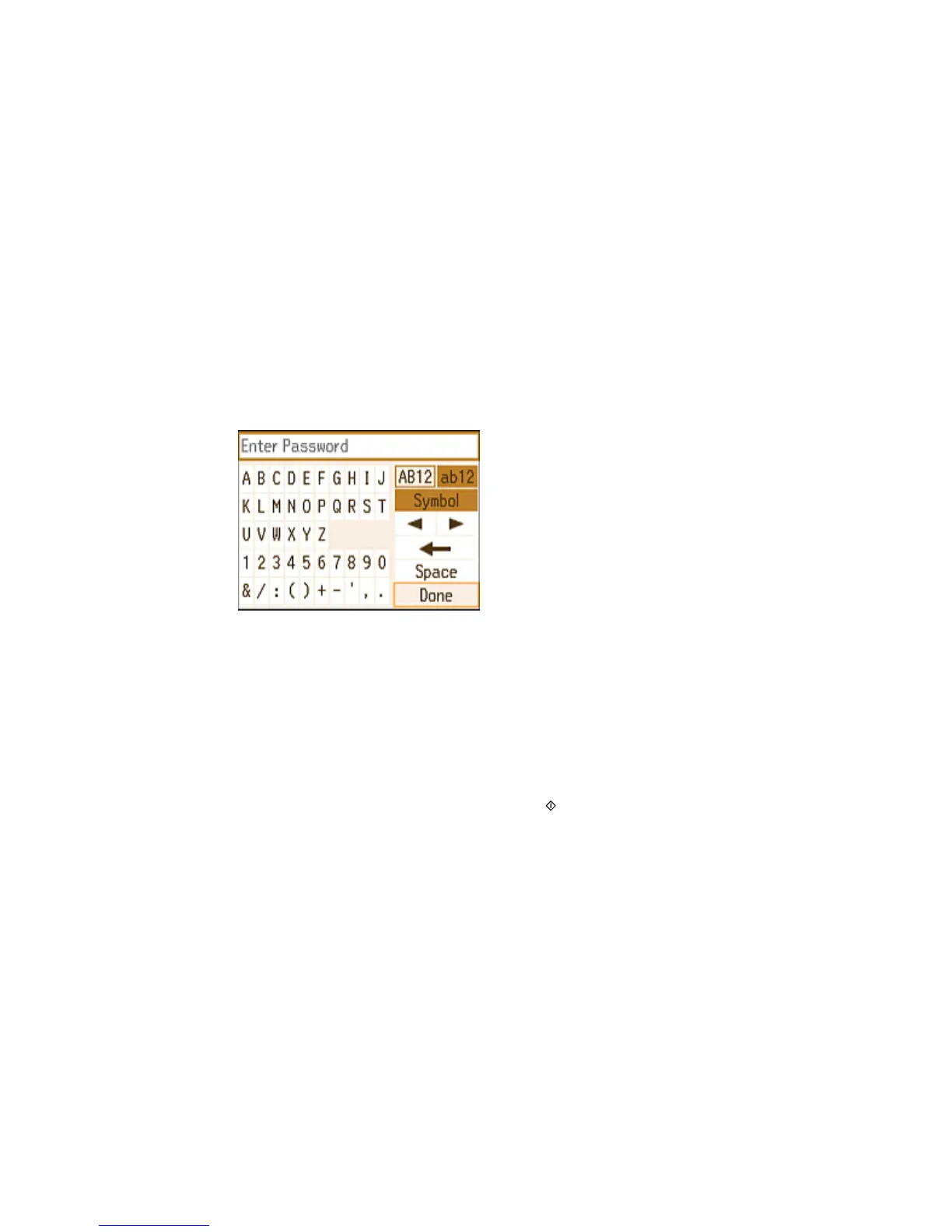6. Press the arrow buttons to select the name of your wireless network and press the OK button. If you
do not see your wireless network's name, you can enter it manually.
Note: To enter the wireless network name manually, select Other Networks and press the OK
button. Enter your network name as described in the next step.
7. If you see the following screen, enter your wireless password (or network name and then password).
• Press the arrow buttons to highlight a character or a function button displayed on the keypad.
Then press the OK button to select it.
• To change the case of letters or select symbols, select AB12 (uppercase), ab12 (lowercase), or
Symbol and press the OK button.
• To enter a space, select Space and press the OK button.
• To delete characters, select the back arrow and press the OK button.
• When you finish entering characters, select Done and press the OK button.
8. Press the OK button to confirm Wi-Fi settings.
9. If you want to print a network status report, press the start button. (Otherwise, press the OK
button.)
Your product should now be connected to the network.
28
