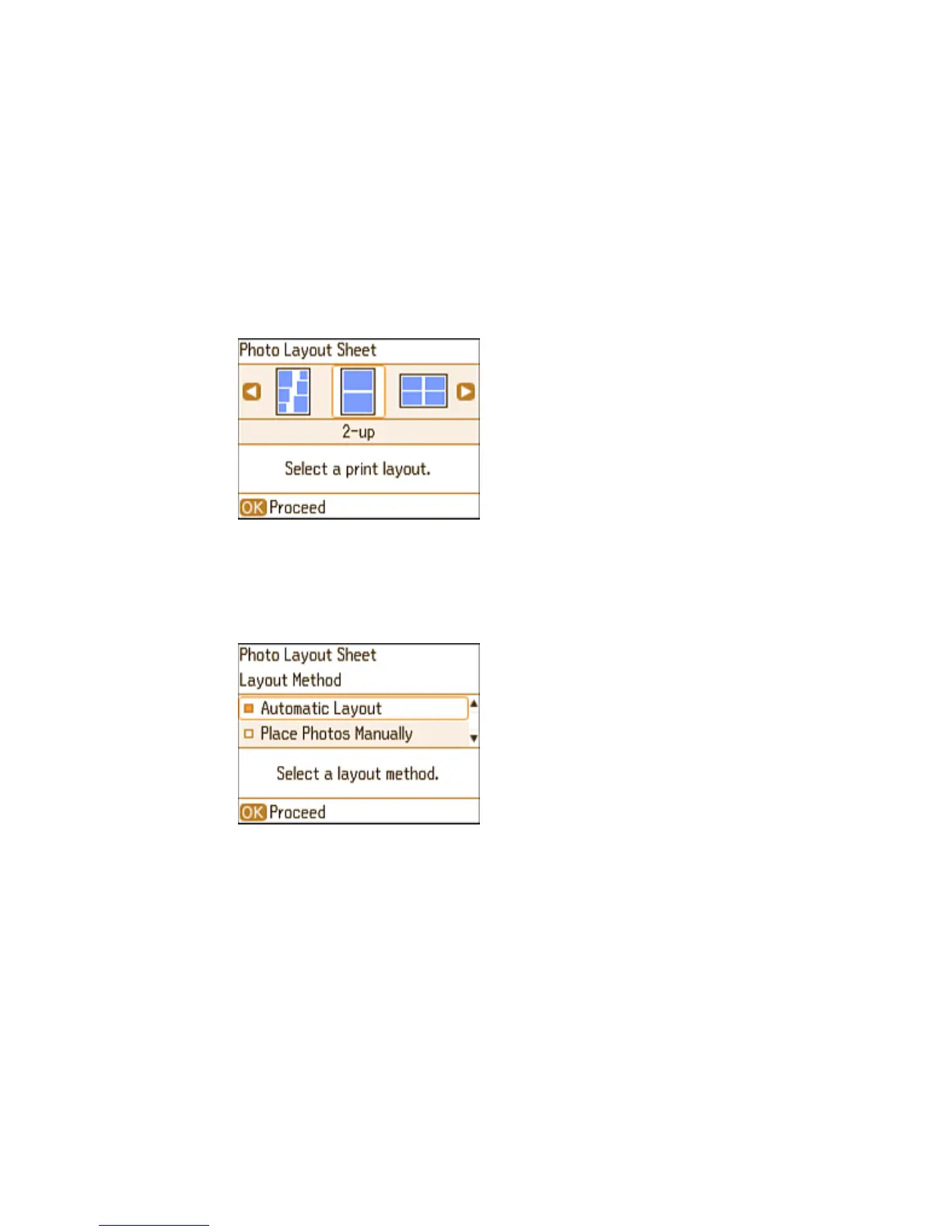You see this screen:
4. Select one of the layout options and press the OK button.
5. Select the paper size setting that matches the paper you loaded and press the OK button.
6. Select the paper type setting that matches the paper you loaded and press the OK button.
7. If you see the screen below, do one of the following:
• To allow your product to place photos in the layout automatically, select Automatic Layout and
press the OK button. Press the left or right arrow button to scroll through your photos, and press
81
