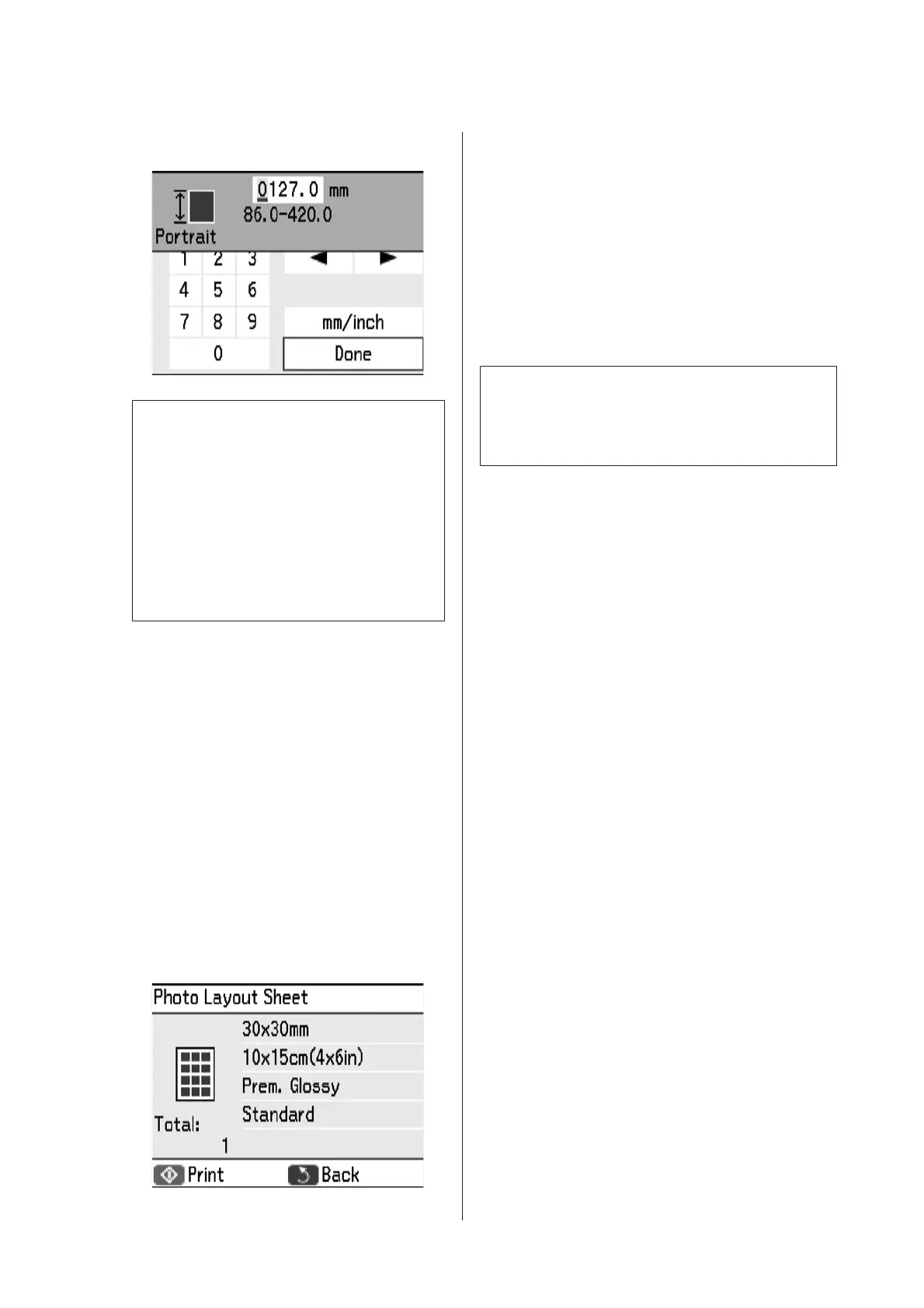D
Select the height and width of the photo frame.
Note:
❏ You can set three types of customized
layouts. The default layouts are 30x30 mm,
40x40 mm, and 50x50 mm on 10x15 cm (4x6
in.) size photo paper.
❏ When the photo frame size is smaller than
the following sizes, the photos are printed on
the upper half of the paper.
10x15 cm (4x6 in.) size: 23x28 mm
13x18 cm (5x7 in.) size: 29x33 mm
E
Select the paper type using the u or d button, and
then press the OK button.
F
Check the message, and then press the OK
button.
G
Select a photo using the l or r button, and then
press the OK button.
If you want to change the print settings, press the
d button before pressing the OK button.
H
Set the number of copies using the – or + button,
and then press the OK button.
I
Check the settings on the LCD screen.
J
Press the x button.
DPOF Printing
This printer is compatible with DPOF (Digital Print
Order Format) Ver. 1.10. DPOF is a format that stores
additional information for photos such as the date, time,
user name, and printing information.
Note:
For information on making print settings on your
camera, see the documentation provided with your
camera.
A
Load paper, and then insert a memory card
containing DPOF printing information into the
printer.
See steps 1 to 6 from “Printing Photos by
Selecting from a Memory Card” on page 27 for
more details.
B
When a confirmation screen is displayed, select
Yes using the u or d button, and then press the
OK button to display the print start screen.
If you want to change the print settings, press the
d button.
C
Press the x button to start printing.
Printing from a Digital
Camera
You can print photos directly from a
PictBridge-compatible digital camera. For more details
on making operations on your camera, see the
documentation provided with your camera.
PM-520 Operation Guide
Printing
31
