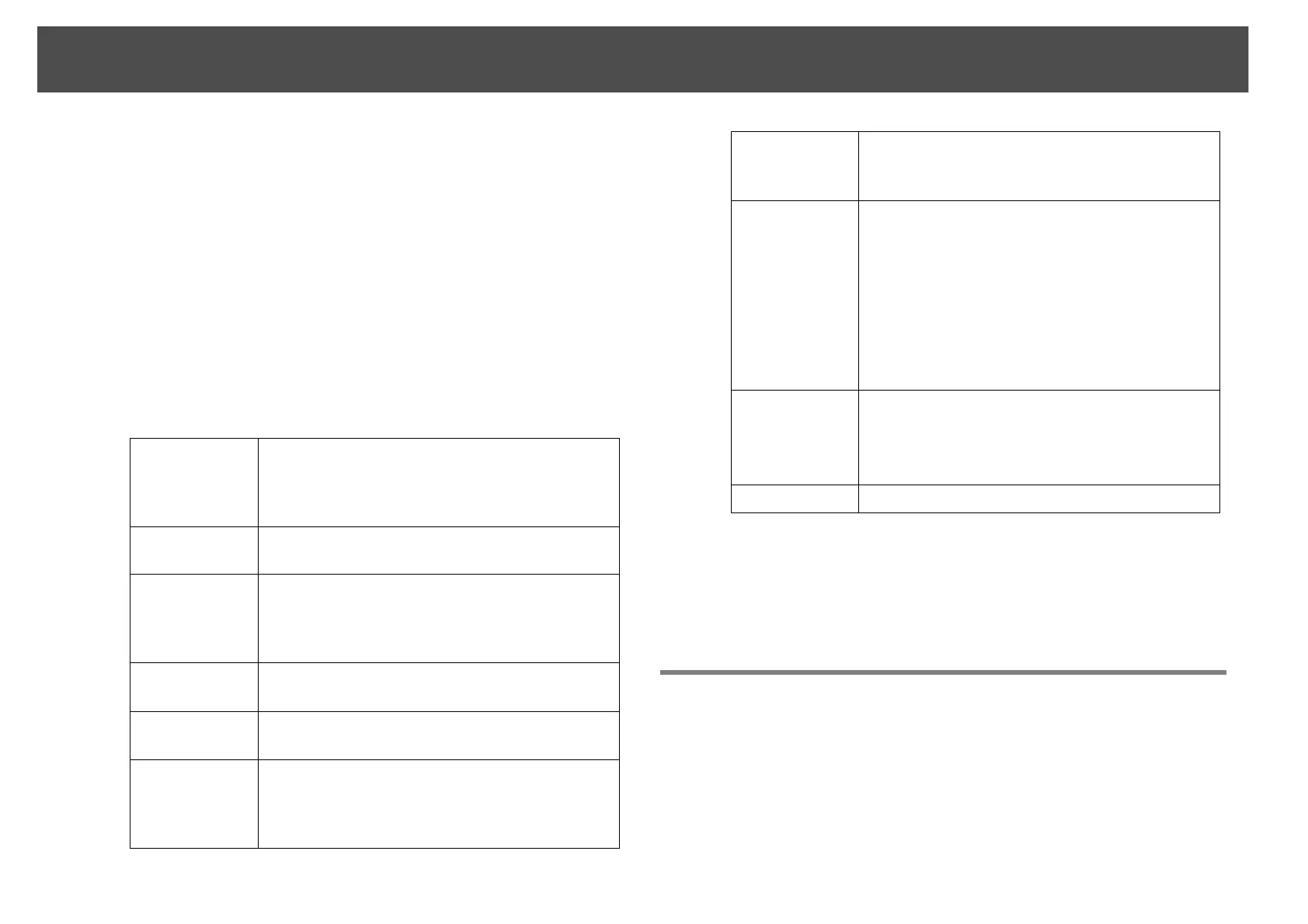Registering and deleting projectors for monitoring
17
q
You can also carry out this operation by selecting New - Projector (manual
registration) from the Edit menu.
B Enter the IP address of the projector to be registered in the
"IP address" box and then click "Search". When the message
is displayed, click "OK".
If you are using a serial W TCP/IP conversion adapter and cable to
connect the projector, select Use Serial W TCP/IP conversion
adaptor., enter the port number in Port Number, and then click
Search.
C After searching is complete, enter the information for the
projector to be registered while referring to the table below.
D After entering the details, click "Register" to start the
registration. When the message is displayed, click "OK".
The icon(s) of the projector(s) you registered will be displayed in
Grouping view or Detail list view.
Registering several projectors to a monitoring group
all at once
Projectors that have been registered can then be registered together into
different groups so that they can be monitored and controlled together.
Furthermore, if you select one of the registered groups as the Parent
group, monitoring and control operations can be carried out for all
projectors in that Parent group.
Display name Enter the name of the projector(s) to be displayed
in Grouping view or Detail list view. Up to a
maximum of 32 bytes can be entered. A space
cannot be used as the first character.
Display icon Select the icon(s) to be displayed in Grouping
view or Detail list view.
Parent group Select when registering a projector in a group. If
no groups have been created, this cannot be
selected. (See the next section for more
information on registering projectors to a group.)
Projector
name
This shows the name that has been registered on
the projector.
IP address This shows the IP address that you entered in step
2.
Use Serial W
TCP/IP
conversion
adaptor.
Select this if you are using a serial W TCP/IP
conversion adapter to connect the projector.
Port Number If you are using a serial W TCP/IP conversion
adapter to connect the projector, enter the port
number.
Monitor
Password
If a Monitor Password has been set for the
projector, be sure to enter the Monitor Password
that has been set. If the correct password is not
entered at this time, it will not be possible to
monitor and control the projector even though it
is registered. If you are using a serial W TCP/IP
conversion adapter to connect the projector, the
Monitor Password security function cannot be
used.
Description You can enter a memo about the projector. The
details you enter here will be displayed at the
projector properties.
Up to a maximum of 60 bytes can be entered.
Monitor Select this when you want monitoring to start.
