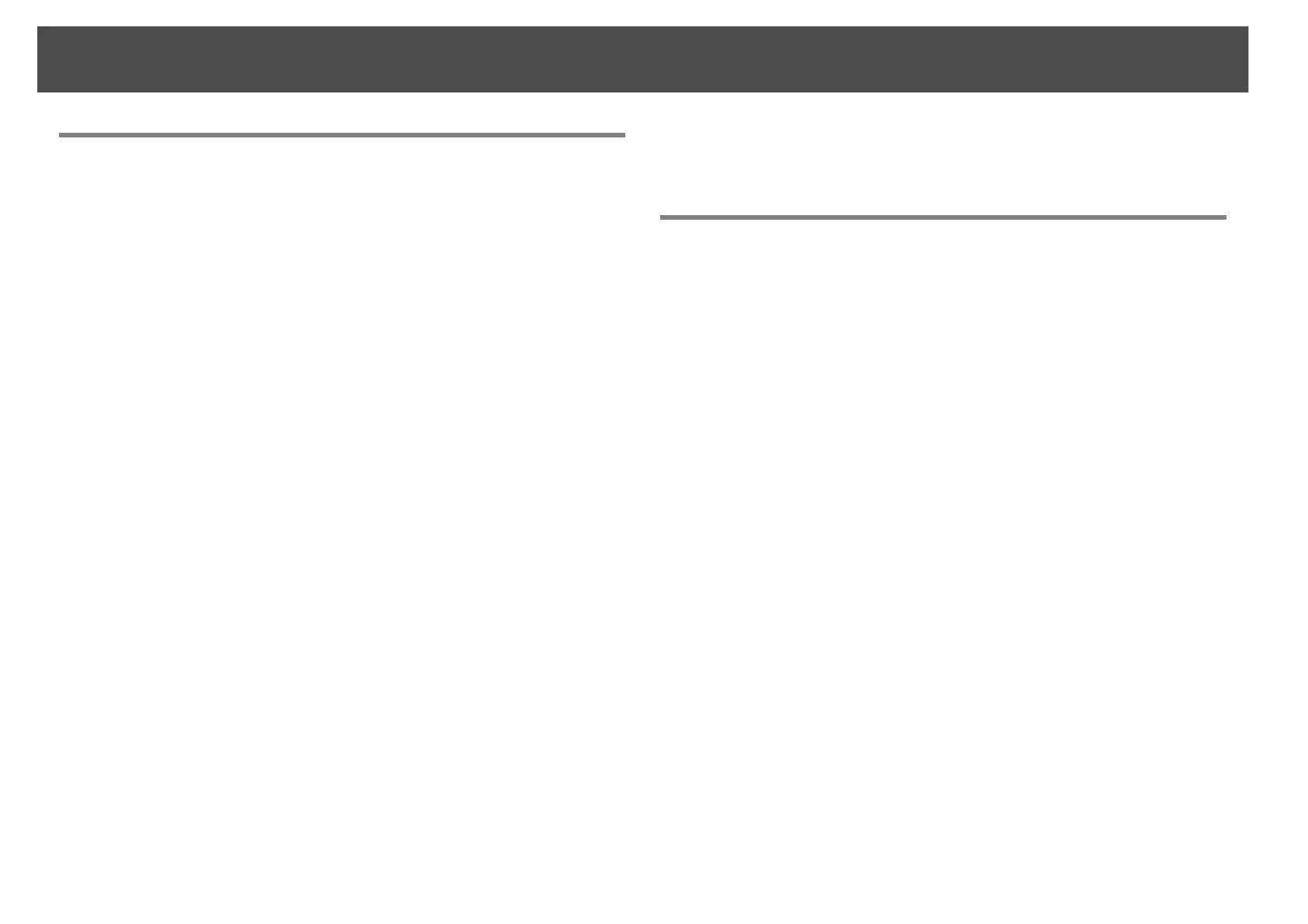Registering and deleting projectors for monitoring
19
If the projector name or IP address changes after
registration
For projectors that have been registered manually
Procedure
A Right-click on a projector icon in Grouping view or Detail list
view and select "Monitoring disabled". Then right-click the
projector icon again and select "Edit".
q
You can also carry out these operations by using the Edit menu.
B If only the projector name has been changed, click "Search"
in the Edit projector window that is displayed. If the IP
address has been changed, enter the new IP address in the
"IP address" box and then click "Search". When the message
is displayed, click "OK".
C When the display returns to the Edit projector window, click
"Change".
For projectors that have been registered using automatic
search
Procedure
A Delete the projector(s) whose name or IP address has been
changed in Grouping view or Detail list view. (See the next
section for more information on deleting projectors.)
B Carry out automatic search to re-register the
projector(s).s p.11
Cancelling projector registrations (Delete)
The registrations for projectors can be deleted if they are no longer
required for monitoring or control using EasyMP Monitor.
Procedure
Right-click the icon for the projector or group that is to be deleted
in Grouping view or Detail list view and select "Delete". When the
message is displayed, click "OK".
More than one projector can be selected for deleting by selecting in
Grouping view or Detail list view.
The methods of selecting more than one projector at the same time are as
follows.
• If you select a Group icon in Grouping view, all projectors that have
been registered in that group will be deleted at the same time.
• Hold down the Ctrl key on the keyboard while clicking on the desired
icons.
• Use drag and drop to select a range of desired icons.
q
You can also carry out this operation by selecting Delete in the Edit menu.
