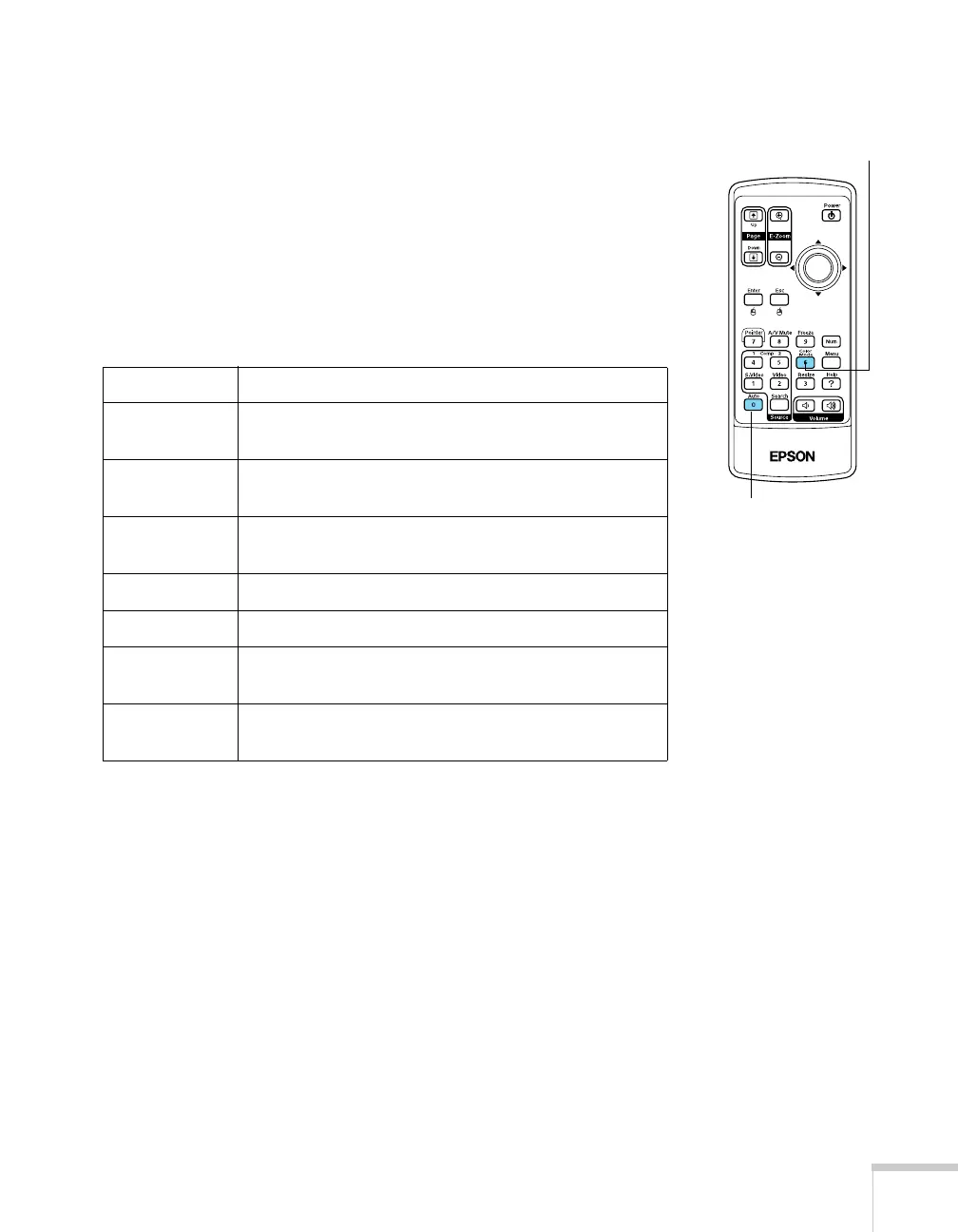Projecting 41
Adjusting the Color Mode
You may want to adjust the color mode to select a different setting
that is appropriate for the image you’re projecting and the
environment in which you’re projecting it.
If you’re projecting computer or RGB video images, the default color
mode is
Presentation, which is appropriate for presentations in
bright rooms.
The following table lists the color modes available.
To change the color mode, press the
Color Mode button on the
remote control until you see the mode you want. The currently
selected setting appears in the upper right corner of the screen. You
can also use the projector menu system to change the color mode in
the Image menu (see page 56).
Color mode Description
Photo Best for projecting still images with vivid color in a
bright room (Computer input only).
Sports Best for watching TV in a bright room (component,
S-video, or composite video input only).
Presentation Use when you’re projecting a presentation in a
bright room.
Theatre Use when projecting movies in a dark room.
Game Best for playing video games in a bright room.
sRGB Use when projecting computer images conforming to
the sRGB color standard.
Blackboard Choose this fixed color mode when you need to
project against a green blackboard.
Color Mode button
Auto button
