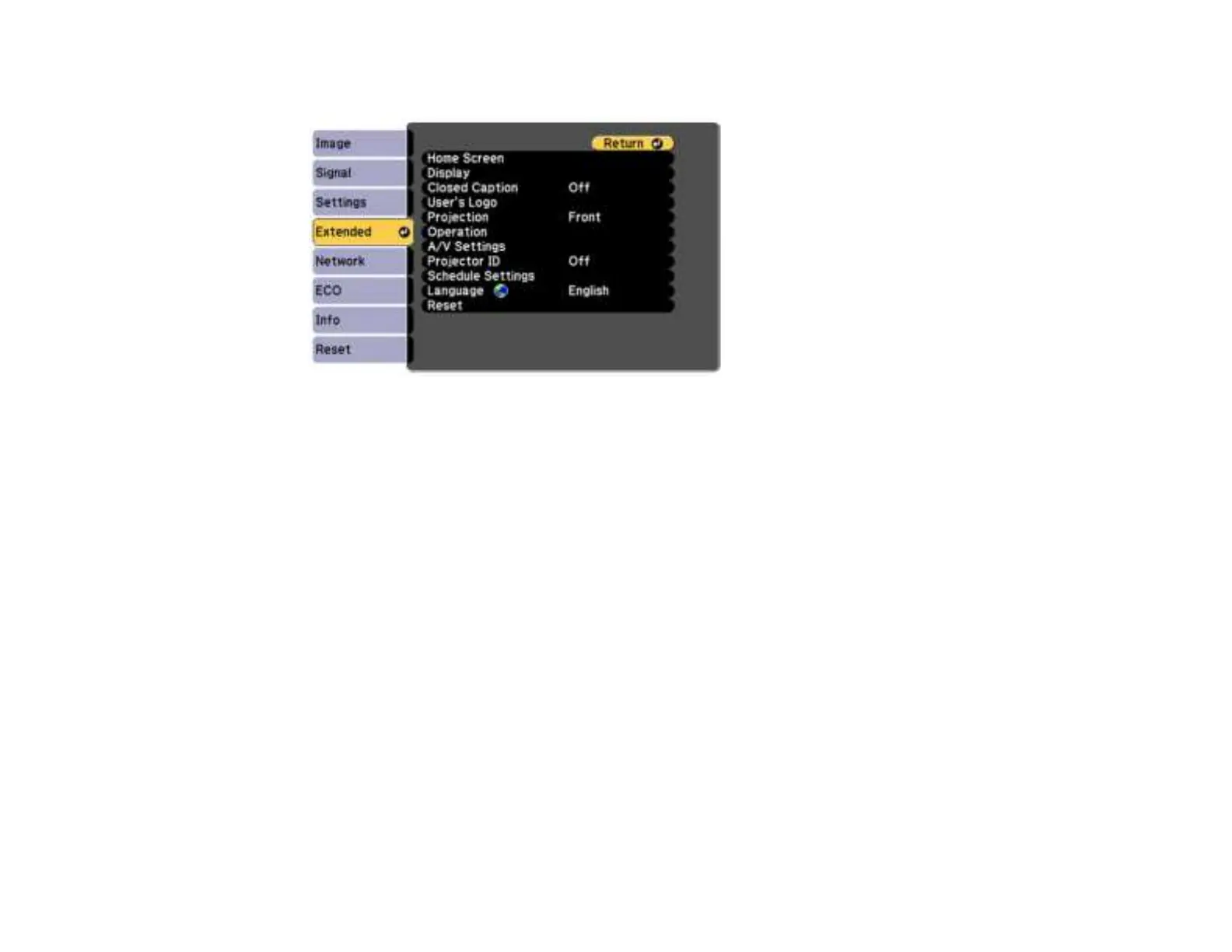128
2. Press the Menu button, select the Extended menu, and press Enter.
3. Select the User's Logo setting and press Enter.
4. Select Start Setting and press Enter.
5. A prompt appears asking if you want to use the displayed image as the user's logo. Select Yes and
press Enter.
6. A prompt appears again asking if you want to use the displayed image as the user's logo. Select Yes
and press Enter.
You see a completion message.
7. Press Esc to return to the Extended menu.
8. Select Display and press Enter.
9. Select when you want to display the User's Logo screen:
• To display it whenever there is no input signal, select Display Background and set it to Logo.
• To display it whenever you turn the projector on, select Startup Screen and set it to On.
• To display it whenever you press the A/V Mute button, select A/V Mute and set it to Logo.
To prevent anyone from changing the User's Logo settings without first entering a password, set a
password and enable User's Logo security.
Parent topic: Password Security Types