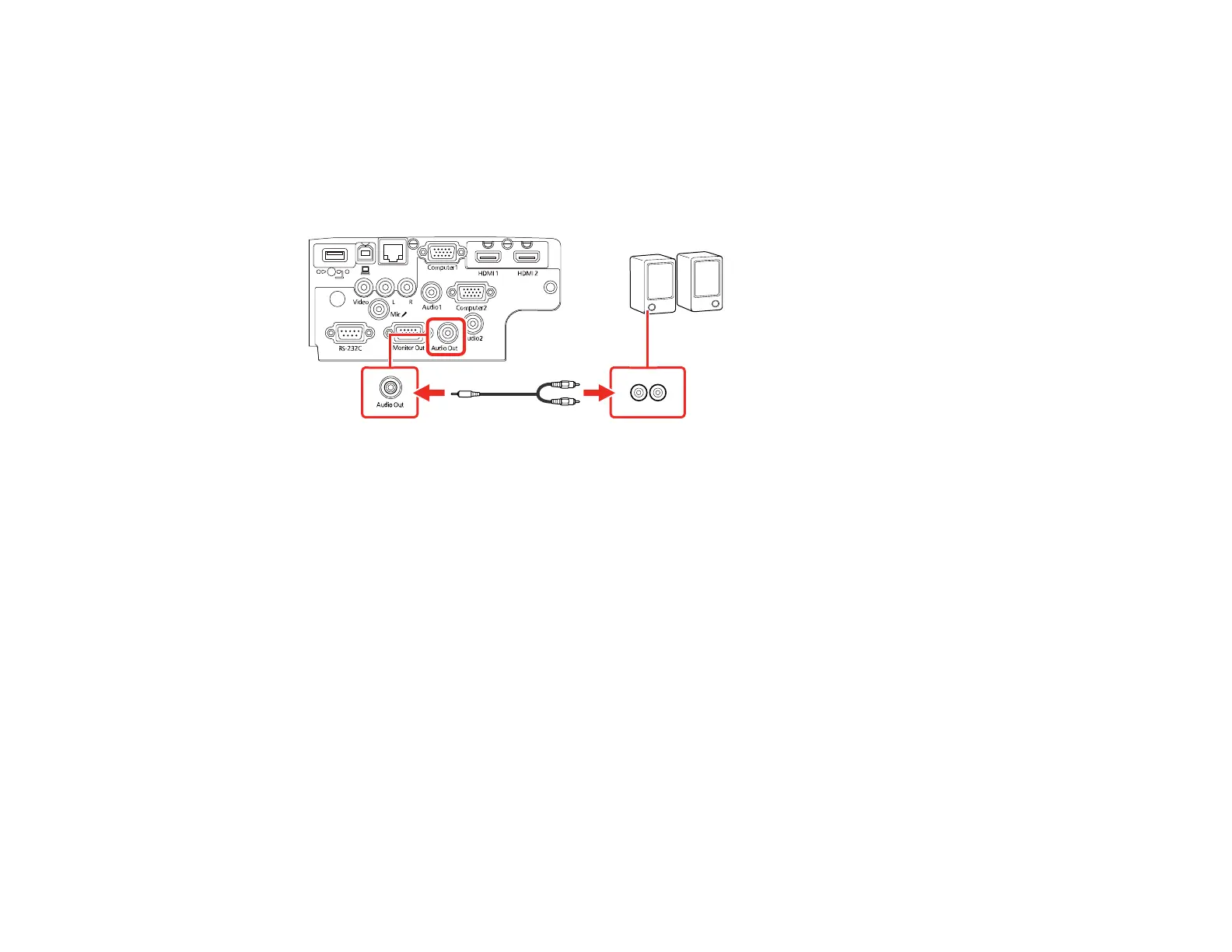44
1. Make sure your computer or video source is connected to the projector with both audio and video
cables as necessary.
2. Locate the appropriate cable to connect your external speakers, such as a stereo mini-jack-to-pin-
jack cable, or another type of cable or adapter.
3. Connect one end of the cable to your external speakers as necessary.
4. Connect the stereo mini-jack end of the cable to your projector's Audio Out port.
Parent topic: Connecting External Output Devices
Related references
Projector Setup Settings - Extended Menu
Connecting a Microphone
You can connect a microphone to the projector's Mic port to provide audio support during presentations
(PowerLite 118/119W/982W/992F).
Note: If you want to output audio from the microphone when the projector is off, select Always On as
the A/V Output setting in the Extended menu.