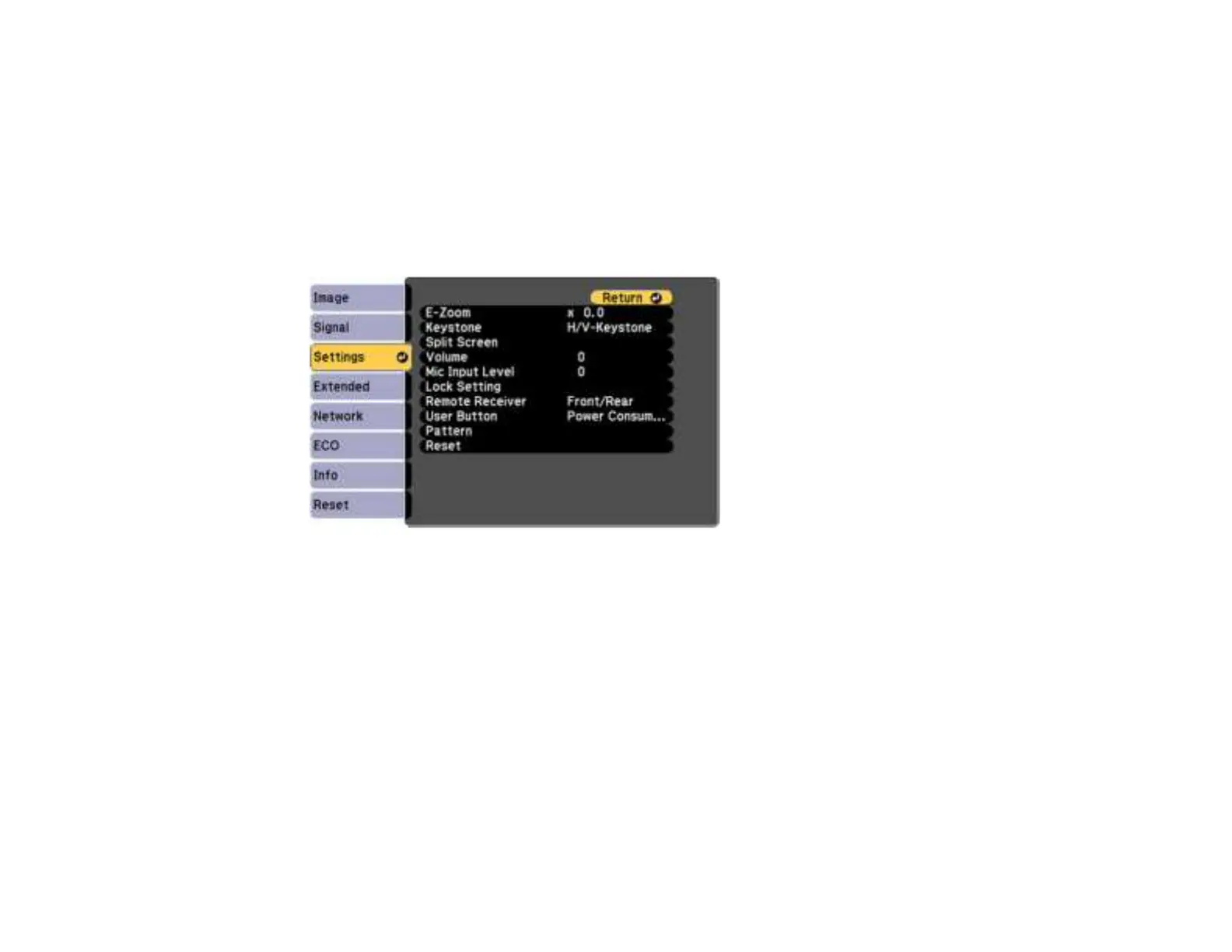129
Locking the Projector's Buttons
You can lock the buttons on the projector's control panel to prevent anyone from using the projector. You
can lock all the buttons or all the buttons except the power button.
Note: The projector can still be operated using the remote control.
1. Press the Menu button.
2. Select the Settings menu and press Enter.
3. Select Lock Setting and press Enter.
4. Select the Control Panel Lock setting and press Enter.
5. Select one of these lock types and press Enter:
• To lock all of the projector's buttons, select Full Lock.
• To lock all buttons except the power button, select Partial Lock.
You see a confirmation prompt.
6. Select Yes and press Enter.
Unlocking the Projector's Buttons
Parent topic: Projector Security Features