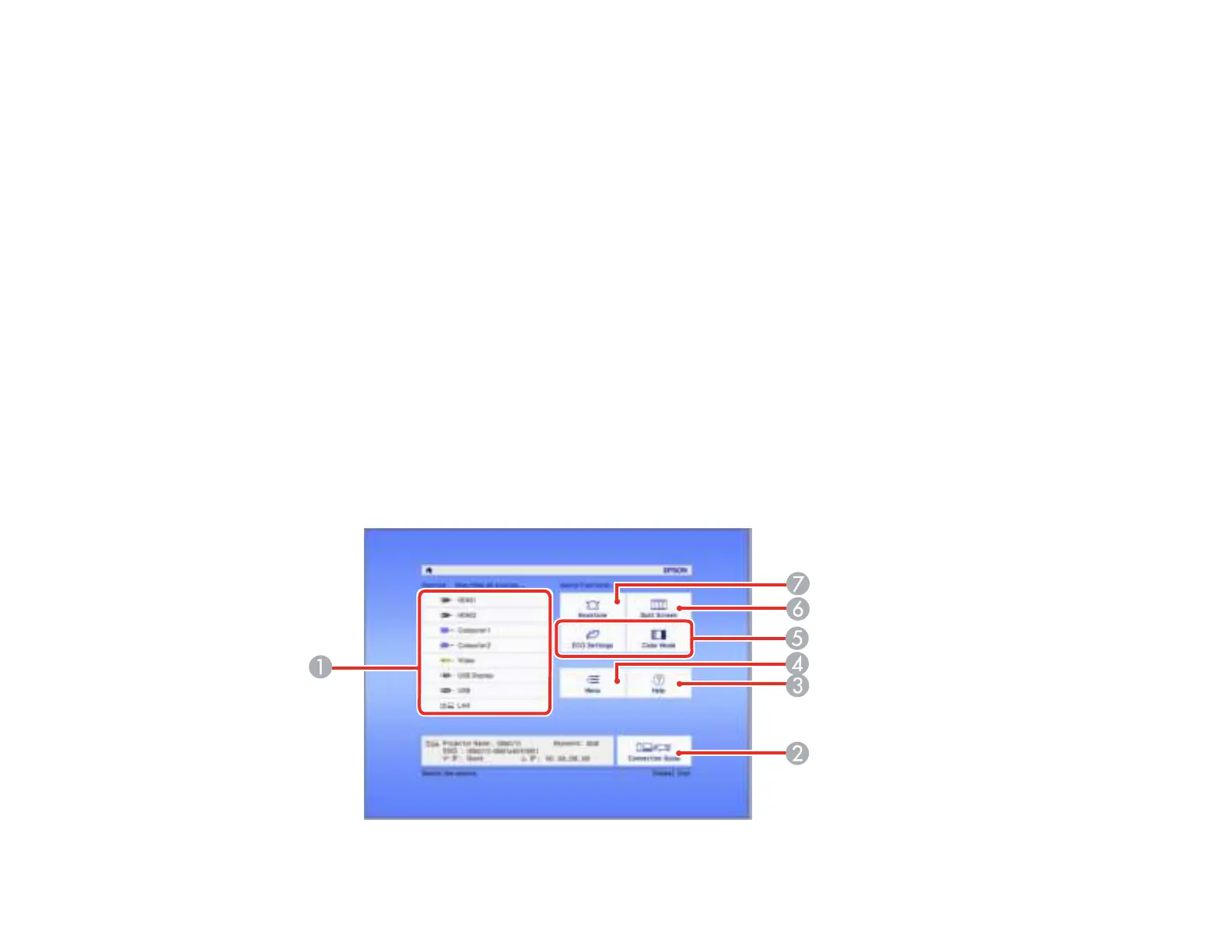89
• Change the screen output from the computer when using a laptop.
• Press the Source Search button on the projector or remote control to detect the video source.
• Press the button for the video source on the remote control.
• If the Home screen is displayed, select the source you want to project.
Using the Home Screen
Parent topic: Using Basic Projector Features
Related tasks
Selecting an Image Source
Using the Home Screen
You can select input sources and other frequently used options from the Home screen.
1. To display the Home screen, do one of the following:
• Press the Home button on the remote control.
• Turn on the projector with the Home Screen Auto Disp setting enabled.
• Turn on the projector when no signal is received from the selected input source.
2. Press the arrow buttons on the remote control or control panel to navigate the screen, and press
Enter to select an option.