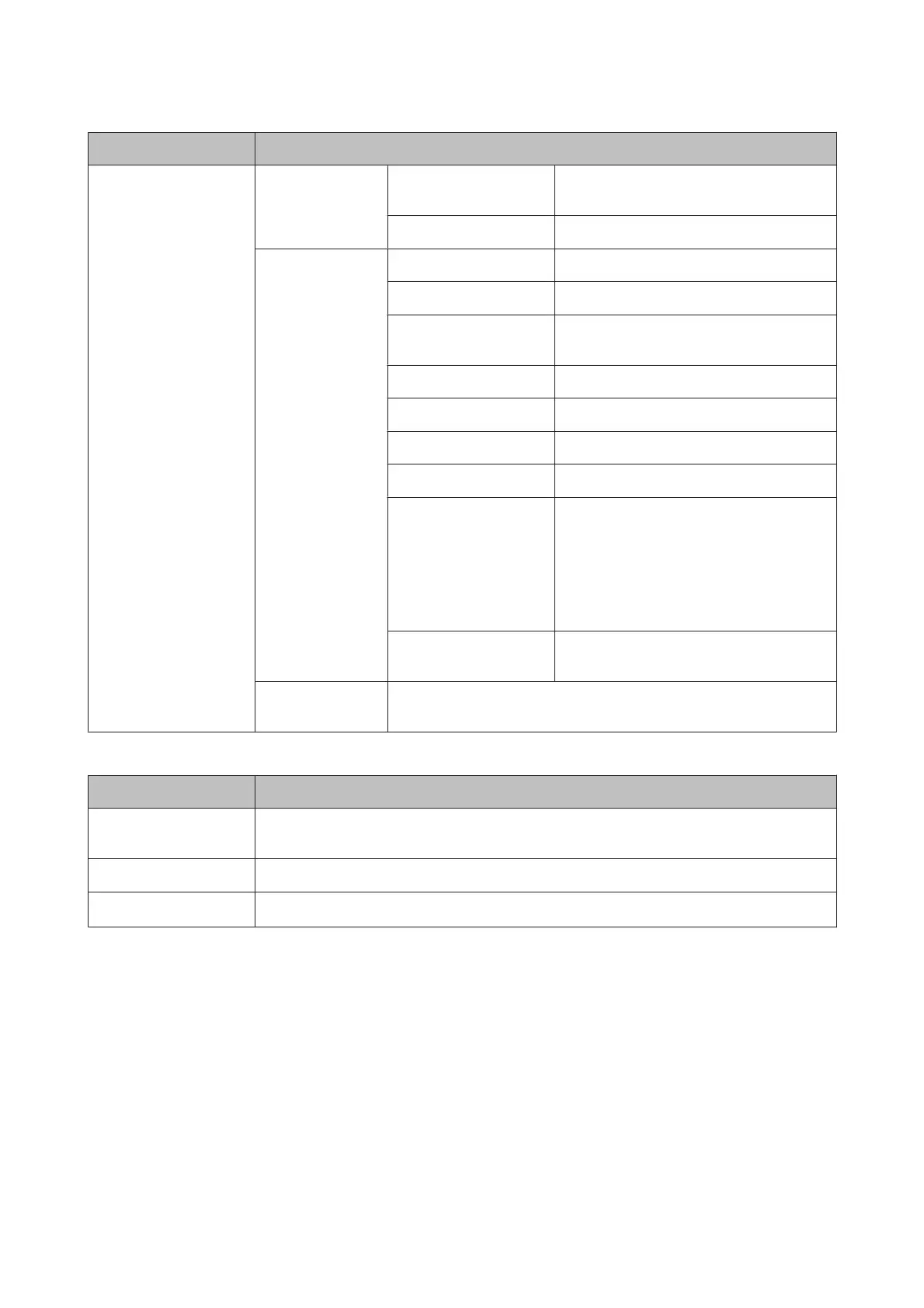Menu Settings and Description
Menu Email Settings Subject Enter the subject for the email to which you
want to attach the scanned file.
Filename Prefix Enter the prefix for the file name.
Basic Settings Resolution Select the scanning resolution.
Scan Area Select the scan area.
2-Sided
Select On when you want to scan a
double-sided document.
Document Type Select the document type.
Density Select the density.
Document Orientation Select the document orientation.
Compression Ratio Select the compression ratio of scanned data.
PDF Settings Make settings for password protected PDFs.
Document Open Password creates a PDF that
requires a password to open.
Permissions Password creates a PDF that
requires a password when printing or editing
the PDF.
Attached File Max Size Select the maximum size of the attached file.
Select a larger size if you often send large files.
Scan Report Prints up to 250 reports of email logs that contain the scanning date, ad-
dress, and scanning result.
Scan to Computer
Menu Settings and Description
Format
Select the file format for the scanned image. Select Email to attach the scanned data to an email on
the computer.
2-Sided
Select On when you want to scan a double-sided document.
Scan Area
*
Select the scan area.
* This function is only supported by the WF-7610 Series/WF-7620 Series.
Scan to Computer (WSD)
Available for computers running Windows 8/7/Vista.
Scan to Cloud
For instructions on using Scan to Cloud, visit the Epson Connect portal site.
& “Using Epson Connect Service” on page 10
User’s Guide
Menu List of Control Panel
109