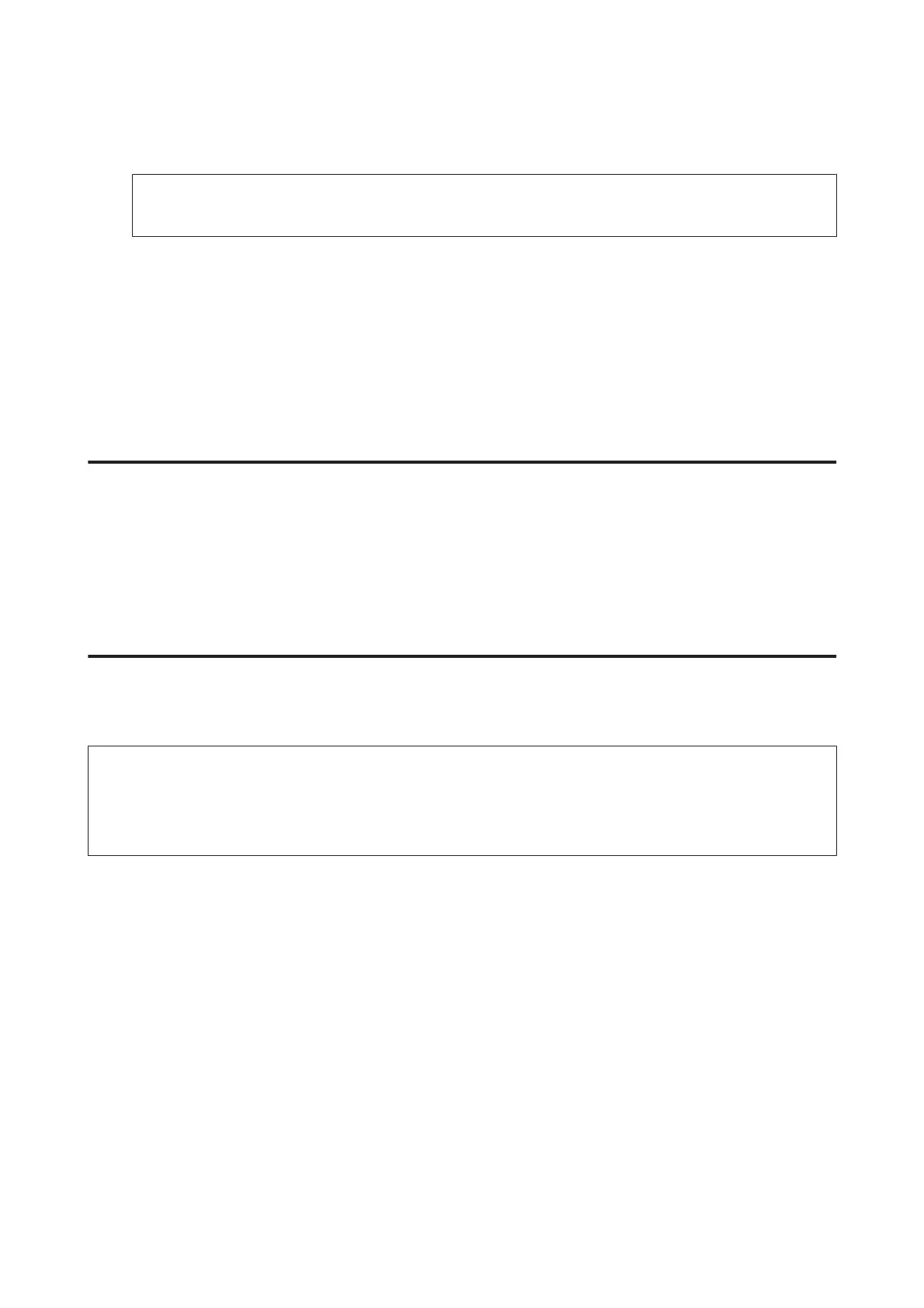D
Select a computer.
Note:
When you select Computer, go to the next step. When you select Computer(WSD), go to the step 7.
E
Press Format and select the file format to save the scanned image.
F
Make the appropriate scan settings.
G
Press one of the x buttons, and then start scanning.
Your scanned image is saved.
Scan mode menu list
Refer to the section below for the Scan mode menu list.
& “Scan Mode” on page 107
Scanning from Your Computer
Scanning in Office Mode
Office Mode lets you quickly scan text documents without previewing your image.
Note:
❏ If you install Epson Scan in Windows Server 2012, Server 2008 and Server 2003, you must have been done install to
Desktop Experience.
❏ See the Help for more details on Epson Scan.
A
Place your original(s).
& “Placing Originals” on page 42
B
Start Epson Scan.
& “Starting Epson Scan Driver” on page 79
User’s Guide
Scanning
70